
Beyond Compare provides users with powerful features when comparing and merging text files, but removing list data can be a challenge for beginners. PHP editor Zimo will introduce in detail the step-by-step guide to deleting Beyond Compare list data in this article to help users easily solve this problem. Please continue reading below to learn how to do this.
Open the Beyond Compare software, select the table comparison session, and open the session operation interface. Click the [Open File] button and select the tabular data file to be compared.
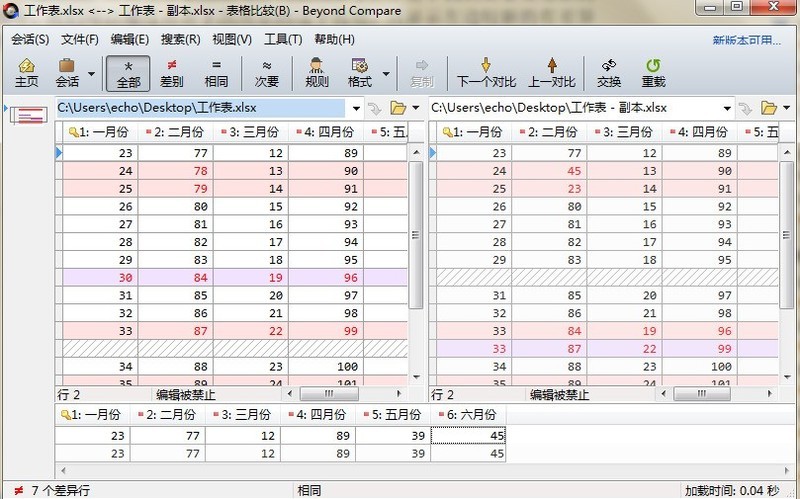
Click the [Session] button in the menu bar, select the [Session Settings] option in the expanded menu, open the table comparison - Session Settings [Window Interface, and switch to the] column [Options] card page.
You can select one or more files by clicking the file column on the left and the file column on the right, right-click the selected file, and select the [Delete] option in the expanded menu.
Among them, the menu contents expanded by right-clicking the file include: edit, move down, cut, delete, use comparison to fill the name, etc.
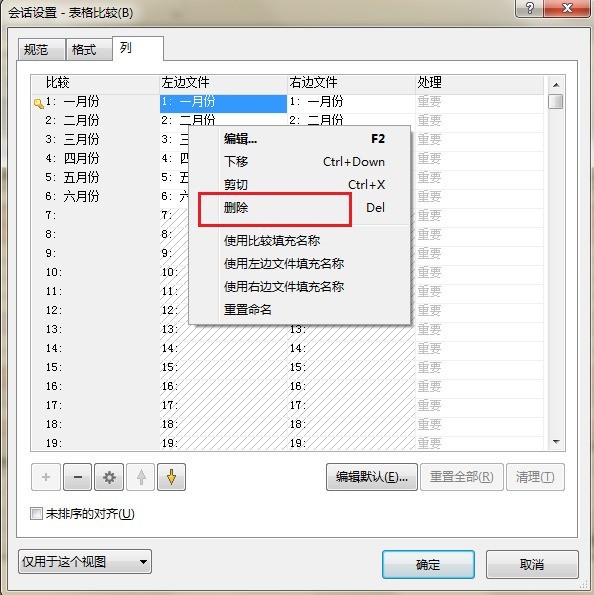
Finally click [OK] to complete the deletion of list data and return to the table comparison session operation interface. As shown in the figure, some list data in the left and right panes are deleted.
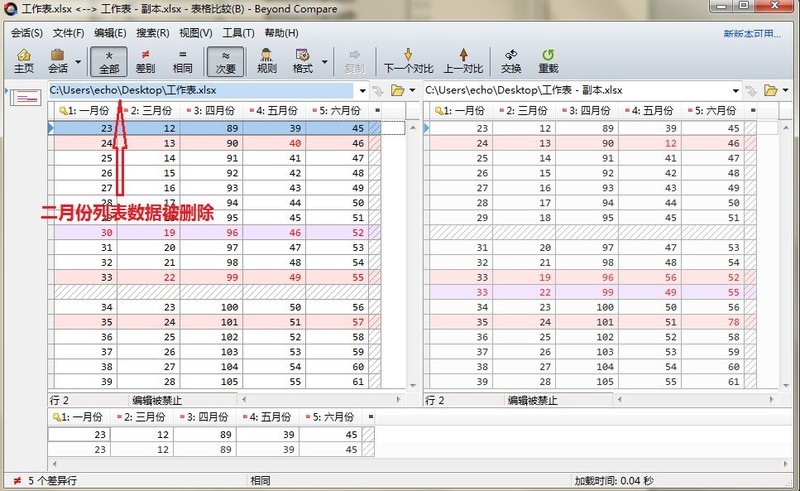
The above is the detailed content of Beyond Compare steps to delete list data. For more information, please follow other related articles on the PHP Chinese website!




