
For students who use geometric sketchpad, how to use the ant coordinate system has always been a problem. PHP editor Xigua brings you the operation method of the ant coordinate system of the Geometric Sketchpad. From entry to proficiency, step by step, he will teach you step by step how to master this magical coordinate system, allowing you to be at home in the world of the Geometric Sketchpad. If you are interested in the ant coordinate system, then continue reading!
Step 1: Open the geometric sketchpad, press and hold the [Custom Tool] on the left toolbar, and select [Classic Coordinate System] from the pop-up shortcut option - [Ant | Cartesian Coordinate System (No Parameter Version) 】,
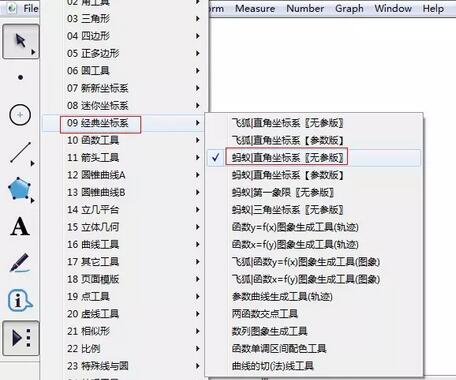
After selecting the ant coordinate system tool in step 2, click the mouse twice on the blank space of the drawing board, and the ant coordinate system tool will appear, including the coordinate system, console and coordinate system control buttons.
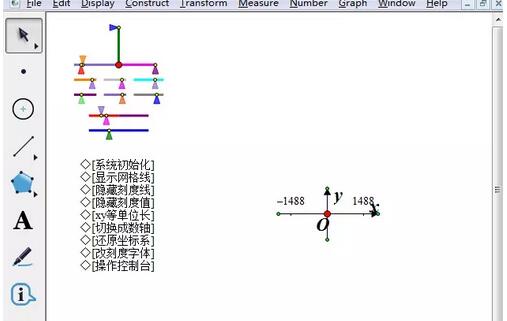
Step 3 Click [Move Arrow Tool]. At this time, use the mouse to click the [System Initialization] button in the coordinate system menu on the screen to restore the coordinate system to its initialized state.
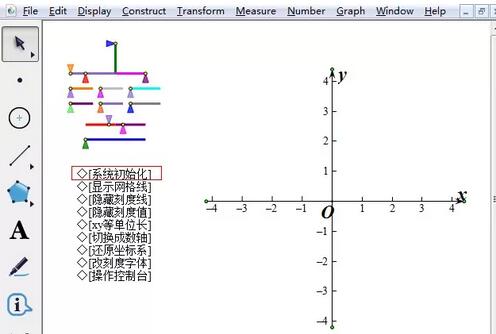
Step 4 Adjust the coordinate system. We can use the coordinate system menu and console to control coordinates. For example, if you need to hide the scale value, click the [Hide Scale Value] button, and the scale value on the coordinate system will be automatically hidden; if you are not satisfied with the scale font, click the [Change Scale Font] button to modify it; if you want to display Grid lines, click the [Show Grid Lines] button, and grid lines will be added automatically.
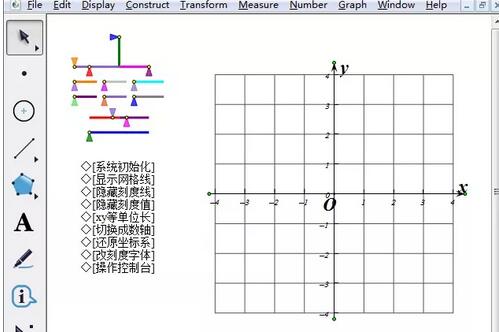
The above is the detailed content of How to operate the ant coordinate system of Geometric Sketchpad. For more information, please follow other related articles on the PHP Chinese website!
 How to turn off win10 upgrade prompt
How to turn off win10 upgrade prompt
 The difference between lightweight application servers and cloud servers
The difference between lightweight application servers and cloud servers
 CMD close port command
CMD close port command
 The difference between external screen and internal screen broken
The difference between external screen and internal screen broken
 How to jump with parameters in vue.js
How to jump with parameters in vue.js
 Cell sum
Cell sum
 How to intercept harassing calls
How to intercept harassing calls
 virtual digital currency
virtual digital currency




