
Are you looking for ways to make beautiful diamond medal icons? This time, PHP editor Yuzi will introduce the detailed steps of using Photoshop to create a realistic diamond medal icon. From creating a new canvas to adding textures and shadows, we'll guide you through the process step by step. If you're a graphic designer or looking for ways to improve your icon design skills, this tutorial is for you. Read on to learn how to create a stunning diamond medal icon in Photoshop.
Create a new file and fill the background with your favorite color
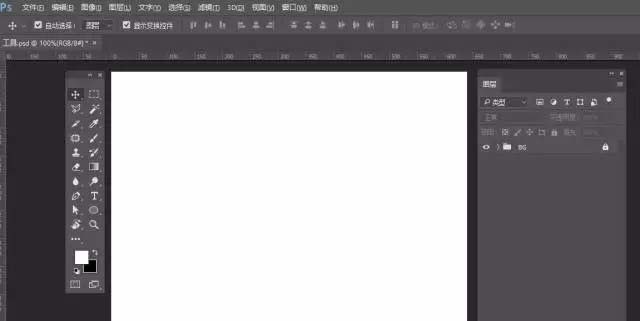
Select the Elliptical Shape Tool, pull out a perfect circle, and add a layer style—Gradient Overlay
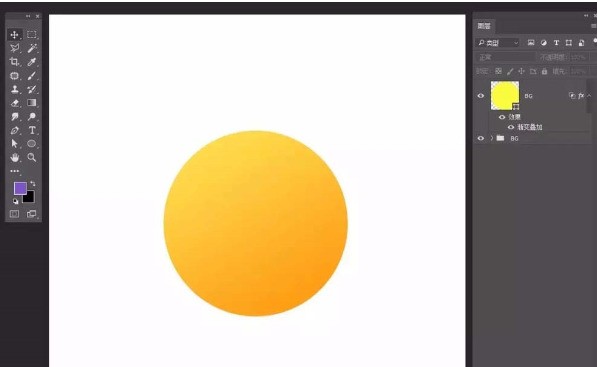
Select the rectangle tool, make a small shield shape, add a layer style - Gradient Overlay
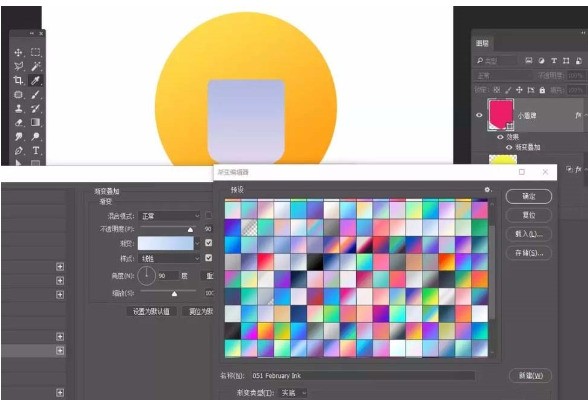
Select the small shield layer, CTRL J to copy two , reduce it proportionally, and modify the layer style
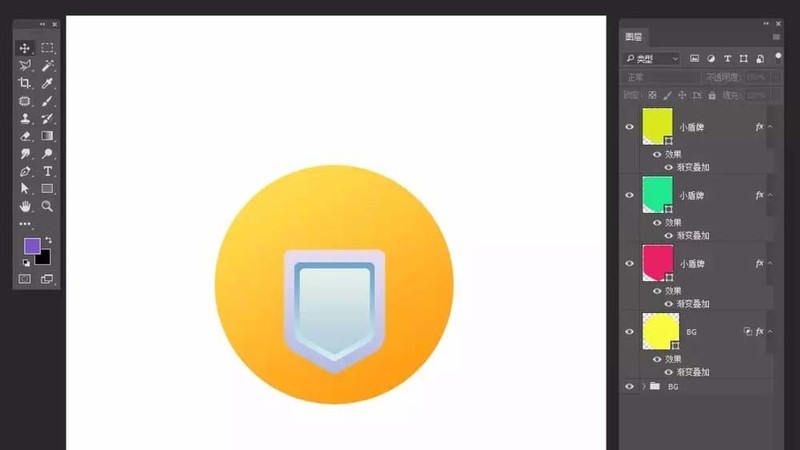
Then select the small shield layer, CTRL J to copy one, reduce it proportionally, remove the layer style, and set a dark fill
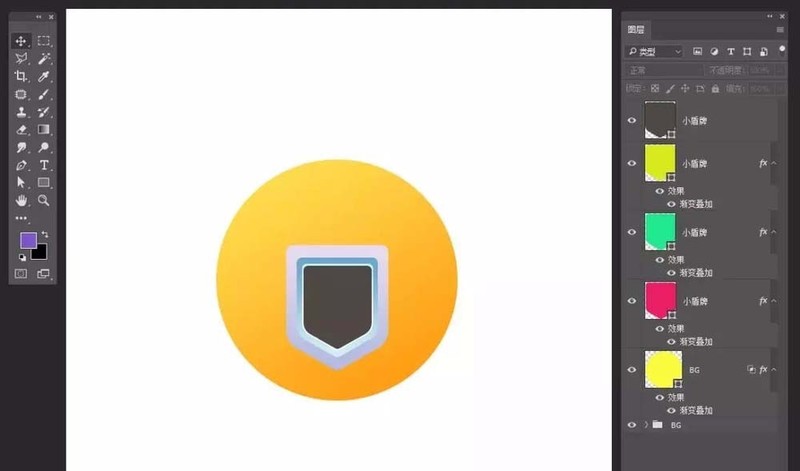
Select the pen tool and outline the small icon. You can make any shape you want. Add layer styles - beveled relief and shadow effects
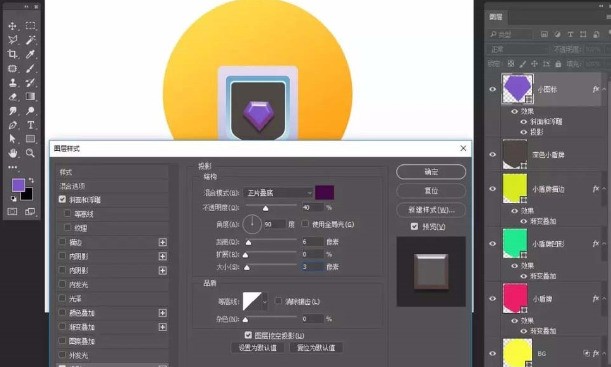
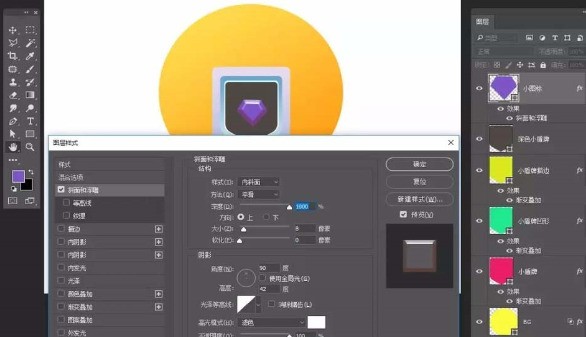
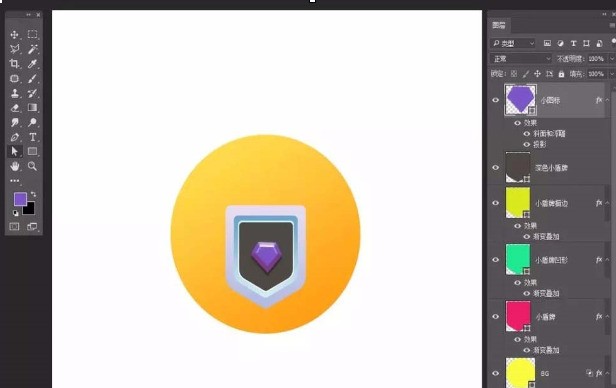
Select the rectangle tool, add wear, draw three rectangles, one big and two small, fill them with color respectively, create a clipping mask, select them all, and tilt them
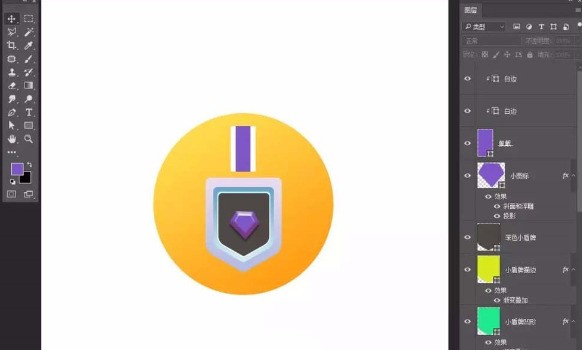
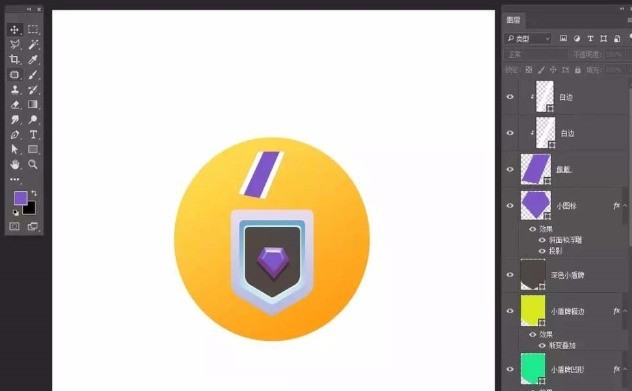
Select them, ctrl j to copy, ctrl t to transform, flip horizontally, move to the appropriate position
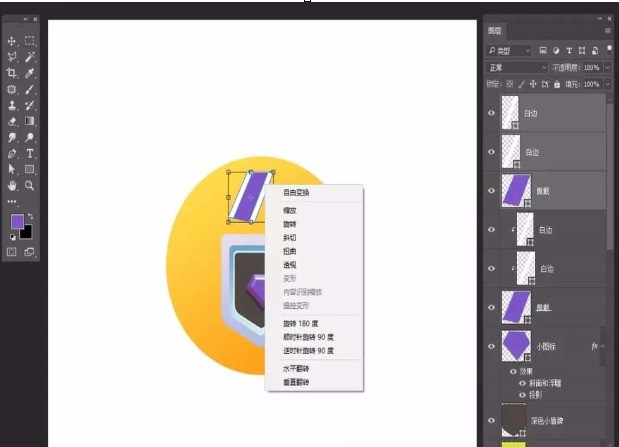
Pen tool, add a small background and Ornaments
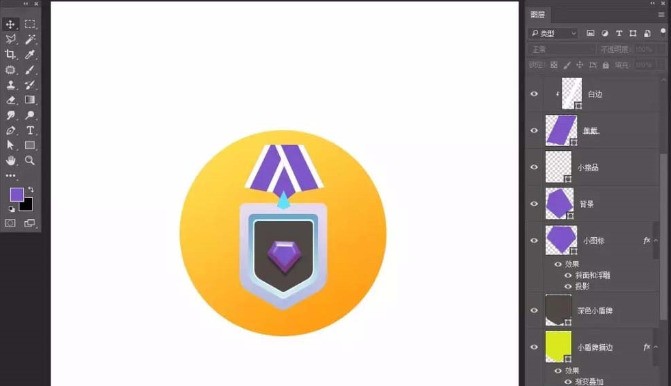
Add layer style - inner shadow, drop shadow,
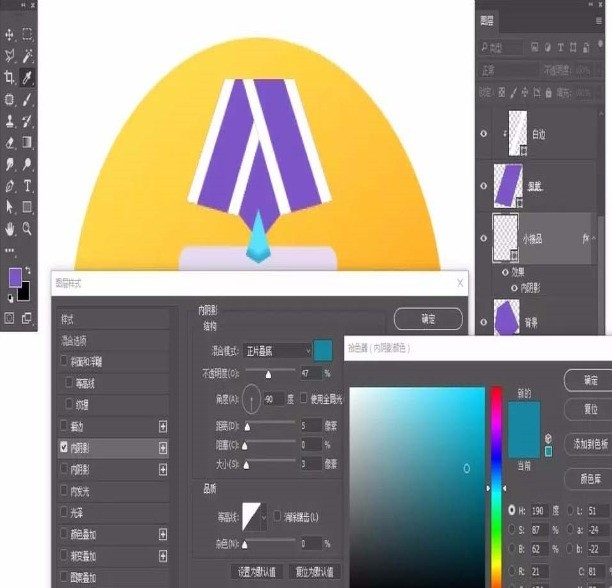
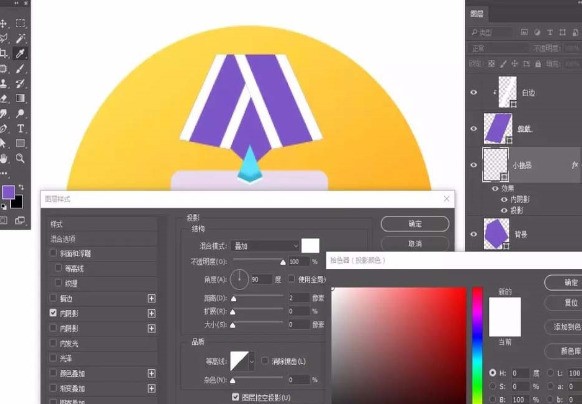
Add drop shadow
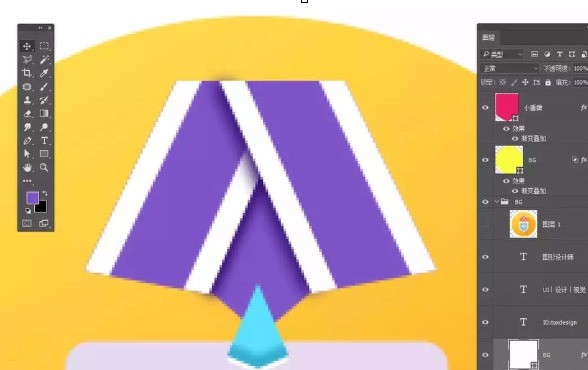
Finally add the overall long shadow with the pen tool
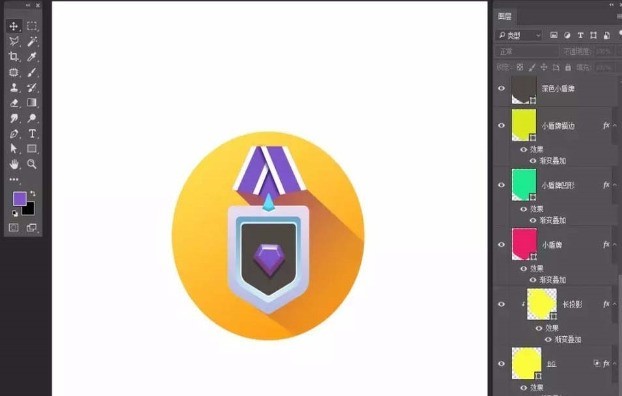
Finally save and export.
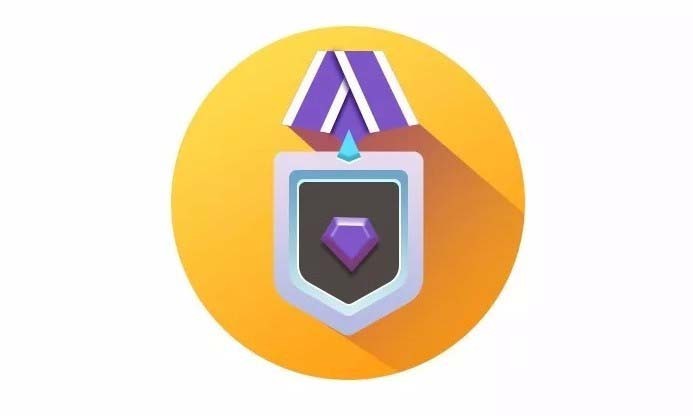
The above is the detailed content of How to create a diamond medal icon in photoshop. For more information, please follow other related articles on the PHP Chinese website!




