
How to fit when drawing a curve graph in Excel? PHP editor Youzi brings you an Excel curve fitting tutorial, which details how to use Excel's built-in fitting tools to create curves and match data points. This tutorial will guide you through the steps of selecting different fit types, adding trend lines, and adjusting fit parameters, helping you easily create predictive and descriptive graphs.
Input the experimental data into Excel. It is best to arrange the two variables in two vertical rows. Select all the data and be careful not to select the text as well.
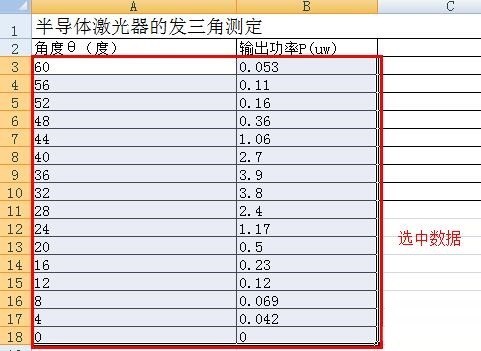
Click [Insert] in the menu bar, and then select the drop-down menu under [Scatter Plot].
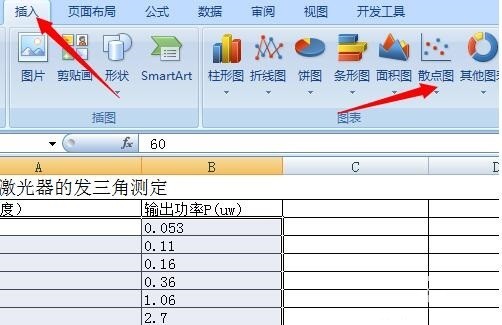
Smooth curve:
Select the type you need from the menu. Generally, choose a scatter plot with both data points and smooth curves. You can get a smooth curve.
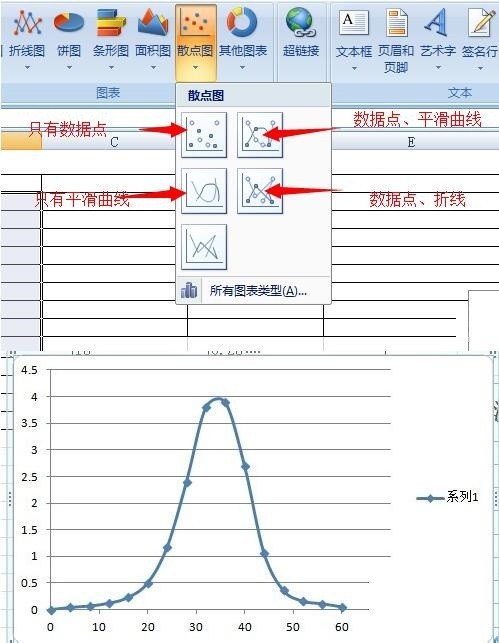
Polynomial fitting (linear, exponential, power, logarithmic are similar):
Select data.
Insert, scatter plot.
Select the type with only data points.
You can get the data points shown in the second picture.
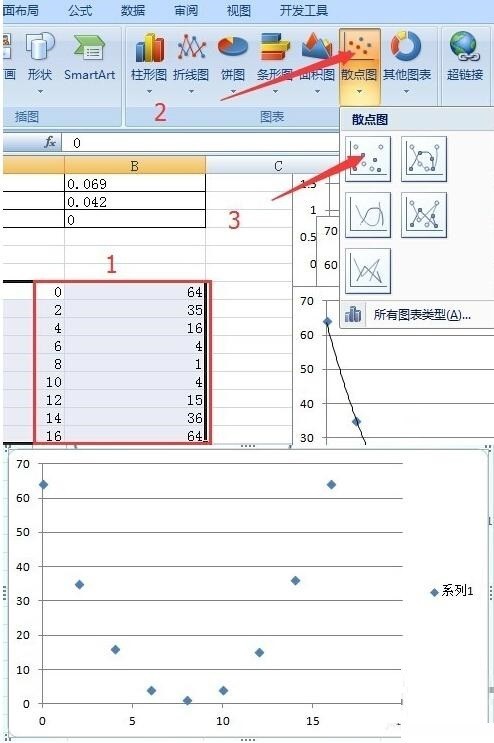
Click on a point and all data points will be selected, then right-click and select [Add Trend Line] in the pop-up menu.
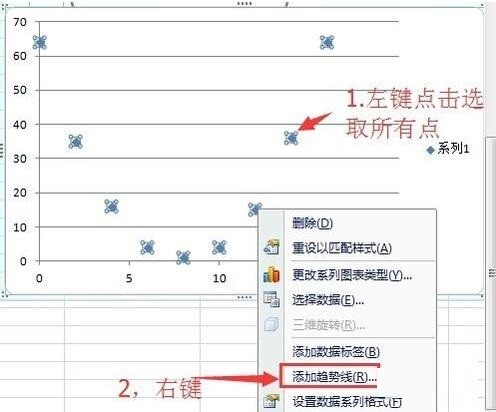
Here you can choose the type of curve you need to sum, such as linear, exponential, power, logarithmic, polynomial. Select a polynomial.
Then tick the check boxes of [Show formula] and [Show R squared] below to get the required curve, formula, and relative error.
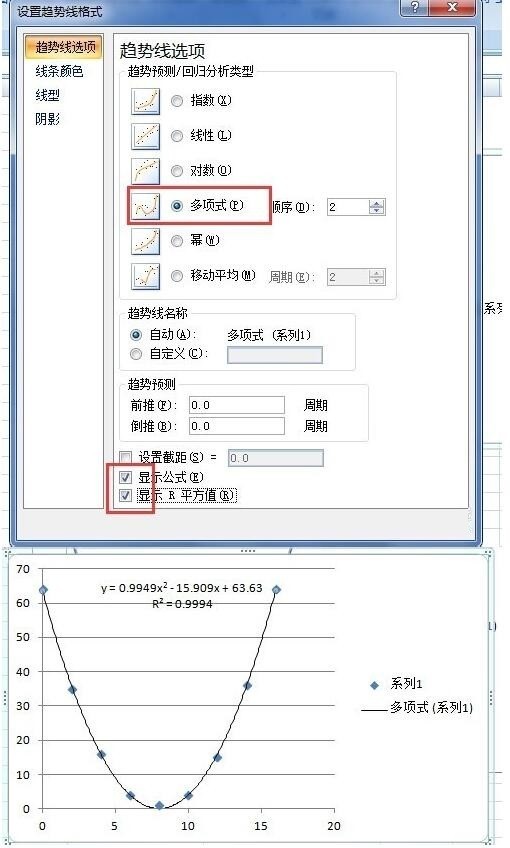
Graphic format setting:
There are still some problems after generating the graph, such as no coordinate axis name, no scale, etc.
Open the design in the menu and click the drop-down menu in the icon layout.
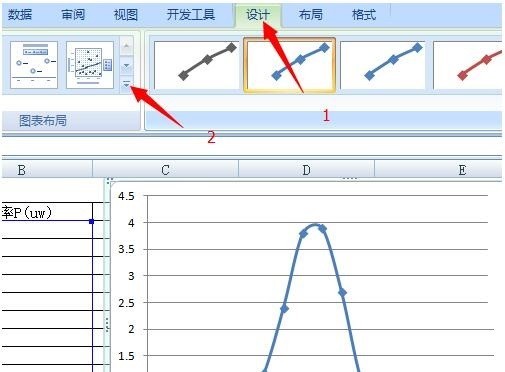
You will see many layout types of icons, choose the one you need. For example, the layout selected in the figure is a common one with a title and axis names.
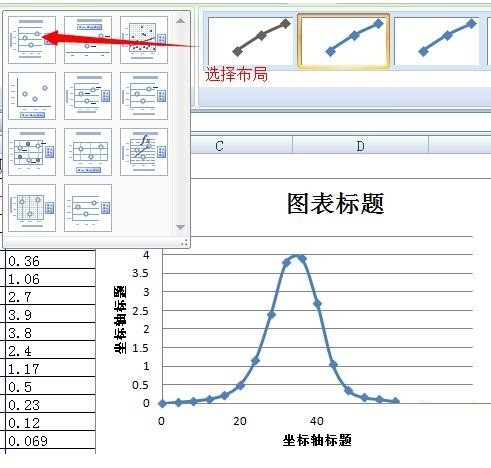
The coordinate axis also needs to be set: click the area near the coordinate axis with the mouse, right-click, and select [Format Axis].
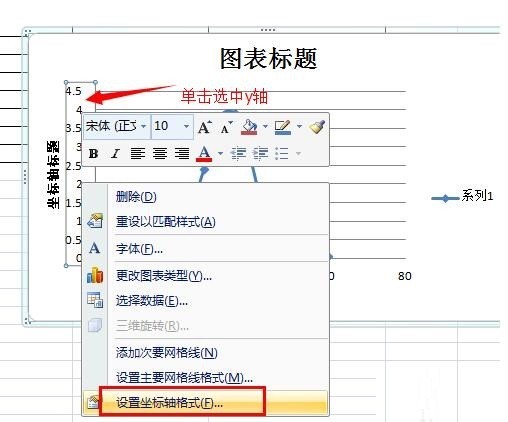
Detailed settings can be made here. The specific operations are carried out according to your own needs.
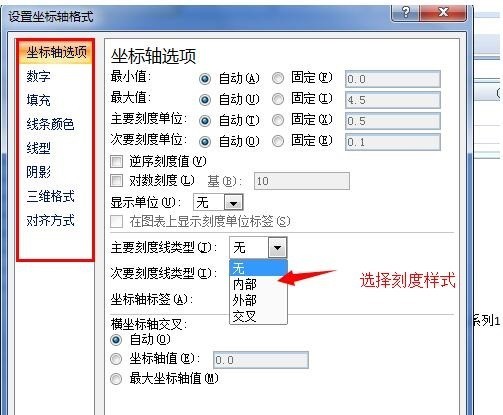
Dear friends who are new to Excel software, come and learn the Excel curve fitting method in this article today. I believe you will be comfortable in future use.
The above is the detailed content of Excel curve fitting tutorial sharing. For more information, please follow other related articles on the PHP Chinese website!




