
Geometry Sketchpad is a powerful geometric calculation software that is very useful when solving the roots of polynomial equations. This article will introduce in detail how to use Geometry Sketchpad to find the roots of an equation, including how to create equations, draw, and use various tools to solve equations. If you're looking for an easy-to-understand method to solve the roots of a polynomial equation, this guide will provide you with the steps and techniques you need.
1. Taking the equation x3-3x 1=0 as an example, first construct the function f(x)= x3-3x 1 and draw its image. Click [Draw] - [Draw New Function]. Enter the function expression in the pop-up window and click OK. In this way, the function graph is drawn.
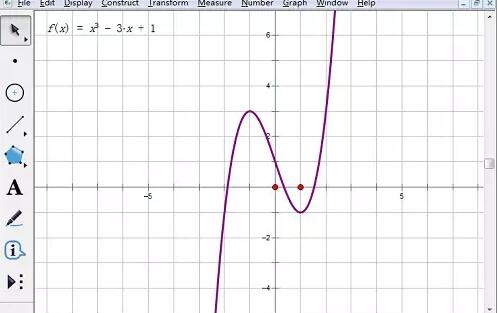
2. Select the root tool. Click [Customize Tools] and select the [Function Tool]-[Root of f(x)=0] option.
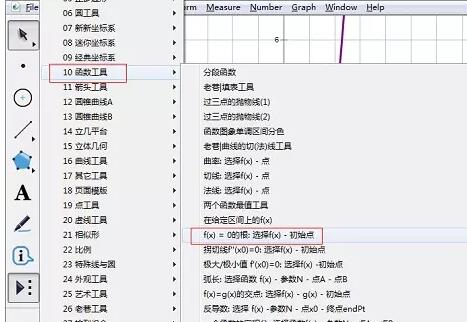
3. Click the function expression, and an active point will appear. Move the point until the root is displayed. At this time, the first root of the equation is displayed. Click the expression again. , move the point to find the second root, and the third root can be found in the same way.
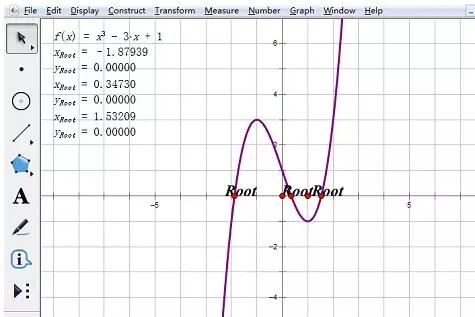
4. Change and set the root subscript. Click each xroot value in turn, click [Display] - [Measurement Value Label], in the small window, change the starting value of subscript rod to 1, and click OK.
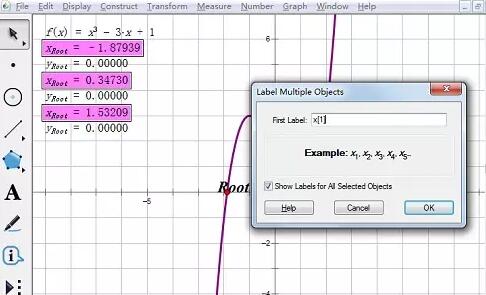
5. Hide redundant yroot initial value expressions. Select three initial values and click [Show] - [Hide Measurement Values].
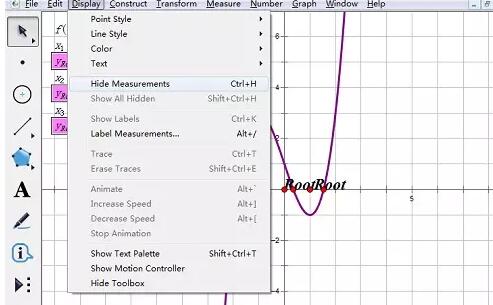
6. Set the accuracy of the root. Select each root, click [Display] - [Label of Measurement Value], click the value label, select one hundredth if you want to keep two decimal places, and OK.
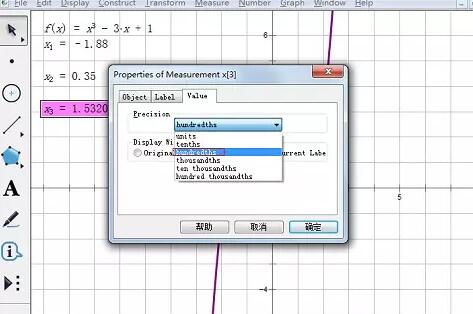
7. Finally, the results are displayed as shown below.
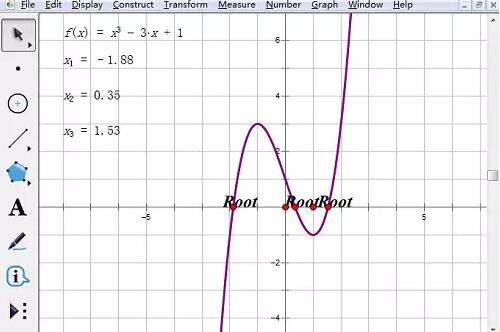
The above is the detailed content of How to find the roots of equations using Geometry Sketchpad. For more information, please follow other related articles on the PHP Chinese website!
 How to turn off win10 upgrade prompt
How to turn off win10 upgrade prompt
 The difference between lightweight application servers and cloud servers
The difference between lightweight application servers and cloud servers
 CMD close port command
CMD close port command
 The difference between external screen and internal screen broken
The difference between external screen and internal screen broken
 How to jump with parameters in vue.js
How to jump with parameters in vue.js
 Cell sum
Cell sum
 How to intercept harassing calls
How to intercept harassing calls
 virtual digital currency
virtual digital currency




