
Want to create a stunning glowing line effect, but don’t know how to start? PHP editor Xigua has prepared a detailed and easy-to-understand tutorial for everyone. This tutorial will guide you step by step to master the techniques of making glowing threads, including the basics and advanced applications. Whether you're a newbie or an experienced designer, you'll benefit from it. Read this tutorial to easily create your own glowing line effect and enhance your images!
Use the brush tool and make the following settings in the brush options. Check [Shape Dynamics] and set the [Control] inside to [Pen Pressure].
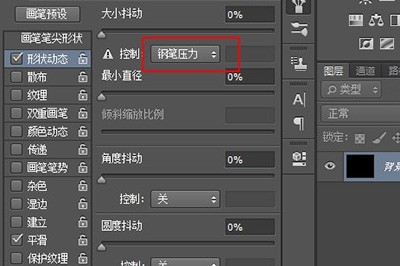
Adjust the hardness of the brush to 100%.
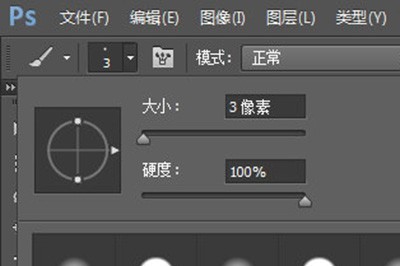
Use the Pen Tool to outline the path of the line in the canvas.
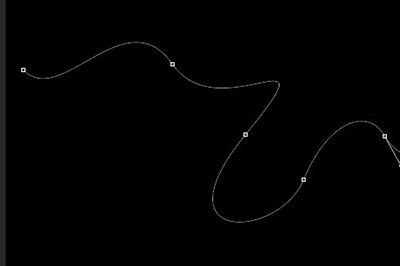
After drawing, select a suitable color, right-click on the screen, select [Stroke Path] in the menu, select [Brush] as the tool, and check Simulate Pressure.
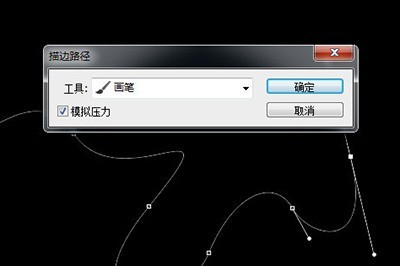
Cancel the path and add an outer glow effect to the line layer, so that an outer glow line is ready! Then copy a few more lines and the effect will be great.
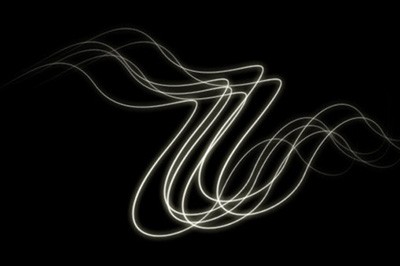
The above is the detailed content of Related tutorials on creating glowing line effects in Photoshop. For more information, please follow other related articles on the PHP Chinese website!




