
Want your text to instantly come to life? Come and learn the detailed steps to create a green bamboo text effect in Photoshop! PHP editor Xigua will take you step by step to explore the production process, and teach you step by step to transform ordinary text into tall and emerald green bamboo, making your design stand out.
In Photoshop software, create a new 800*800 document, add a sky blue linear gradient to the background, write white fonts,

double-click the font image Add a layer style to the layer, adjust the bevel and relief, press ctrl and click on the font layer to create a selection, select Modify on the menu bar and shrink 5px,
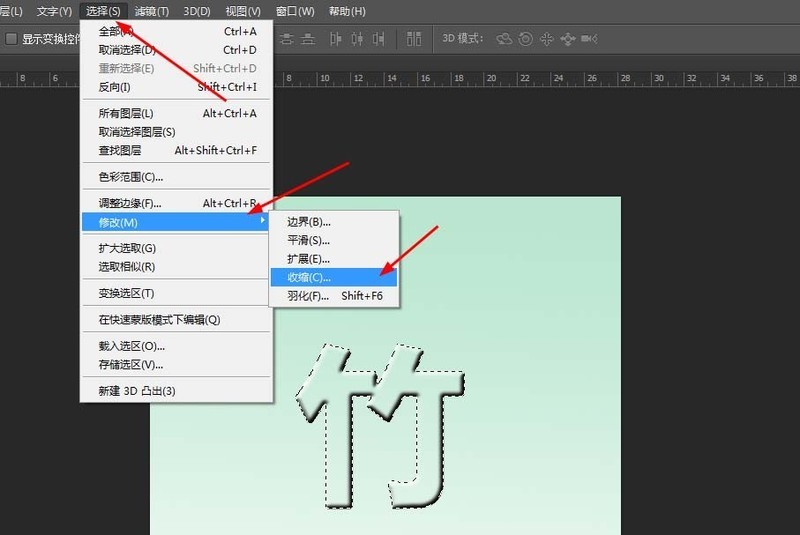
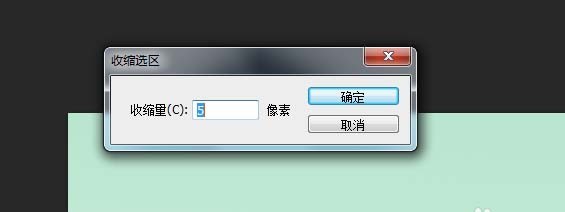
Create a new layer Fill it with white,

Open another picture, select Custom Pattern from Edit on the menu bar,
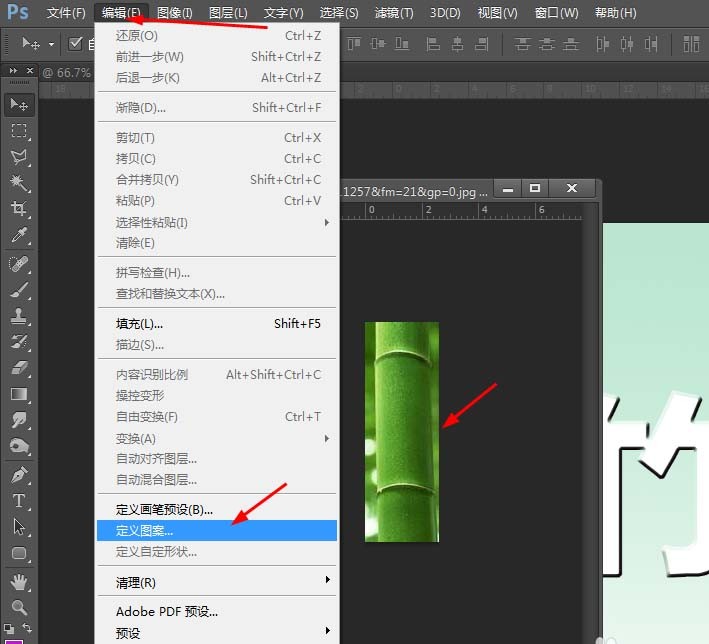
and double-click layer 1 to add Layer style, adjust the pattern overlay,
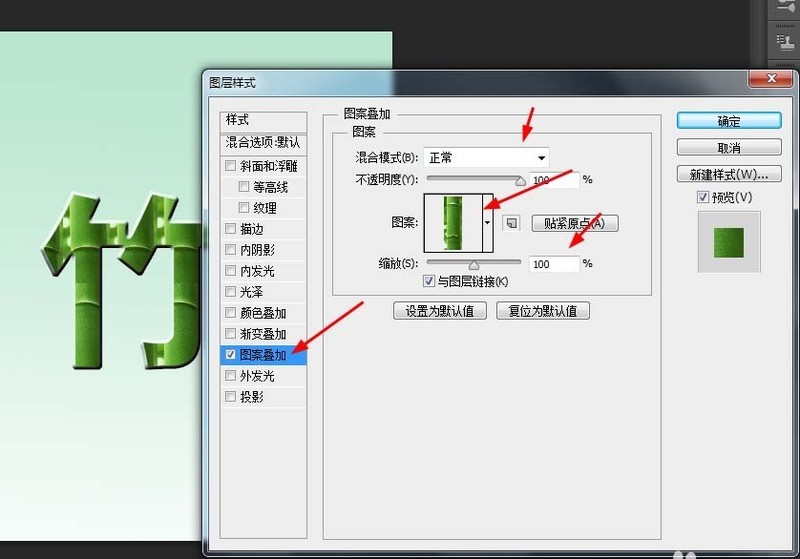
Finally press ctrl alt shift E to stamp the new layer, and then add enhanced edges in the filter library,
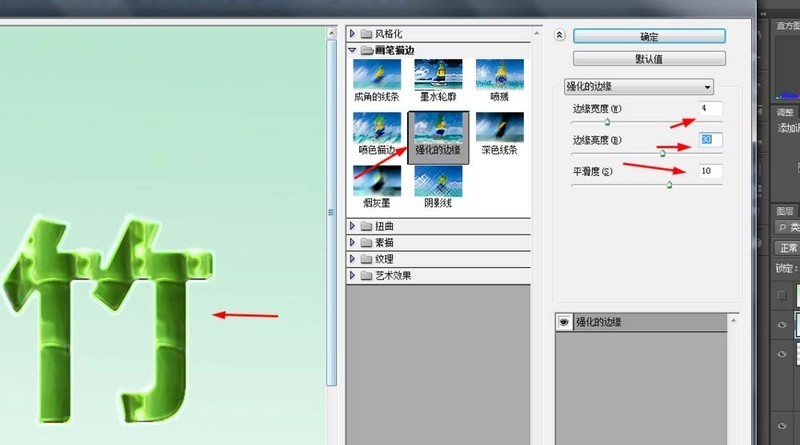
The effect is as shown in the picture

The above is the detailed content of Detailed steps to create green bamboo text effect in Photoshop. For more information, please follow other related articles on the PHP Chinese website!




