
In video editing, importing materials is a frequently required operation. For the edius software, when using HDV equipment to import materials, you need to follow specific steps to complete it successfully. In this article, PHP editor Zimo will introduce you to the specific steps of importing materials through HDV devices in Edius. If you need to know more about this, please continue reading below for details.
Use a DV cable to connect the computer's universal IEEE1394 port and the HDV device, and set the HDV device to [Play/Edit] mode (please check the corresponding device manual for details).
Then you need to create a [Device Preset]: select [Settings > System Settings] in the menu bar.
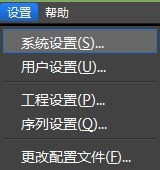
Select [Hardware > Device Presets] in the left list of the system settings window.
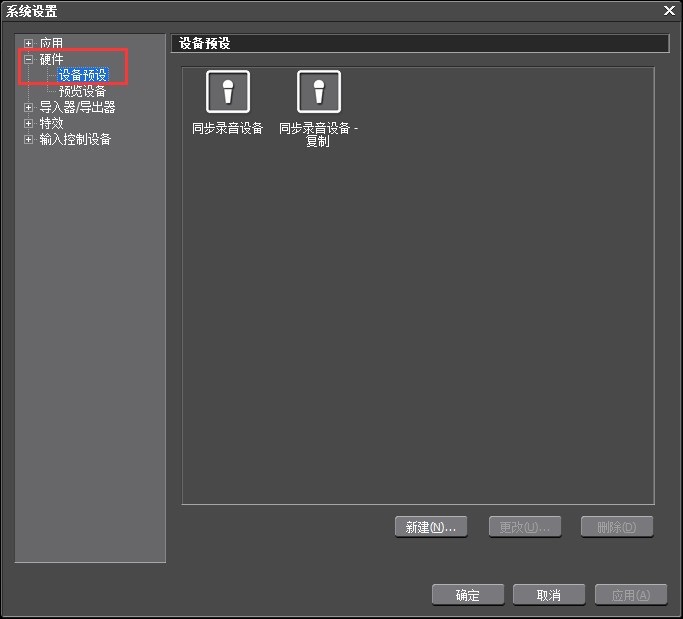
Click the [New] button, enter the required name (such as HDV capture) in the pop-up dialog box, and click the [Select Icon] button, select a favorite icon, and click 【Next step】.
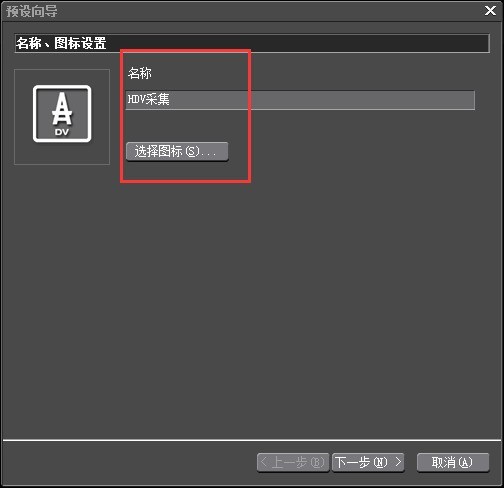
In the [Input Hardware] window, select Generic HDV for the interface, video format 1440×1080 50i, and click [Next].
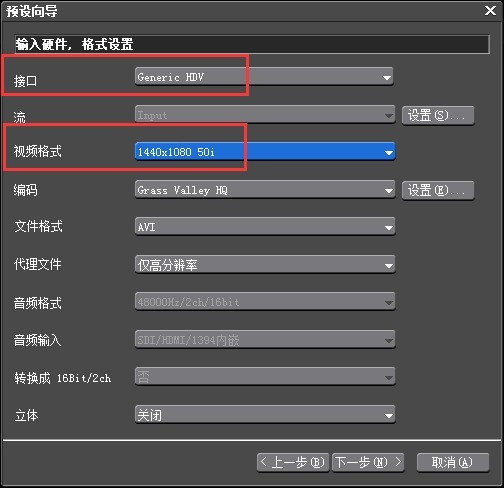
In the [Output Hardware] window, interface selection: No selection. Continue to click [Next].
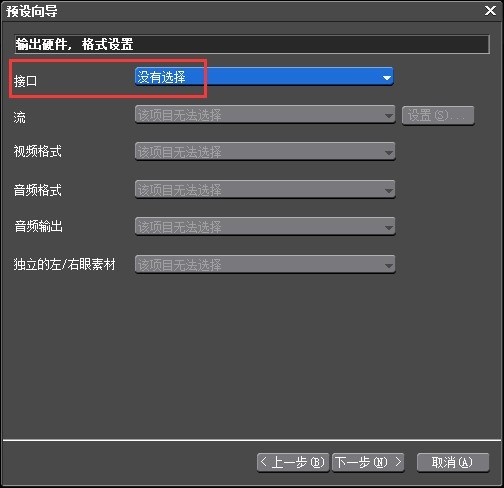
After finally confirming all the collected information, click [Finish].
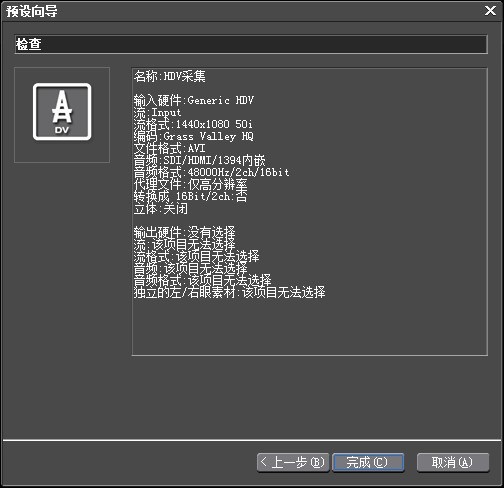
At this time, the newly created collection device icon appears in the device default list. Click [OK] to exit the window.
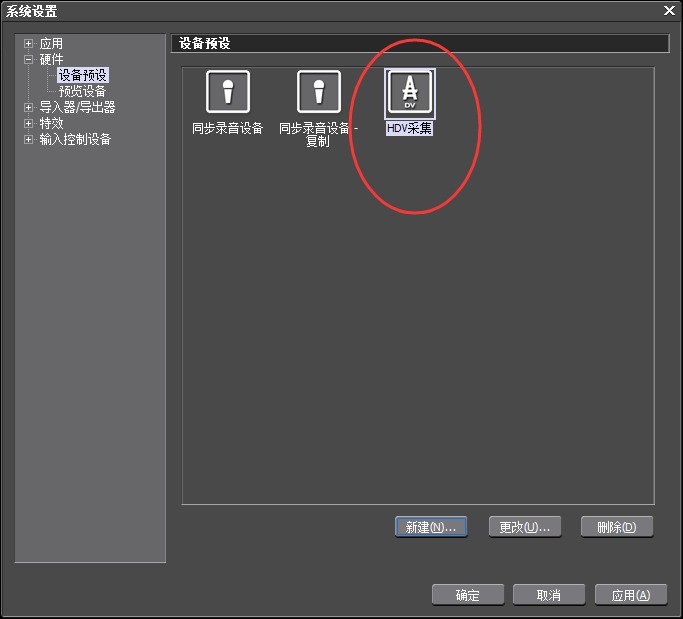
Select [Acquisition > Select Input Device] on the menu bar.
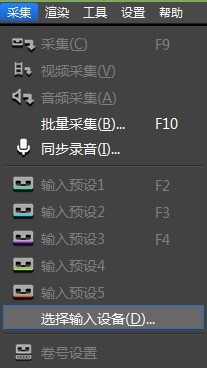
In the [Select Input Device] dialog box, select the HDV capture icon just created and click [OK].
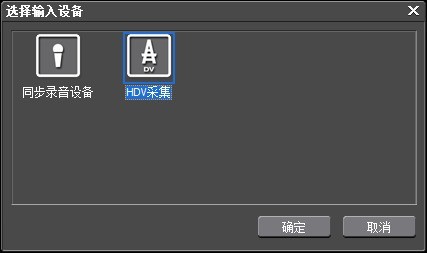
In the pop-up [Roll Number] window, directly select [OK]. If the device is connected correctly, the image on the camera tape should now be visible in the playback window.
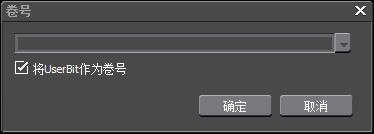
The above is the detailed content of Detailed steps for importing materials through HDV equipment in edius. For more information, please follow other related articles on the PHP Chinese website!




