
For Excel users, the problem of duplicate items is often a headache, which not only affects the beauty of the data, but may also cause data deviation. PHP editor Baicao will introduce you to a simple and easy method to solve the problem of displaying duplicate items and prohibiting input in Excel. Through this guide, you will learn how to quickly locate duplicates, take measures to prevent the occurrence of duplicates, and ensure the consistency and accuracy of Excel data. Read on for details below to discover these practical solutions.
After opening the Excel file, select the area that needs to be checked for duplicates, and click the duplicate item menu in [Features].

Confirm whether the area is correct after a dialog box pops up. , click OK if correct.

After clicking OK, the duplicate items will be highlighted.
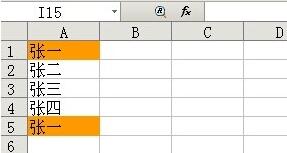
Prohibit duplicate entries
Select the columns that do not allow duplicate entries, such as column C.
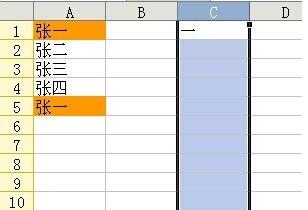
Click on the duplicate item menu,

After confirmation, when the duplicate item is entered again, a prompt will appear for the user to select related operations.

The above is the detailed content of How to display duplicate items and prohibit input of duplicate items in Excel. For more information, please follow other related articles on the PHP Chinese website!




