
Draw a parallelogram. Open the Geometry Sketchpad, click [Customize Tools] on the sidebar - Quadrilateral - Parallelogram, and draw a parallelogram on the canvas, as shown in the figure.
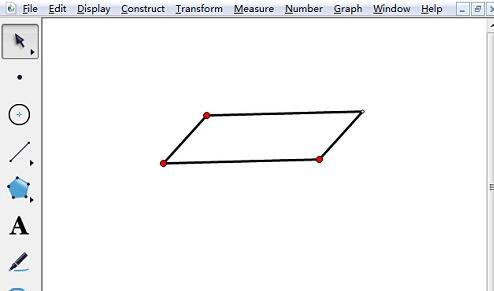
Select the sidebar [Move Arrow Tool] to select the entire parallelogram, click the menu bar [Transform] - Translation, enter the translation distance in the dialog box that appears, and click [Pan] button, you can see that the upper and lower bottom surfaces of the cuboid have been formed.
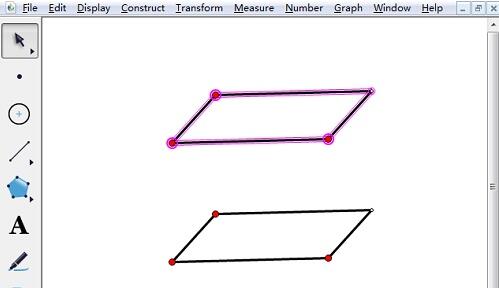
Use the [Line Segment Ruler Tool] to draw four edges, as shown in the final picture.
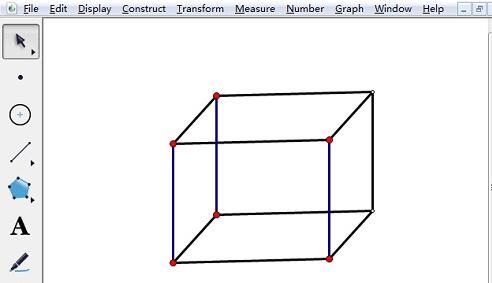
The above is the detailed content of Detailed steps for drawing a cuboid using the geometric sketchpad translation method. For more information, please follow other related articles on the PHP Chinese website!




