
First import the captured wedding video into the material library, and drag it to the video and audio track, as shown in the picture:
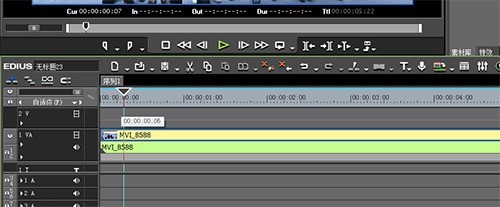
Open the special effects panel and click on the video filter Under Color Correction, many special effects will appear in the right window. We select the YUV curve and drag it onto the material.
Next, find [YUV Curve] in the information window and double-click it to enter its video layout interface, as shown in the figure:
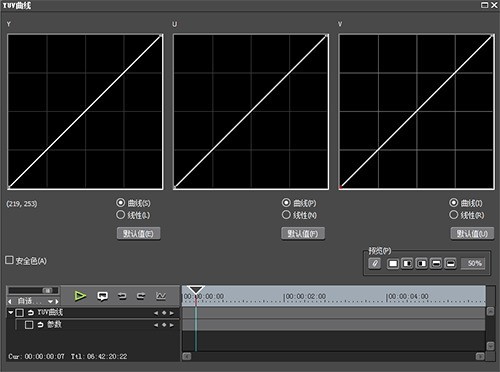
Adjust the [Y] curve so that When the brightness increases, click OK. The operation is as shown in the picture:
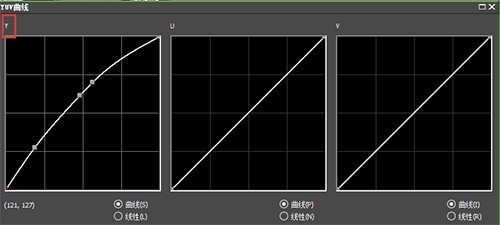
After adjusting, we click on the video filter, find the [Focus Softening] effect and drag it to the video.
Similarly, open the settings dialog box in the information window, keep the default radius, adjust the blur, and adjust it according to the clarity of the video in the monitor window. The editor here adjusts the value to 33, and adjusts the brightness. It's almost done when it reaches 10. See the picture for details:

Click OK after adjusting.
In order to highlight the characters, we can select the [Color Balance] filter in color correction and add it to the material, and adjust its contrast. See the picture for operation:

The above is the detailed content of Edius' graphic and text method for colorizing wedding videos. For more information, please follow other related articles on the PHP Chinese website!




