
php Xiaobian Yuzai recently discovered a novel video production method-geometric sketchpad animation. This kind of animation is very special. Its production process does not require computer software, but is completed using a small drawing board and a pen. By controlling the movement trajectory and color changes of the pen, producers can create a variety of colorful animation effects. This kind of geometric sketchpad animation can make us feel infinite fun in ordinary painting, and it is also a unique form of artistic expression. The following will focus on the production process and techniques of geometric sketchboard animation.
For example, you can set three parameters a, b, c, and then construct the function y=a*x^2 b*x c. In this way, you can draw a dynamic image of the quadratic function. With a, b , c changes, the image will also change.
The specific operations are as follows:
Step 1 Create new parameters
As a professional drawing tool, double-click the software icon on the desktop to open the geometric sketchpad software, click From the [Data] menu in the upper menu bar, select the [New Parameter] command from the drop-down option.
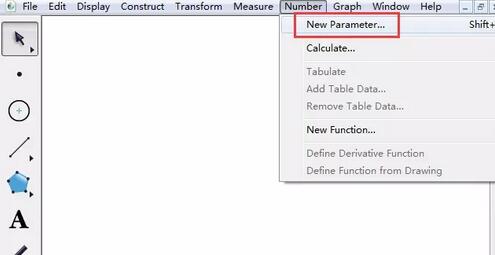
After executing the above command, the New Parameter dialog box will pop up. Create new parameters a, b, and c in sequence. , the parameter value remains as default, and the unit is selected as None.
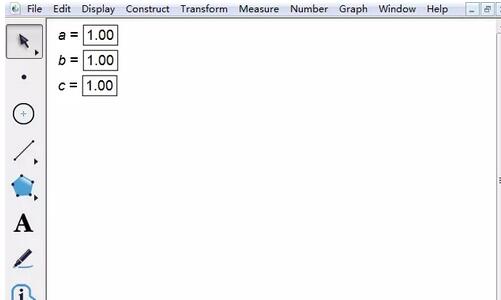
Step 2 Constructor
Click the [Draw] menu in the upper menu bar and select the [Draw New Function] command from the drop-down option to pop up the New Function dialog box , click [Parameter a], [*], [^], 2 [ ], [Parameter b], [*], [x], [ ], [Parameter c] with the mouse in sequence, and finally click OK.
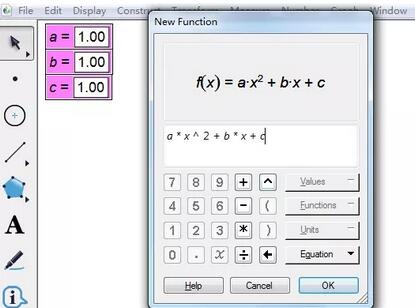
After entering the analytical formula in the above New Function dialog box, click OK to draw the quadratic function image, as shown in the figure below.
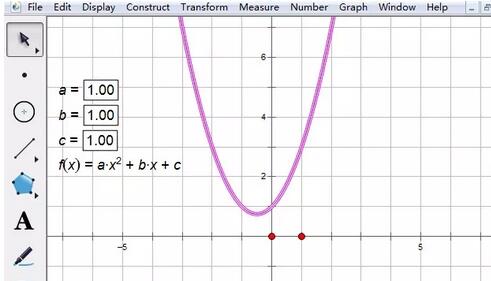
Step 3 demonstrates parameter animation
Use the mouse to select parameters a, b, and c respectively, and use the [ ] and [—] keys on the keyboard to control parameter changes. , you can change the quadratic function image, as shown in the figure. Of course, if you find it troublesome to manually control parameters, you can create operation buttons for parameters to control them.
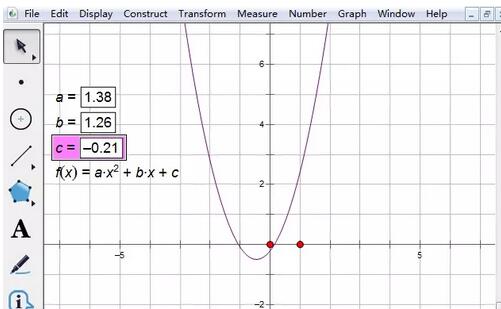
The above is the detailed content of The operation process of establishing a parameter animation in the geometric sketchpad. For more information, please follow other related articles on the PHP Chinese website!




