
php editor Yuzai brings you an article about the detailed method of the MathType editor header. This article will introduce how to use various tools and functions in the MathType editor, allowing you to easily master the skills of editing formulas. Whether you are a beginner or an experienced user, you can get practical editing tips and methods from this article, making you more comfortable in the process of editing mathematical formulas!
1. Open the MathType software and enter the editing state.
2. Click [Edit]-[Insert Symbol] in the MathType menu, and a dialog box for inserting symbols will pop up.
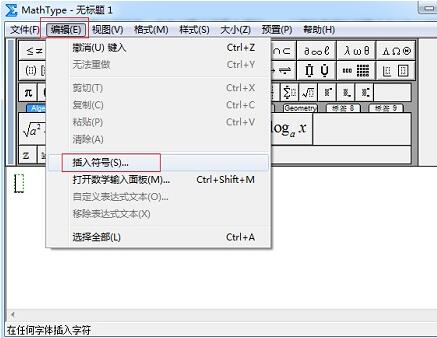
3. In the pop-up [Insert Symbol] dialog box, set [View] to [Description], and many symbol templates will automatically appear below [View].
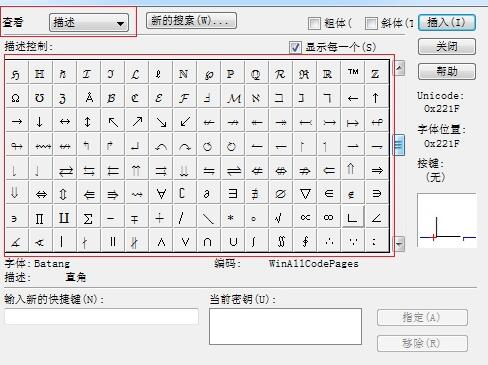
4. Pull the scroll bar in the symbol panel, find the curved arrow, click [Insert] and then click [Close]. Since there are many symbol templates, you need to check them carefully when pulling the scroll bar, otherwise they will be ignored.
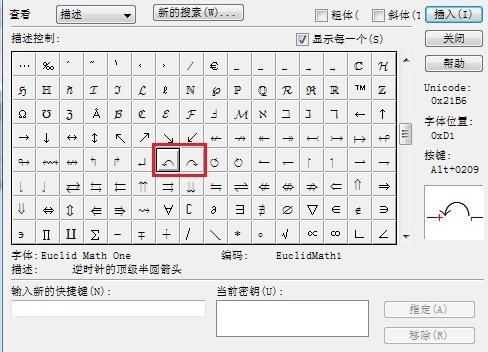
Tip: The left and right arrows are all together, you can just choose the direction you want to insert. You can also find many other symbols in the panel for insertion.
The above is the detailed content of Detailed method for editing curved arrows using MathType. For more information, please follow other related articles on the PHP Chinese website!




