
php editor Youzi found that more and more people are paying attention to the geometric sketchpad, which is a tool for creating various geometric figures. On the geometric sketchpad, many people express their creativity by using points. However, many people have some problems with the use of points, such as the need to manually adjust the position of the points, or the points cannot move continuously. In order to help you better use the geometric sketchpad, this article will introduce some operation methods for continuous movement on the sides of a square. I hope it will be helpful to you.
Production idea: Select the four vertices of the square, construct a quadrilateral without borders, draw a point on the border, and this point can move continuously on the sides of the square.
The production steps are as follows:
Set the vertices of the hypothetical square to ABCD. Open the geometric sketchpad and use custom tools to draw a square ABCD on the sketchpad. Then select the four sides of the square and press the shortcut key [Ctrl H] to hide them. In this way, you will get the four vertices A, B, C, and D of the square. .
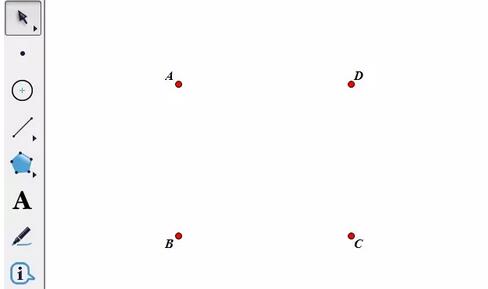
Construct the interior of the polygon. Click the polygon tool on the left sidebar with the mouse, select a polygon without borders, and click points A, B, and C in order to construct the polygon. The fourth point is near D, and finally click point A to complete the construction of the interior of the polygon.
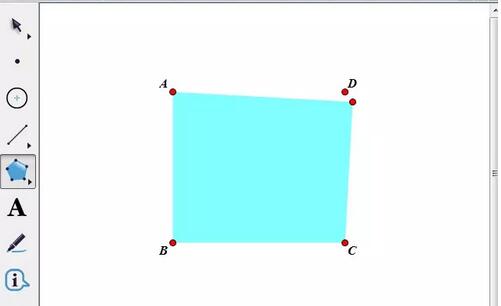
Construct points on the boundary. Use the move tool to select the interior of the quadrilateral, click the [Construction] menu on the upper menu bar, and select the [Point on Boundary] command from the drop-down option, thus constructing a point P on the boundary of the polygon.
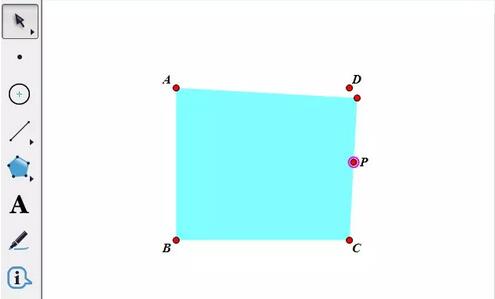
Merge point. Use the move tool to select the fourth point of the polygon and D, click the [Edit] menu on the upper menu bar, and select the [Merge Points] command from its drop-down option, thus merging the fourth point of the polygon with D.
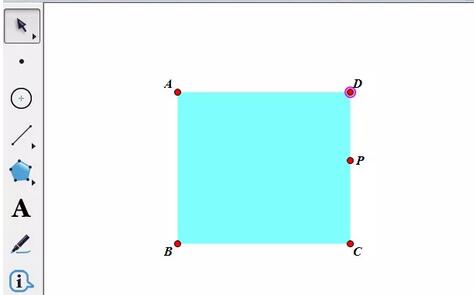
Create animated buttons. Select point P, execute the [Edit]-[Operation Button]-[Animation] command, click OK in the pop-up dialog box, and that's it. An animation point button will appear in the upper left corner of the drawing board. Click this button. Point p is connected to the motion on the side of the square.
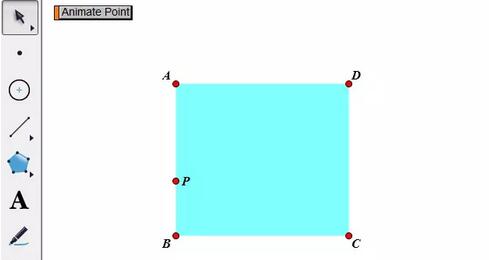
The above is the detailed content of How to use geometric sketchpad to make points move continuously on the edge of a square. For more information, please follow other related articles on the PHP Chinese website!




