
php editor Strawberry brings you a detailed tutorial for MathType masters. Today we will teach you how to use MathType to create a less than sign. MathType is a powerful mathematical formula editor that can be used to create beautiful mathematical formulas and symbols. If you are troubled by inputting the less than sign, then this tutorial will definitely help you! Follow our step-by-step instructions to easily learn how to enter the less than sign.
Operation method 1. Select
in the insertion symbol. Open MathType and find that there are no such simple mathematical symbols on the main interface of the software. There is no need to worry about searching. In fact, they are all inserting symbols. inside the panel. The specific operation is as follows:
Edit menu, click the [Edit] menu in the upper menu bar, select the [Insert Symbol] command in the drop-down option, this will open the Insert Symbol dialog box, select [Font] under View above , [Symbol], select [All known characters] in the range, use the mouse to select the scroll bar on the right and pull down, you can see the less than sign, click once with the mouse, click the [Insert] button on the right, you can edit the formula Enter the less than sign in the area.
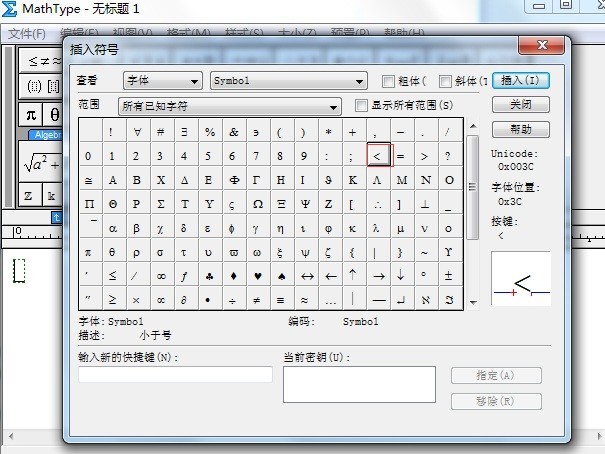
Operation method 2. Use the computer keyboard to input
When using MathType to edit formulas, the keyboard on the computer can also be used, completely converting some simple mathematical symbols to There is no need to search for the insertion symbol, just use the keyboard to enter it. The steps to use the keyboard to input the less than sign are as follows:
Switch the input method on the computer to English mode, then hold down the [Shift] key on the keyboard and press the comma key at the same time to enter the less than sign in MathType. Enter the number, as shown in the figure below. The input a
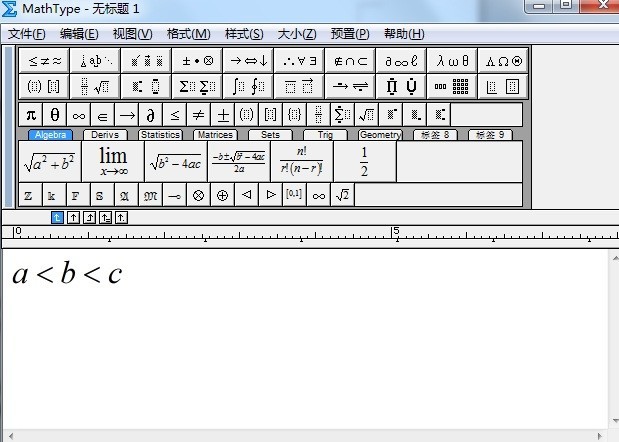
Operation method three: Enter and paste into MathType
Although Word’s own formula editor does not have MathType It is powerful, but it can still be used to edit some simple mathematical symbols. Simple mathematical symbols such as the less than sign can also be typed in Word. The specific steps are as follows:
Open Word, click the [Insert] menu in the upper menu bar, select [Symbol] - [Other Symbols], find the less than sign in the pop-up symbol panel, and click [Insert]. Make it appear in the Word document. Select the symbol, press the shortcut key [Ctrl C] to copy, then open MathType, and press the shortcut key [Ctrl V] to paste, so that you can also enter the less than sign in MathType.
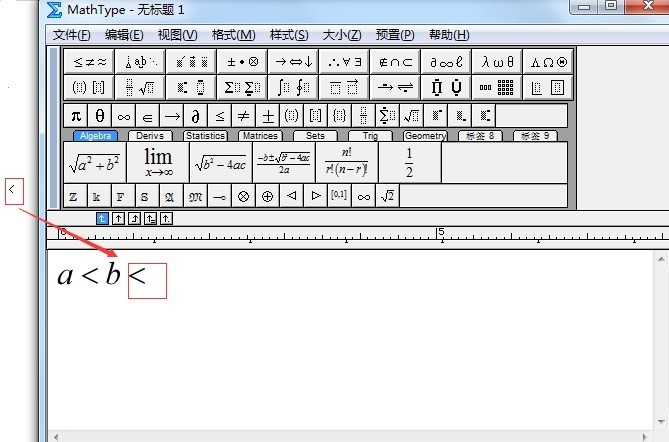
The above is the detailed content of Detailed tutorial on inputting less than sign in MathType. For more information, please follow other related articles on the PHP Chinese website!




