
php editor Youzi will introduce in this article how to adjust the line spacing of documents and formulas to make your mathematical formulas look clearer and more professional. Adjusting line spacing is an important part of mathematical document layout. It can make formulas more readable and aesthetically pleasing. Next, we will introduce in detail how to use simple methods to adjust line spacing to achieve better typesetting effects.
Operation method 1. After inserting the formula into the Word document, the line spacing will become very large. At this time, we can click on the formula one by one, and then drag the arrow in the lower corner to zoom in or out to adjust it. Line spacing, but if a large number of formulas are used in a document, this operation is obviously too troublesome. Manual operation can also easily cause the formulas to vary in size, and some small formulas will also affect the display effect.
In the MathType window editing, press Ctrl A to select all the formulas, then press [Shift Ctrl >] to enlarge the formulas, otherwise hold down [Shift Ctrl
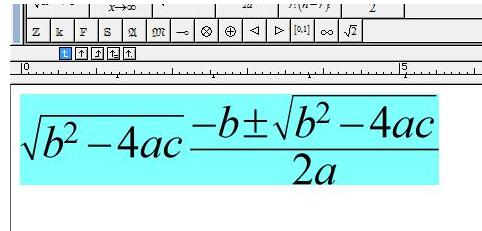
The effect after the formula is reduced can refer to the picture below
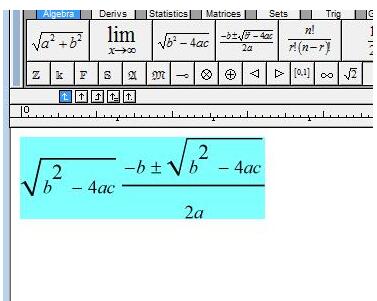
Operation method 3. When editing formulas, sometimes you will encounter The alignment of text and in-line formulas is not ideal. For example, such an equation
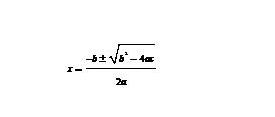
has the following processing methods:
1. First select the formula and its Nearby text, clear the format, then double-click the formula to enter the MathType window, press the shortcut key [ctrl s] to resave the formula, and then close the MathType window.
2. After selecting the formula and the text nearby, enter the MathType window and click the button marked with the mouse in the picture below, close the MathType window and save.
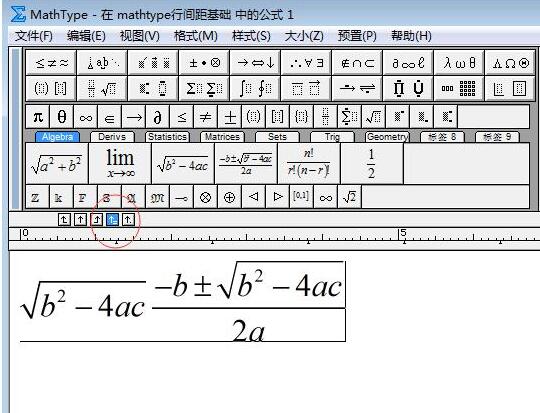
3. Set in word, select the formula and the text near it, right-click → Paragraph, open the Chinese layout tab, and set the text alignment to automatic alignment. Refer to the picture below.
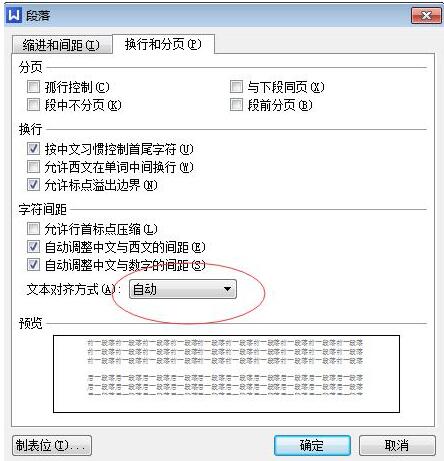
The above is the detailed content of MathType's easy way to adjust line spacing in documents and formulas. For more information, please follow other related articles on the PHP Chinese website!
 How to turn off win10 upgrade prompt
How to turn off win10 upgrade prompt
 The difference between lightweight application servers and cloud servers
The difference between lightweight application servers and cloud servers
 CMD close port command
CMD close port command
 The difference between external screen and internal screen broken
The difference between external screen and internal screen broken
 How to jump with parameters in vue.js
How to jump with parameters in vue.js
 Cell sum
Cell sum
 How to intercept harassing calls
How to intercept harassing calls
 virtual digital currency
virtual digital currency




