
php editor Xinyi shares the solution to the problem of the wireless network adapter disappearing in Windows 10 system. First, click on Device Manager, find the network adapter, right-click and select "Scan for changed hardware". If that doesn't work, try updating the driver or restoring system settings. If the problem is not resolved, you can try disabling and re-enabling the adapter in Device Manager. If it still doesn't work, you may want to consider replacing the hardware or contact professional technical support.
1. Right-click the blank space of the taskbar below and select "Task Manager" in the option list.
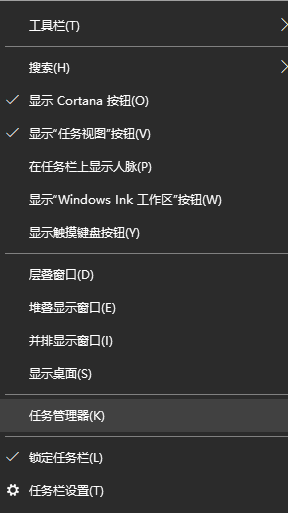
#2. After entering the new interface, switch to the "Service" tab at the top and click "Open Service" at the bottom.
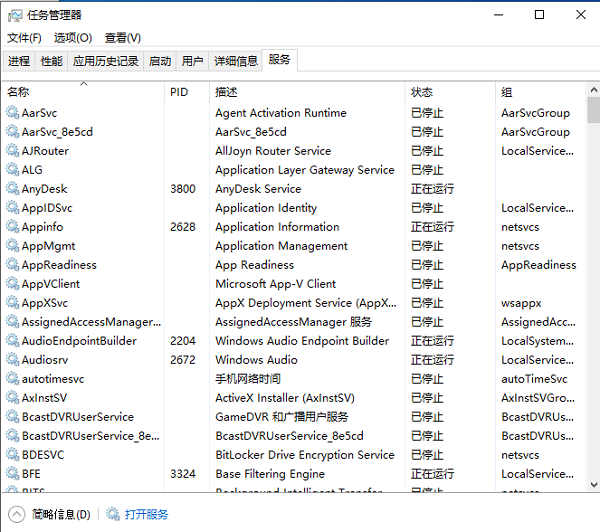
#3. Then find "network setup service" on the right, right-click and select "Properties" in the option list.
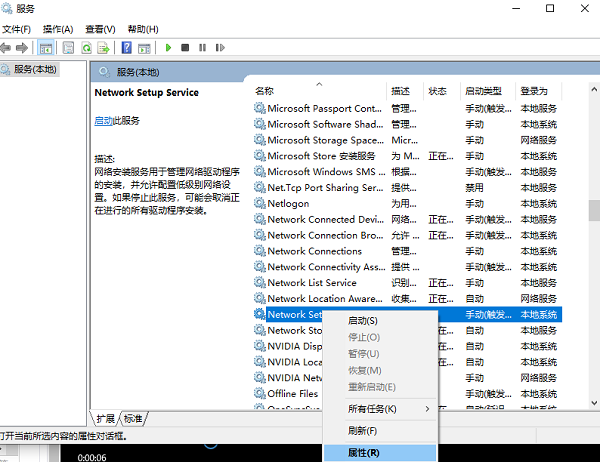
#4. Then in the window, set the "Startup Type" to "Automatic" and click Apply to confirm.
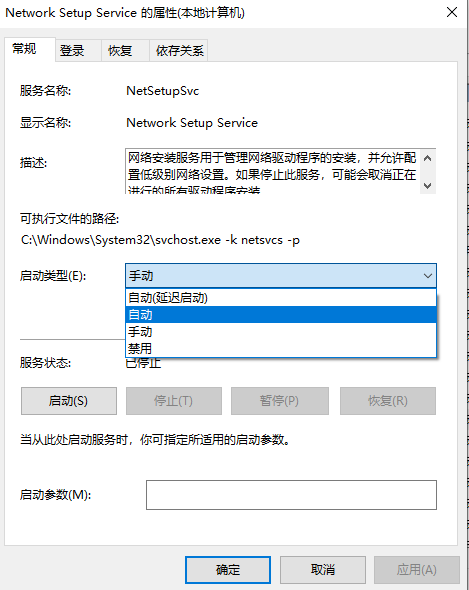
#5. Finally, right-click "network setup service" and select "Start".
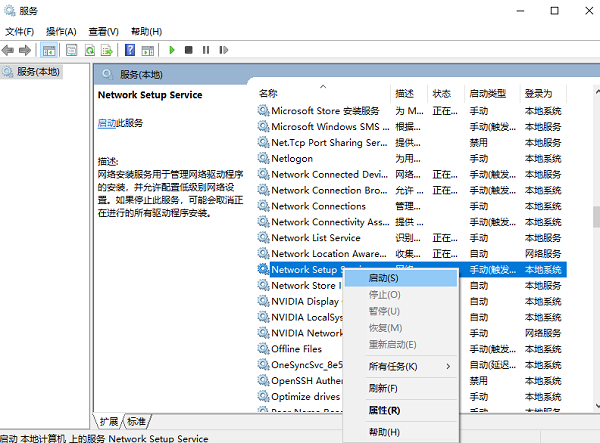
| Network settings | |||
| ##Network discovery function | Wi-Fi function disappears | Enable graphics card hardware acceleration | optimization service usage |
The above is the detailed content of What to do if the wireless network adapter disappears in Windows 10 system. For more information, please follow other related articles on the PHP Chinese website!
 win10 bluetooth switch is missing
win10 bluetooth switch is missing
 Why do all the icons in the lower right corner of win10 show up?
Why do all the icons in the lower right corner of win10 show up?
 The difference between win10 sleep and hibernation
The difference between win10 sleep and hibernation
 Win10 pauses updates
Win10 pauses updates
 What to do if the Bluetooth switch is missing in Windows 10
What to do if the Bluetooth switch is missing in Windows 10
 win10 connect to shared printer
win10 connect to shared printer
 Clean up junk in win10
Clean up junk in win10
 How to share printer in win10
How to share printer in win10




