
php editor Apple introduces to you how to solve the problem of crashing when opening a shared folder in Windows 11 system. This situation may be caused by folder permission settings or incorrect system settings. Solutions include checking folder permissions, resetting folder options, running system file detection tools, and more. Through the above methods, you can easily solve the problem of crashing when opening a shared folder in Windows 11 system, making your computer operation smoother.
1. "Win R" shortcut key to start running, enter "msconfig" and press Enter to open.
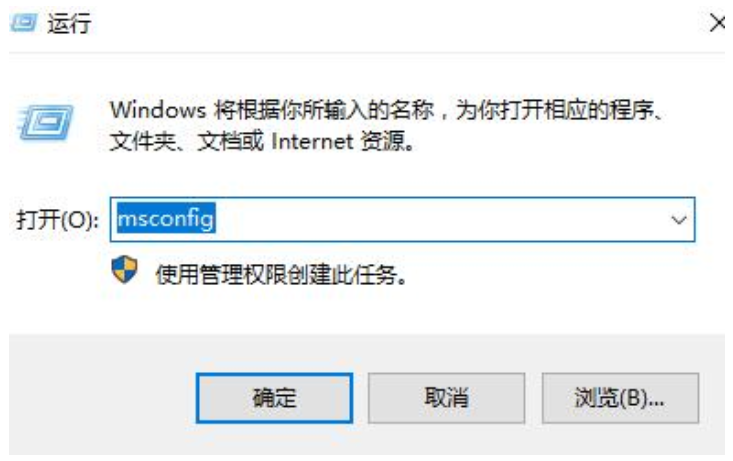
2. After entering the new window interface, switch to the "Services" tab at the top and check "Hide all Microsoft services" in the lower left corner. , click "Disable All".
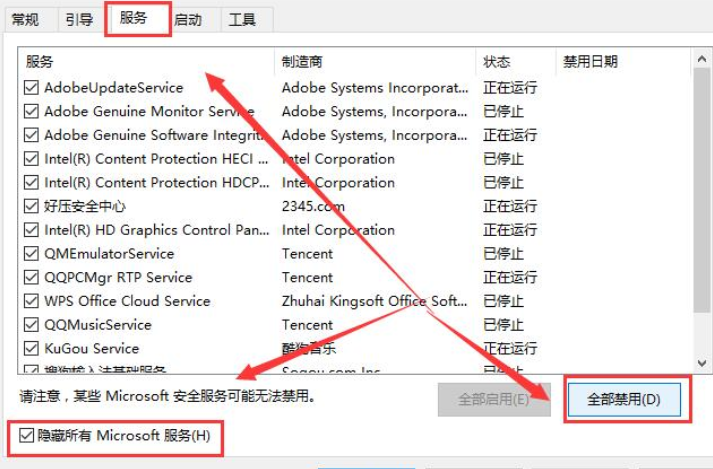
3. Then use the "ctrl shift esc" shortcut key to open the Task Manager, enter the "Startup" tab, and disable all "Enabled" states. .
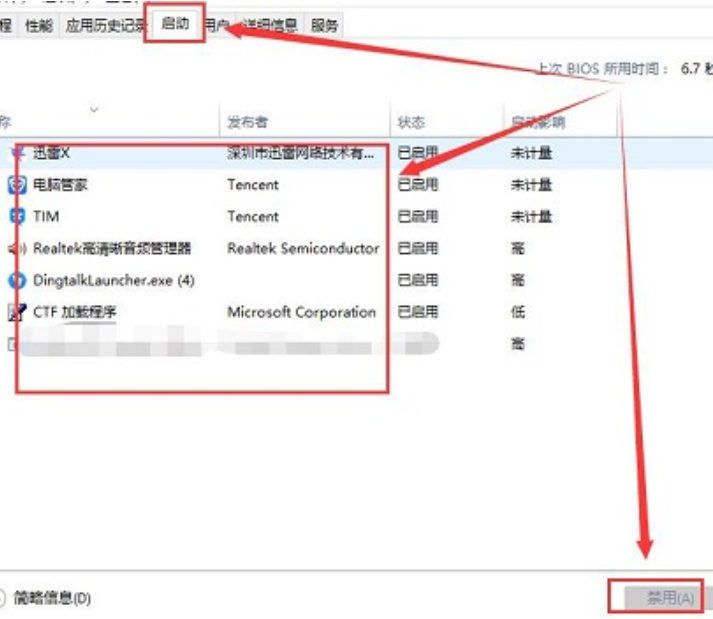
#4. Then right-click "Start" in the taskbar in the lower left corner and select "Windows Terminal (Administrator)" in the option list.
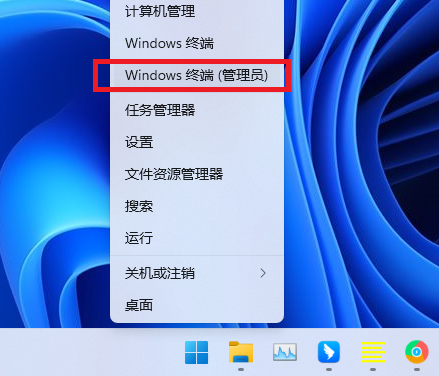
5. Enter the command prompt window, enter the commands in the picture below in order and press Enter to execute them one by one. Finally, just restart the computer.

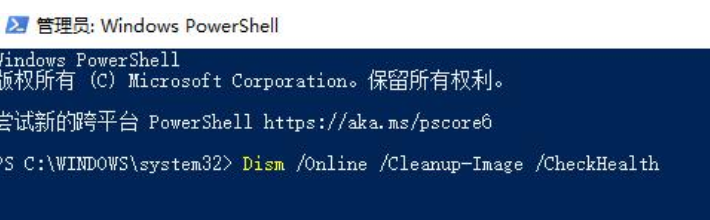
| File Management | |||
| Folder thumbnail cannot be displayed | Unable to delete folder | Close shared folder | File manager loads slowly |
| Solution to file manager crash | gxxmiscutil.dll is missing and error message | Open the folder and keep loading in circles | xlive.dll is an invalid image |
| Change the image format | |||
The above is the detailed content of How to solve the problem of crashing when opening a shared folder in Windows 11 system. For more information, please follow other related articles on the PHP Chinese website!
 How to repair lsp
How to repair lsp
 There is no WLAN option in win11
There is no WLAN option in win11
 How to skip online activation in win11
How to skip online activation in win11
 Win11 skips the tutorial to log in to Microsoft account
Win11 skips the tutorial to log in to Microsoft account
 How to open win11 control panel
How to open win11 control panel
 Introduction to win11 screenshot shortcut keys
Introduction to win11 screenshot shortcut keys
 Windows 11 my computer transfer to the desktop tutorial
Windows 11 my computer transfer to the desktop tutorial
 Solution to the problem of downloading software and installing it in win11
Solution to the problem of downloading software and installing it in win11




