
php Editor Strawberry introduces: Pert diagram is a flow chart production software that can help users easily create flow charts, sequence diagrams, etc. It's easy to use and the steps are clear. Users only need to follow the step-by-step operation steps to quickly create beautiful Pert diagrams. The software also provides a wealth of graphic elements and editing functions, allowing users to flexibly customize charts according to their needs. Pert diagram making software provides users with convenient and fast help in their work and study.
1. On the left side of the drawing page, you can see many symbols used in drawing PERT diagrams in the gallery.
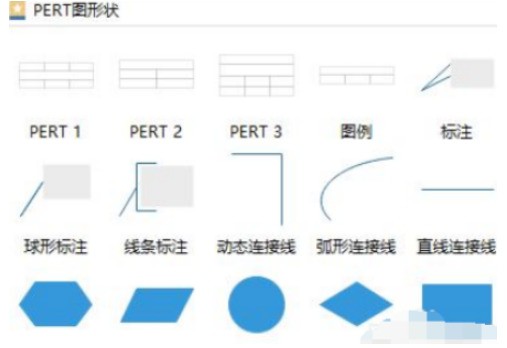
Drag a PERT diagram task form to start drawing
In the picture library, drag the PERT diagram task form to the drawing page. (Task forms of different styles, such as PERT1, PERT2, PERT3, etc., you can choose any style you like).
1. Through the contextual tools in the ribbon, you can add or delete rows and columns, merge or decompose tables, arrange rows and columns, set boundaries, etc.

Fill in the information
1. Double-click to edit the content in the form.
Change the task box size
1. Drag the green box to change the table size.
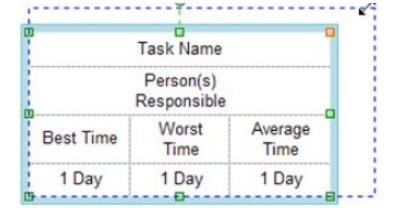
2. Just like in excel, place the cursor in the middle of the table line until a blue dotted line appears and drag it.
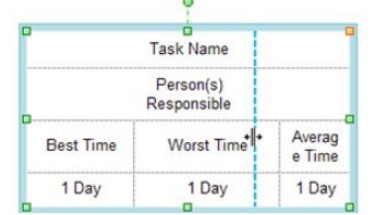
Change the fill color of the task box
1. You can select the entire area or part of the area. Move your mouse while holding down the left mouse button to select.
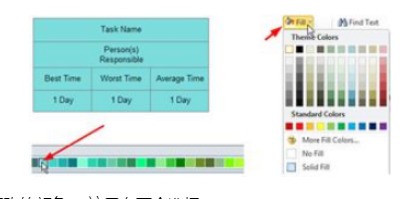
#2. Fill the selected area with your favorite color. There are two options here.
a. Quick color bar at the bottom of the page.
b. Fill from the Fill button in the Start option. Click Fill, Shading, and Format to learn about fill functions.
Connect the task box with a dynamic connection line
1. Drag a connection line from the symbol library and bring it close to the blue X mark on the box.
2. When it turns red, release the mouse and the connecting line will be attached to the box.
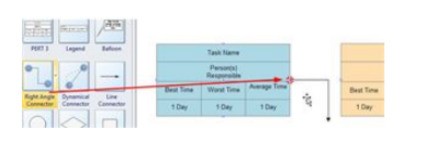
#3. Connect the other end of the cable to another box in the same way.
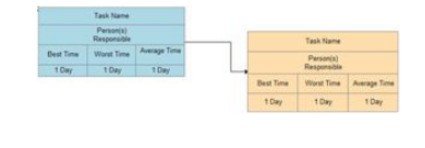
Add a description to the connecting line
1. Double-click the connecting line, and a text box will appear. Enter text and click outside the box to complete editing.
The above is the detailed content of Steps to create PERT diagram using Edraw flowchart making software. For more information, please follow other related articles on the PHP Chinese website!
 Commonly used permutation and combination formulas
Commonly used permutation and combination formulas
 What are the requirements for opening a digital currency account? Is it free?
What are the requirements for opening a digital currency account? Is it free?
 file_get_contents
file_get_contents
 Introduction to online calculator software
Introduction to online calculator software
 How to solve the problem that the hard disk partition cannot be opened
How to solve the problem that the hard disk partition cannot be opened
 what does os mean
what does os mean
 How to solve the slow download problem of Baidu Netdisk
How to solve the slow download problem of Baidu Netdisk
 What is LAN
What is LAN




