
php editor Baicao introduces to you the operation content of AE design blazing text: Adobe After Effects software can realize dynamic control of fonts, shapes, images and other elements to create effects such as burning, flashing, and rotating. To make burning text, you first need to create a text layer and apply the "flame" effect, then adjust text color, size, transparency and other parameters through key frames, and finally add particle effects to increase realism. Through continuous debugging and experimentation, you can create a lifelike burning text effect that adds a lot of color to your work.
1. Open AE, name the flame text effect, and adjust the corresponding parameters.
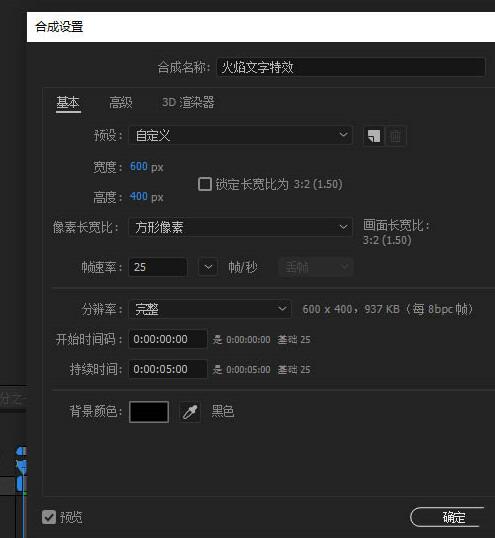
2. ctrl t enter the desired text content: Fire.
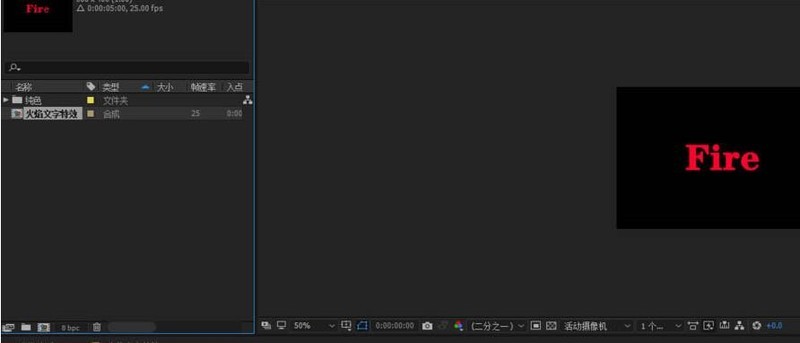
3. Use ctrl y to create a new solid color layer, name it carrier layer, and appear as the carrier of the plug-in.
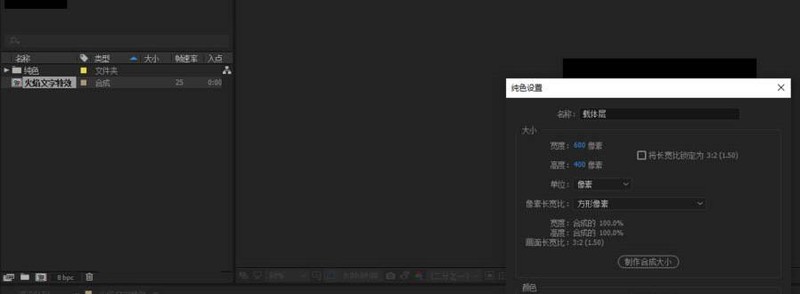
4. Select the carrier layer and add saber; effect-video copilot-saber.
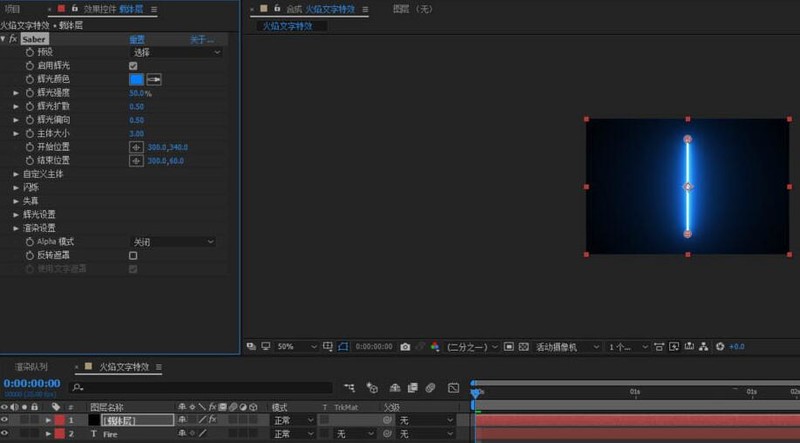
5. Saber is an external plug-in. It comes with many presets, such as flame, energy, etc. What we want to achieve is the effect of flame, so this time we choose flame. , after selecting the flame, we can set some parameters of the flame, and then define the core as the text layer we set. In this case, it will automatically recognize the text layer, and then we can fine-tune its flame effect. This is based on personal needs. Go to settings.
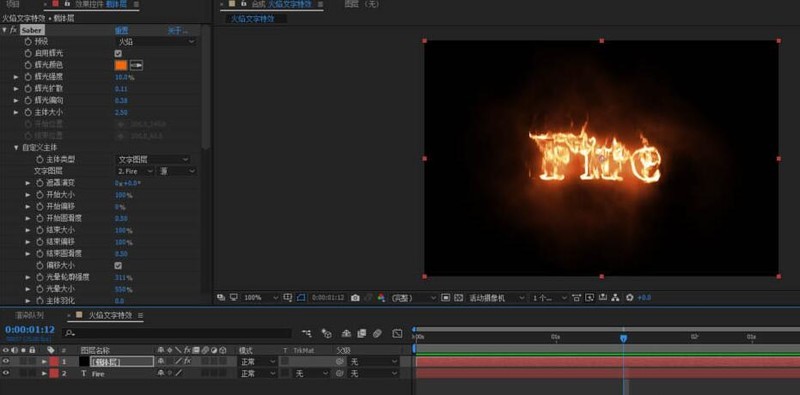
The above is the detailed content of AE design the operation content of burning text. For more information, please follow other related articles on the PHP Chinese website!




