
php editor Yuzai pointed out that Windows 10 system is one of the most widely used operating systems on the market. However, sometimes the problem of the taskbar icon not showing up occurs, and many users get confused if they encounter this situation. This can prevent users from quickly accessing the applications they need. This article will provide you with some useful tips to help you solve the problem of taskbar icons not showing up in Windows 10 system.
1. "Win R" shortcut key to start running, enter "gpedit.msc" and press Enter to open.
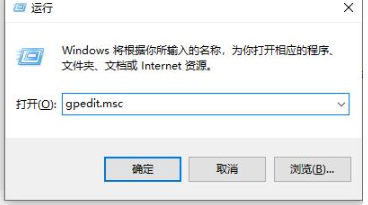
#2. After entering the new interface, click "User Configuration - Administrative Templates - Start Menu and Taskbar" in the left column.
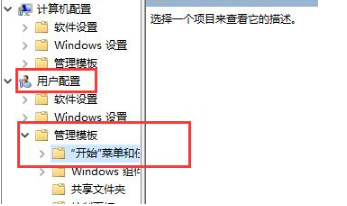
#3. Then find "Remove additional programs from the taskbar" on the right and double-click to open it.
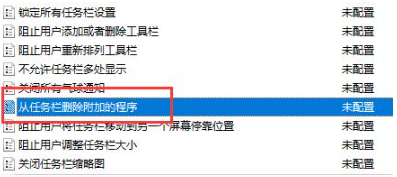
#4. Finally, in the window that opens, check "Not configured" and click OK to save.
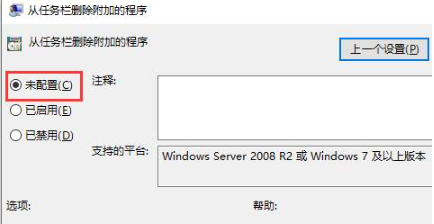
| System problem | |||
| Automatic update after pausing update | Desktop icon accident after startup | Win10 App Store download software prompts error code 0x80D02017 | Reinstall win10 system |
| Unable to connect to the internet | win10 system crashes boot method | win10 turns off automatic updates | win10 No response introduction |
| Reinstall win10 system | shellappsfolder has no registered class | The option to change the account name disappears | The system desktop automatically refreshes |
| Cannot open the registry | Win10 adjust font size | The menu bar cannot be opened | |
The above is the detailed content of How to solve the problem that application icons are not displayed on the taskbar in Windows 10 system. For more information, please follow other related articles on the PHP Chinese website!
 win10 bluetooth switch is missing
win10 bluetooth switch is missing
 Why do all the icons in the lower right corner of win10 show up?
Why do all the icons in the lower right corner of win10 show up?
 The difference between win10 sleep and hibernation
The difference between win10 sleep and hibernation
 Win10 pauses updates
Win10 pauses updates
 What to do if the Bluetooth switch is missing in Windows 10
What to do if the Bluetooth switch is missing in Windows 10
 win10 connect to shared printer
win10 connect to shared printer
 Clean up junk in win10
Clean up junk in win10
 How to share printer in win10
How to share printer in win10




