
php editor Baicao introduces to you how to properly set up virtual memory in win8 system. By properly setting virtual memory, system performance and stability can be improved, and lags and crashes caused by insufficient memory can be avoided. The following will explain in detail how to set up virtual memory to make your win8 system run more smoothly and stably.
1. Right-click the start icon and select [File Explorer], as shown in the picture:
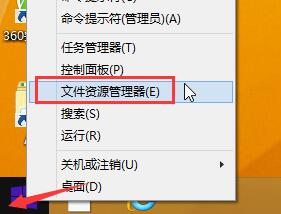
2. Then right-click [This Computer] Select [Properties], and select [Advanced System Settings] in the next window, as shown in the figure:
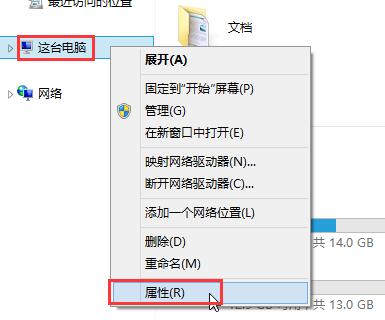
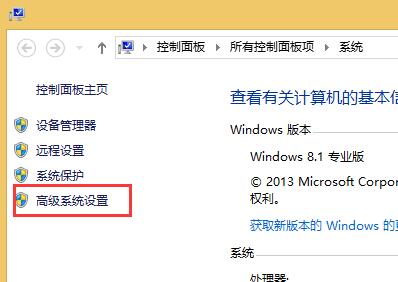
3. In the system properties window, click [Settings], as shown in the figure Display:
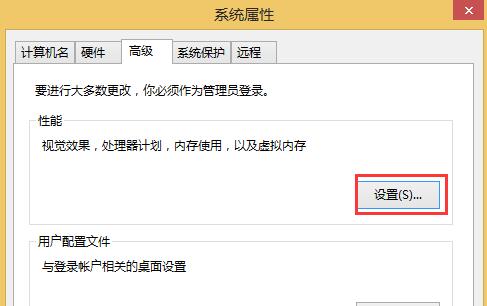
4. In the performance options interface, switch to the [Advanced] tab option and click [Change], as shown in the figure:
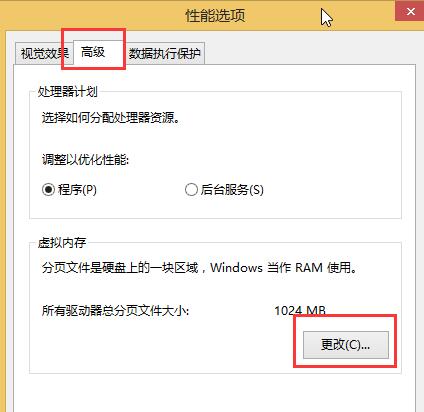
5. In the virtual memory window, uncheck [Automatically manage paging file sizes for all drives], then click [E Software] (the text is E drive, different computers display different), and click [Custom size → Enter 1024 and 2048], click [Set] after setting, and finally click [OK], as shown in the figure:
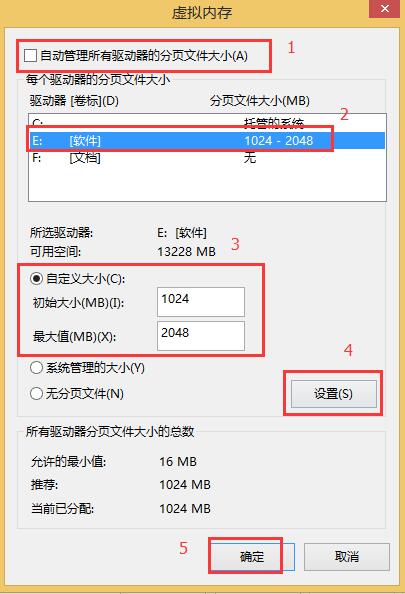
6. Then click [OK] in the prompt box. Yes, as shown in the picture:
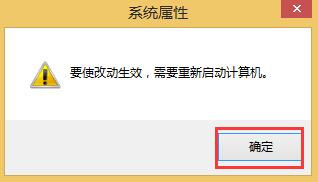
The above is the detailed content of How to properly set virtual memory in win8. For more information, please follow other related articles on the PHP Chinese website!




