
php Editor Youzi recently discovered that the new version of the Edge browser launched by Microsoft is very popular among users, but some users still prefer to use the Internet Explorer browser. The new version of Edge browser provides "IE mode", which allows users to open websites and applications that require IE browser to run in Edge. This article will introduce you in detail how to turn on IE mode in the new version of Edge browser, and provide you with operation tutorials.
1. First, we need to open the edge browser, then open a web page, click [ellipsis] in the upper right corner of the web page and then click [Default Browser].
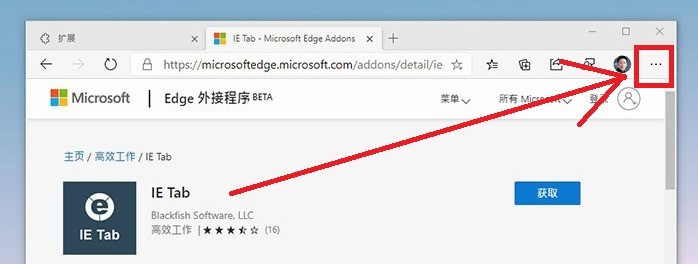
2. Check the newly added [Allow website reloading in Internet Explorer mode] checkbox on the far right and restart the browser according to the prompts;
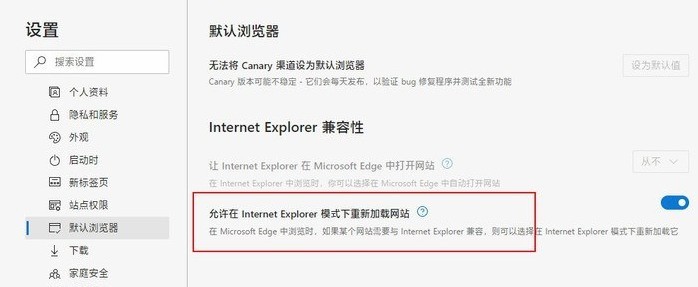
4. Open the website where you need to switch the kernel, click […] → [More Tools] → [Reload in Internet Explorer Mode].
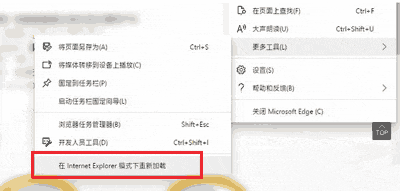
5. At this time, Edge will automatically activate the IE browser and open the web page being browsed in IE. Of course, this method is not our habit. Return to Edge again and click [Enter Internet Explorer Mode] to browse directly using the IE kernel in Edge. Well, this is very close to the domestic browsers that everyone is familiar with.
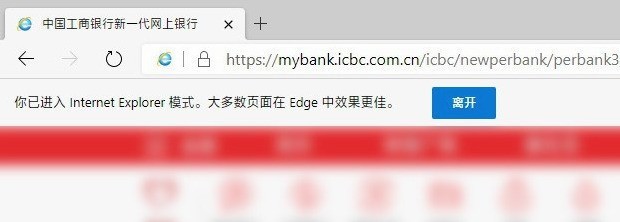
The above is the detailed content of How to open IE in the new edge browser_Tutorial on opening IE in the new edge browser. For more information, please follow other related articles on the PHP Chinese website!
 edge browser compatibility settings
edge browser compatibility settings
 What browser is edge?
What browser is edge?
 Edge browser cannot search
Edge browser cannot search
 What should I do if IE browser prompts a script error?
What should I do if IE browser prompts a script error?
 How to restore IE browser to automatically jump to EDGE
How to restore IE browser to automatically jump to EDGE
 The role of math function in C language
The role of math function in C language
 How to shut down after running the nohup command
How to shut down after running the nohup command
 what is dandelion
what is dandelion




