
php Xiaobian Youzi will help you easily learn how to set page zoom in UC Browser. The tutorial on setting page zoom in UC Browser is simple and easy to understand, allowing you to flexibly adjust the page size when using UC Browser and improve your browsing experience.
1. In the UC browser, click the [three horizontal lines] in the upper right corner, as shown in the picture.
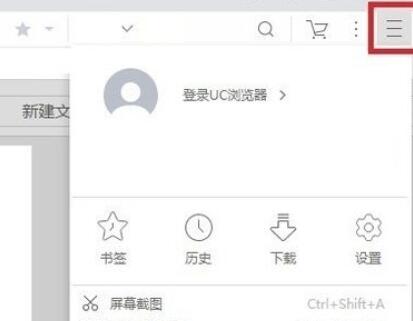
2. After clicking it, find [Zoom] in the drop-down menu, as shown in the picture.
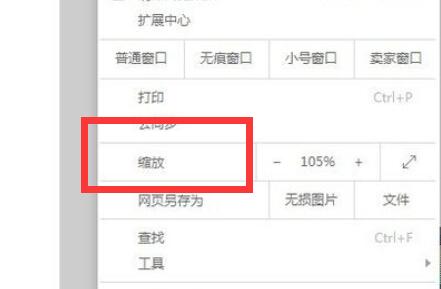
3. Click the [-] key to reduce the page, as shown in the figure.
4. Click [ ] on the right to enlarge the page, as shown in the picture.
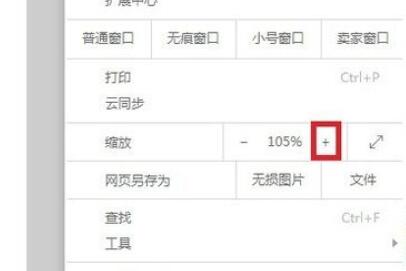
5. If the zoom range is large, you can also directly enter the desired page ratio in the middle, as shown in the figure.
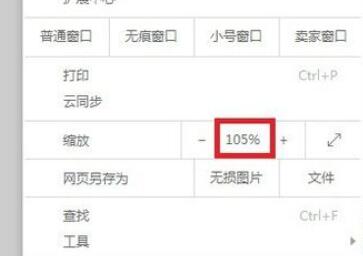
The above is the detailed content of How to set page zoom in UC Browser_UC Browser setting page zoom tutorial. For more information, please follow other related articles on the PHP Chinese website!




