
php editor Zimo will introduce you how to set browser fonts. With countless font choices, how can you adjust browser fonts to better suit your personal needs? First, find "Font Settings" or a similar option in your browser's settings options. The type, size and color of the font can then be chosen based on personal preference and visual comfort. Next, adjust the browser default font as needed. You can change the font size by dragging the slider or manually entering a value. Finally, click Save or Apply Settings to complete the personalized adjustment of the browser font.
1. First open the Quark Browser APP, click the [three horizontal bars] button in the lower right corner of the page, and in the pop-up menu options, choose to open the [Settings] function.
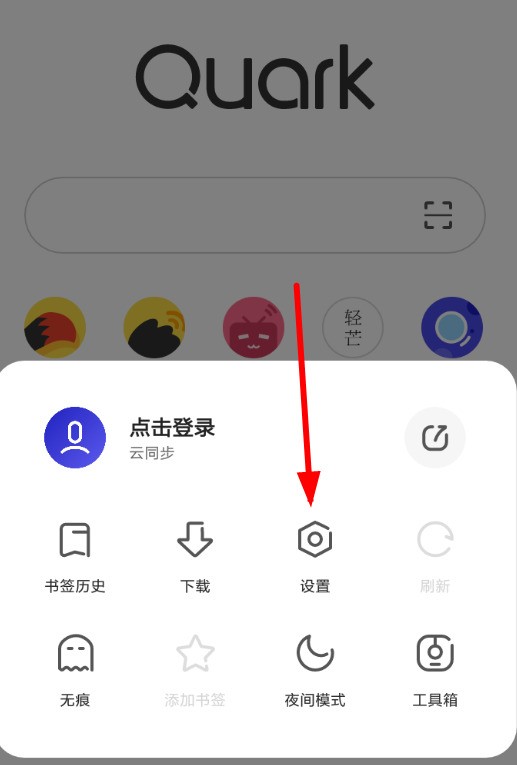
2. After entering the settings page, we also need to click the [General] option. In the [General] settings interface, find the [Font Size] function and click it, and then you can adjust the font Big or small.
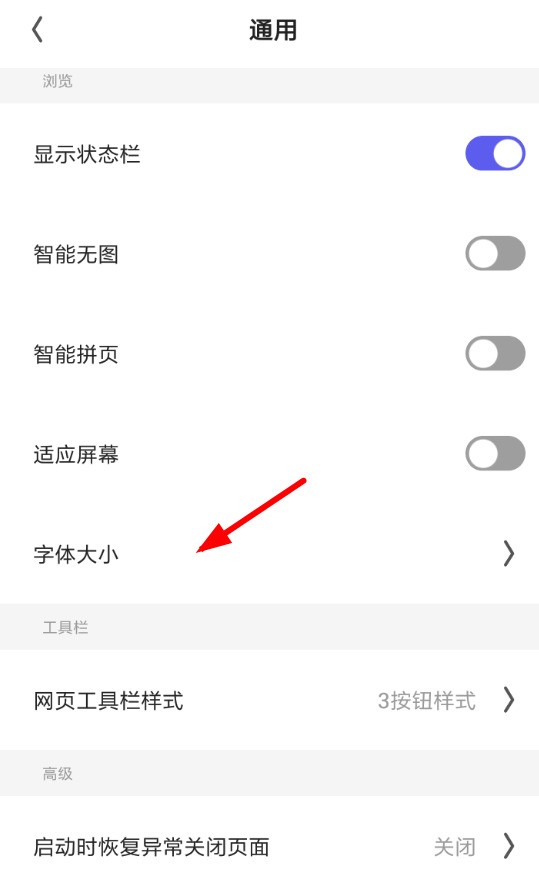
3. The system will default to the standard font size. If you need to make the font larger or smaller, you can drag it to the right or left to change the font size.
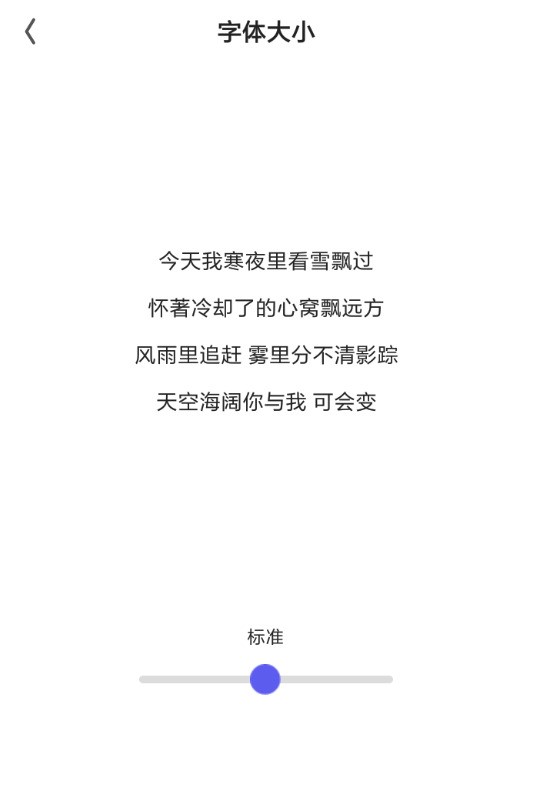
The above is the detailed content of How to set fonts in Quark Browser_Quark Browser font setting tutorial. For more information, please follow other related articles on the PHP Chinese website!




