
php Editor Zimo often uses Excel tables in his daily work, but in some scenarios, it is necessary to set password protection for the table contents to prevent misuse or data leakage. But sometimes you forget to set a password, or you need to modify an existing form. At this time, you need to remove the password protection. So, how to remove Excel "open password"? In this article, we will introduce in detail how to remove the Excel "Open Password", let's take a look!
Today I will share 3 methods. Remember to save the last method for emergencies!
method one
1. After opening the Excel table with a password, click the menu tab [File]. When a new page appears, click [Information] - [Protect Workbook] - [Encrypt with Password];

2. After the [Encrypted Document] dialog box pops up, you can see that there is already a password in the password field. This is the originally set password. Select and delete the password, and then click [OK] to release the password. After saving Excel, you don't need to enter your password when you open Excel next time.
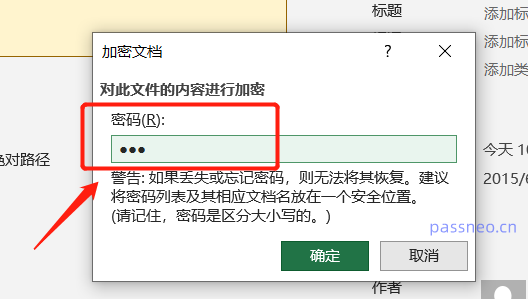
Method Two
1. After opening Excel through the password, click the menu tab [File] to bring up the [Save As] dialog box, and then click [General Options] in the [Tools] option list;
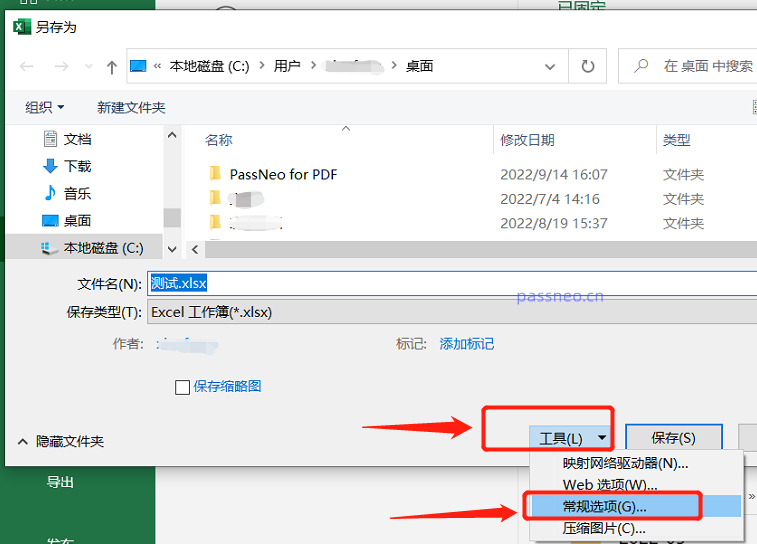
2. After the [General Options] dialog box pops up, you can see that a password already exists in the [Open Permission Password] column, which is the password originally set.
Similarly, select the password and delete it, then save the file, and the "Open Password" of Excel will be released.
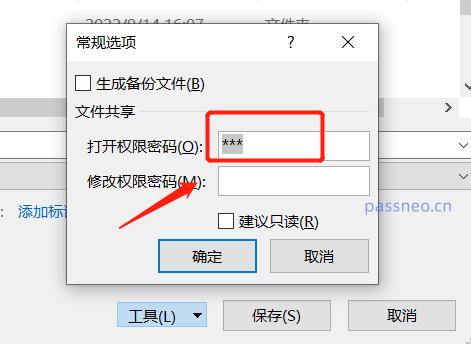
Method 3
"Method 1" and "Method 2" both require you to remember the password. If you don't want to have to do the "enter password" step every time you open Excel, you need to unlock the password. But sometimes we will encounter a situation where we have forgotten the "open password" of Excel. If this is the case, we can try the tool in "Method 3".
After forgetting the Excel password, we cannot directly remove the "Open Password", but we can use tools to retrieve the password.
For examplePepsi Niu Excel Password Recovery Tool, the [Retrieve Password] module in the tool is used to retrieve the Excel "open password".
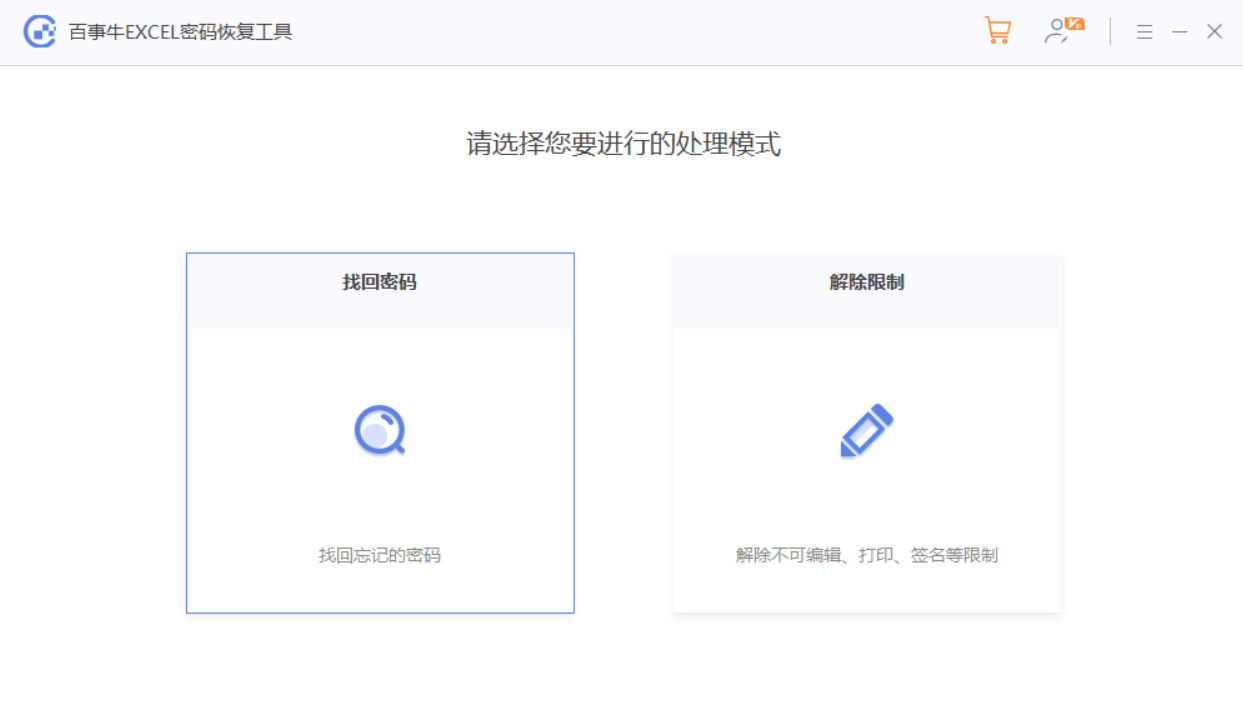
After clicking the [Retrieve Password] module, you can see that the tool provides 4 retrieval methods. You only need to import the Excel table into the tool, then select the appropriate method and follow the prompts.
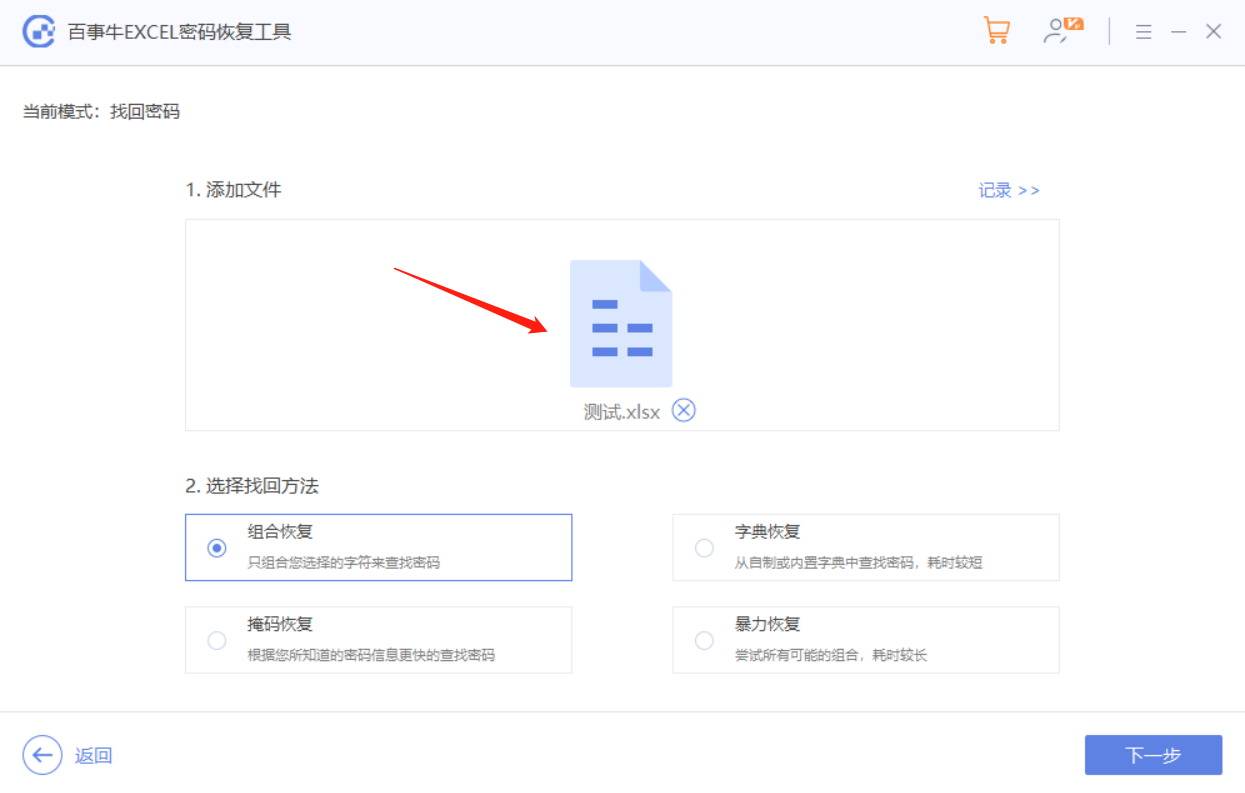
Enter the relevant information and wait for the password to be retrieved.
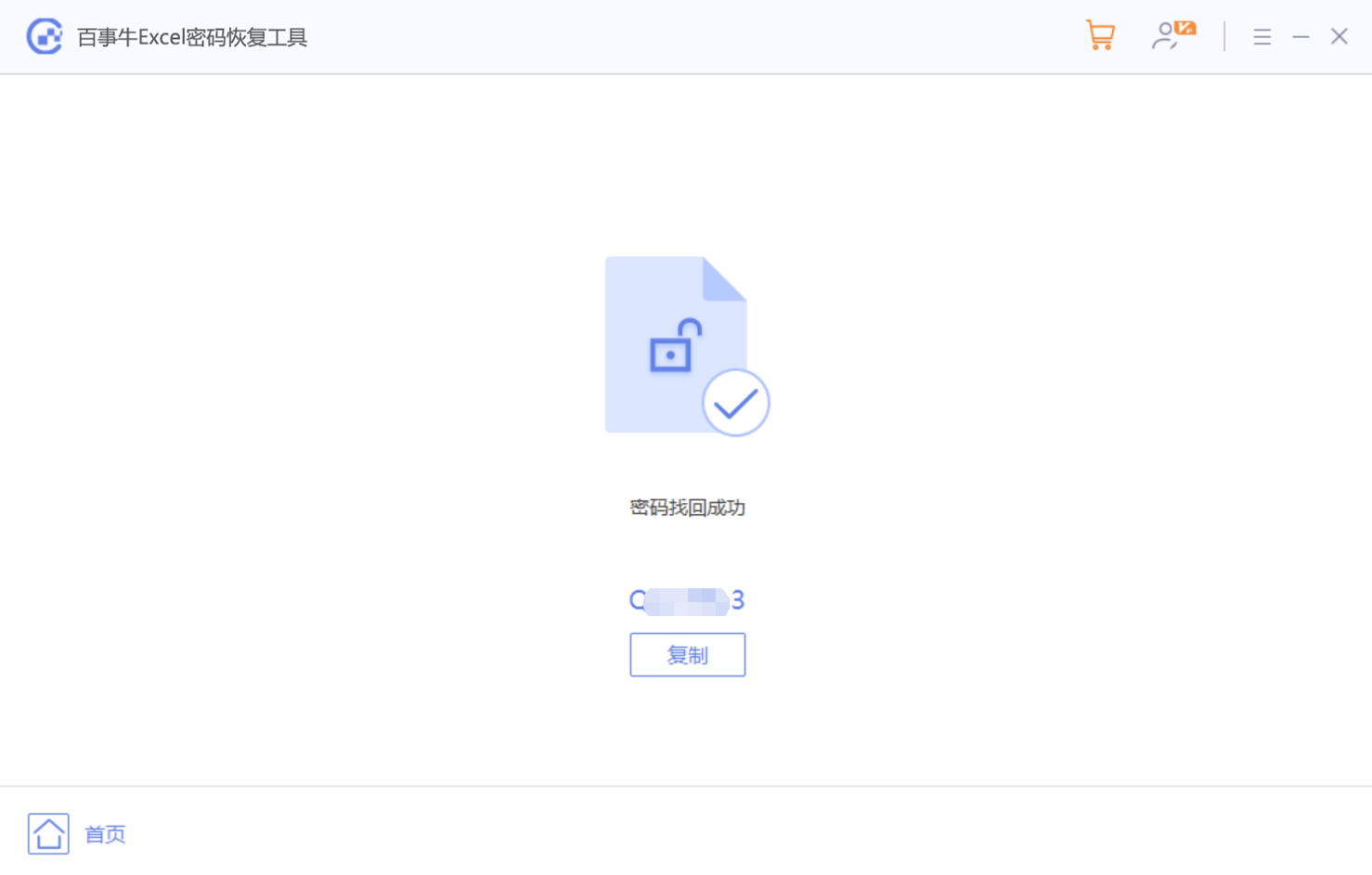
The above is the detailed content of How to remove Excel 'open password'?. For more information, please follow other related articles on the PHP Chinese website!




