
php editor Xigua discovered some interesting phenomena when discussing whether the default address bar search in the Edge browser is Baidu or Bing. When many users use the Edge browser, they find that the search engine in the address bar defaults to Baidu instead of Bing as set by them. This may be due to some reasons causing the browser settings to be changed, or there may be some problems with the browser's default settings. Before we can fix this issue, we need to take a deeper look at the Edge browser settings and possible causes.
Steps
Step 1: Double-click to open the Microsoft edge browser, click on the three dots in the upper right corner of the interface as shown in the picture, and then select "Settings".
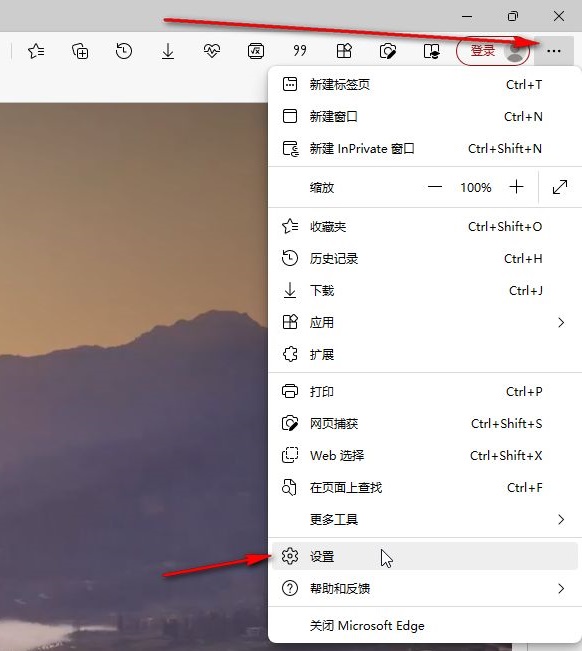
Step 2: Click on the left side of the opened window to switch to "Privacy, Search and Services", slide down, find and click "Address Bar and Search".
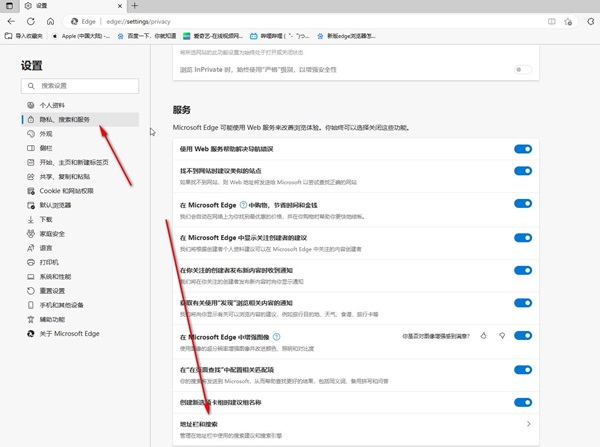
Step 3: Then click the drop-down arrow on the right side of "Search engine used in the address bar" and select "Baidu".
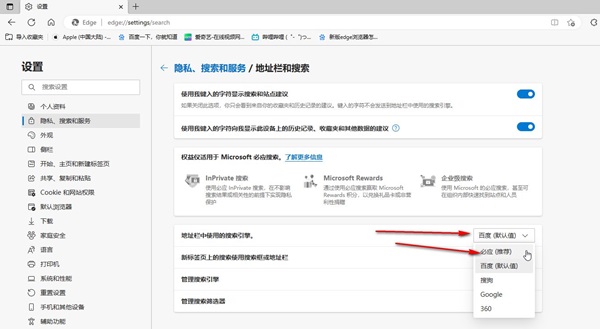
Step 4: If necessary, we can also click Manage Search Engine and modify the corresponding URL parameters.
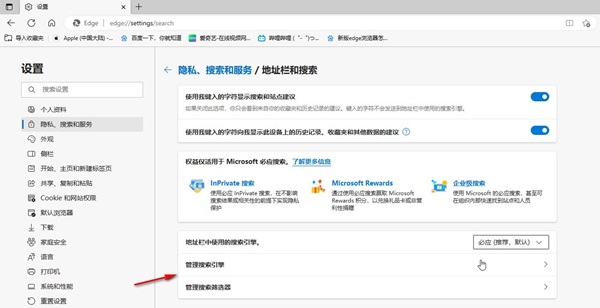
The above is about how to change the address bar search to Baidu in Edge browser. I hope it will be helpful to you.
The above is the detailed content of How to make the address bar search default to Baidu in Edge browser?. For more information, please follow other related articles on the PHP Chinese website!




