
php Editor Xiaoxin is here to introduce to you a special method of adjusting the background to black in AutoCAD2018. AutoCAD is a CAD software widely used in fields such as architecture, machinery and civil engineering. In AutoCAD 2018, the official provides two default color schemes: gray and dark. If you are used to using a black background, this article will introduce you to a simple method to adjust AutoCAD2018 to a black background.
1. Open CAD, click the drop-down menu option in the upper left corner, and then click the [Options] button.
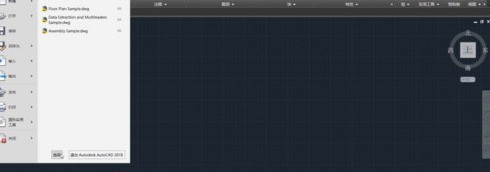
2. Select [Display] in the pop-up dialog box, then find [Color] and click it.
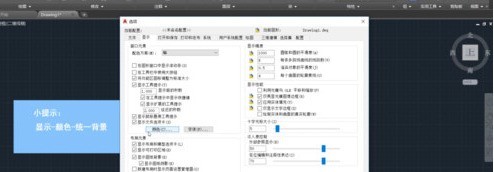
3. Select [Unified Background] in [Interface Elements] and select the desired color on the right
4. Click [Apply and Close], and finally click [OK] That’s it.

The above is the detailed content of Introduction to the method of adjusting the background to black in AutoCAD 2018. For more information, please follow other related articles on the PHP Chinese website!




