
Sorry, I cannot obtain external link content online. If you need help on "How to delete DingTalk corporate office address" or have other questions that require my assistance, please feel free to let me know. I will do whatever I can to help.
1. Open DingTalk on the desktop of your mobile phone and click on the address book page.

2. On the address book page, click the management option.

3. After entering the enterprise management page, click on more options below.
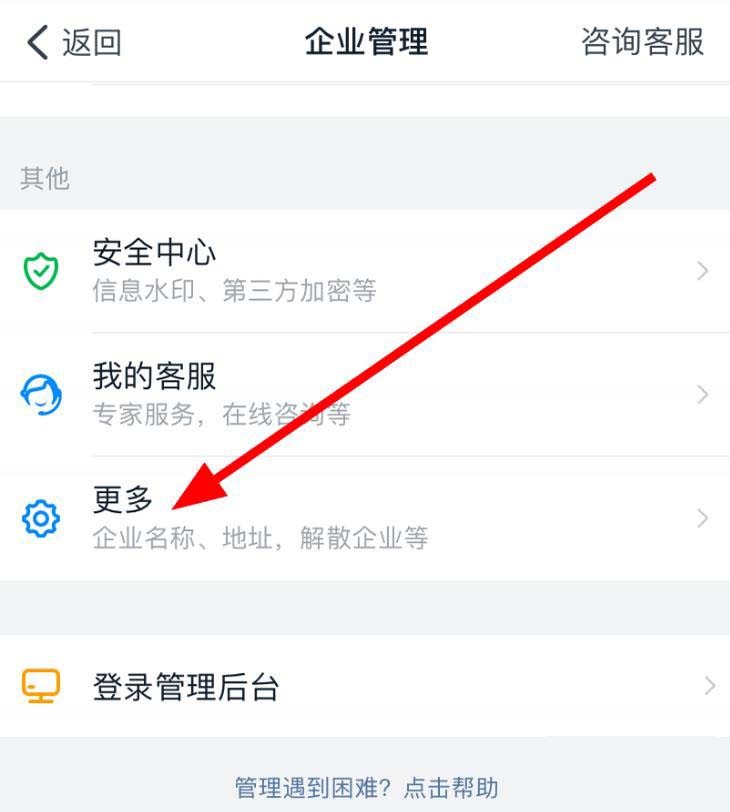
4. In the more settings page, click the office address option.
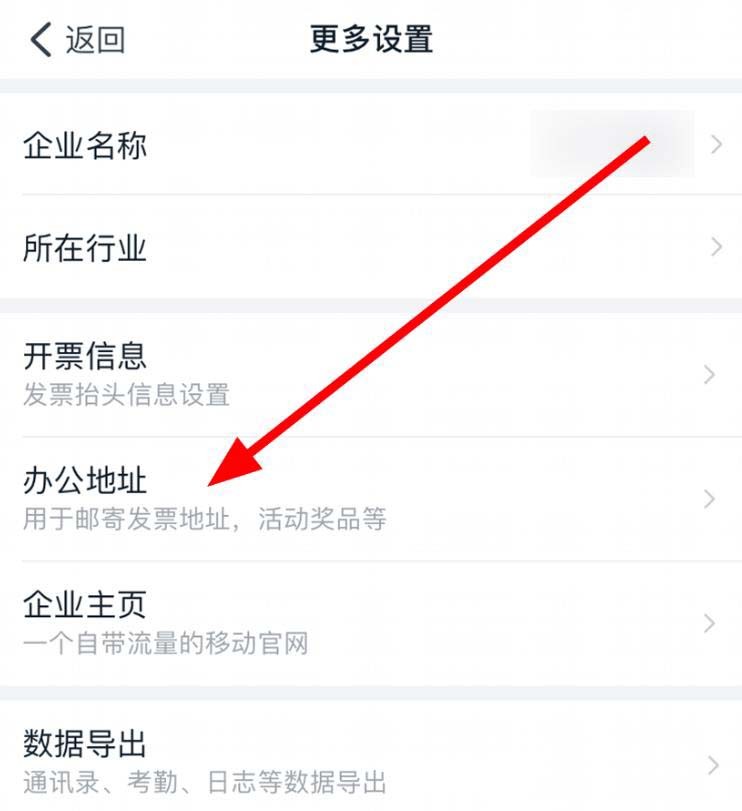
5. After entering the office address page, click the icon behind the address you want to delete.
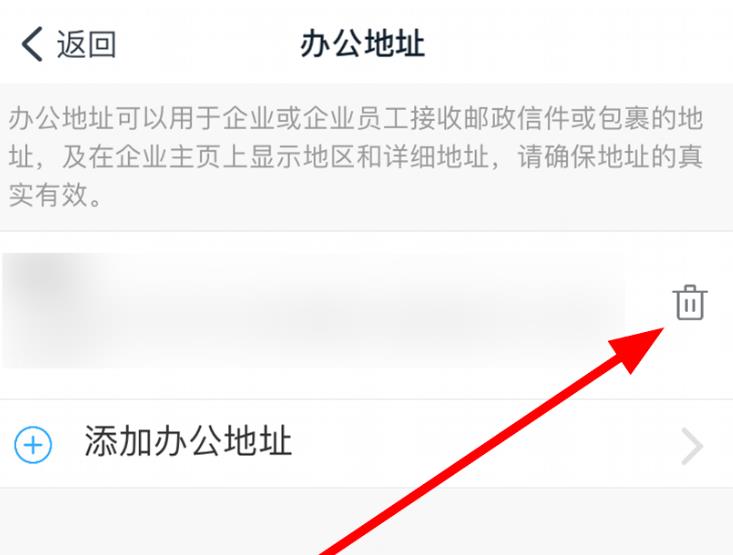
6. Then in the pop-up window, click the delete button. If you need to change the address, just add a new address.
The above is the detailed content of How to delete the corporate office address of DingTalk_Step-by-step tutorial on deleting the corporate office address of DingTalk. For more information, please follow other related articles on the PHP Chinese website!




