
php editor Xiaoxin brings detailed steps for converting negative numbers into positive numbers in batches in Excel tables. In our daily work, we often need to convert negative numbers in Excel tables into positive numbers for calculation and analysis. Through simple operations, this goal can be quickly achieved and work efficiency improved.
1. Open the excel table, as shown on the right, one column is all negative numbers.
2. Enter the number -1 in any blank box.
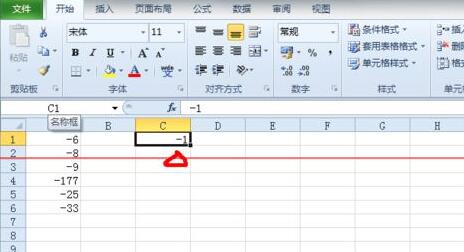
3. Select the cell -1, right-click - copy.

4. Then select all the negative numbers you need to change, right-click--Paste Special---Paste Special (note that the 2010 version is a two-level menu).

5. After entering the Paste Special menu interface, select (Multiple) and click OK.

6. All negative numbers become positive numbers immediately.

The above is the detailed content of Detailed steps for converting negative numbers into positive numbers in batches in Excel. For more information, please follow other related articles on the PHP Chinese website!




