
php Xiaobian Yuzai introduces you to the method of adding secondary coordinate axis in Excel chart. The secondary coordinate axis of an Excel chart refers to displaying two different ranges of data in the same chart. By adding a secondary coordinate axis, the data can be displayed more clearly in the same chart. In Excel, the method of adding a secondary axis is simple and convenient. You only need to follow specific steps to set it up. Next, let us learn how to add a secondary axis to an Excel chart to improve the accuracy and readability of data display.
1. Open the Excel worksheet where you want to create the chart, and compare the data with the design.
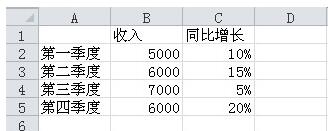
#2. Select all data and click to insert a column chart.
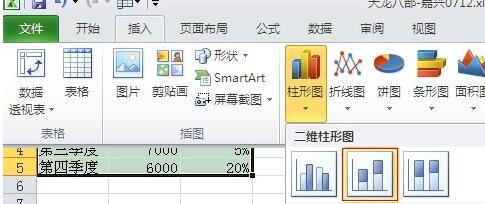
#3. Right-click the red column chart (i.e. year-on-year growth data) and select ‘Format Number Series’.
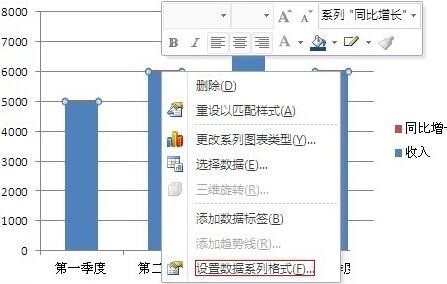
4. Select the secondary coordinate axis.
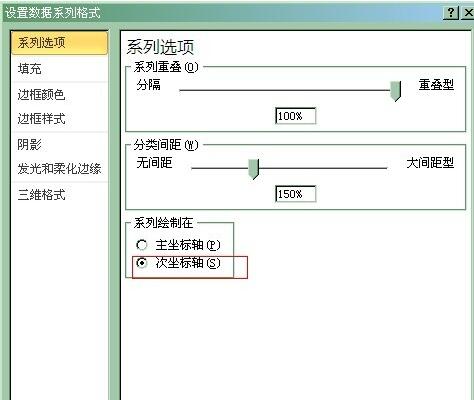
#5. The secondary axis appears on the right. Since the chart does not look beautiful, right-click the red chart and select ‘Change Series Chart Type’.
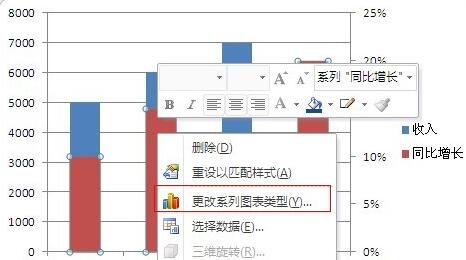
#6. Select the chart type in red in the line chart.
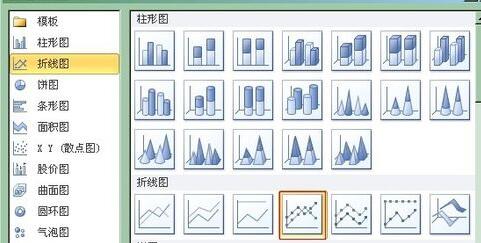
#7. At this time, the chart structure to be established has been formed, and the display of increased values is more appropriate.
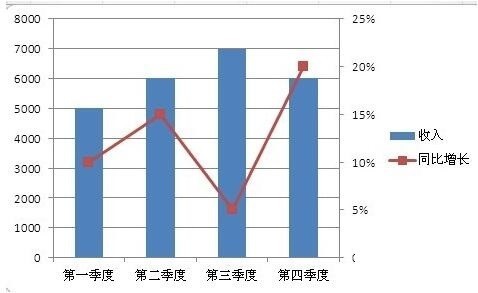
8. Right-click the column chart and line chart and select ‘Add Data Label’. Adjust the position of the value to display the complete chart.
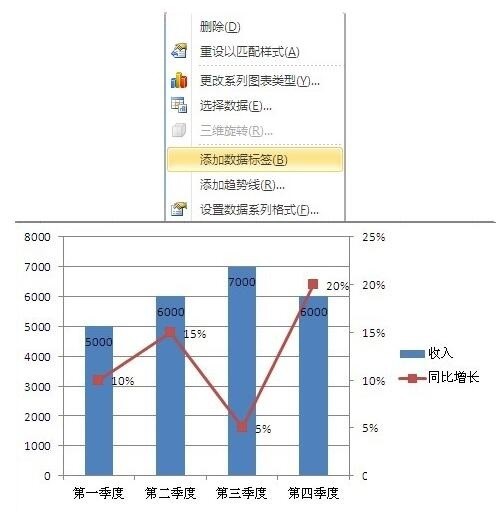
The above is the detailed content of Excel chart secondary axis adding method content. For more information, please follow other related articles on the PHP Chinese website!




