
In Excel tables, setting quick decimal point alignment is an important skill to improve work efficiency. PHP editor Baicao will introduce you to several simple and easy methods to help you easily complete data processing work. By learning these techniques, you can adjust data in Excel more efficiently, making your work smoother and more convenient.
1. Start the Excel software. Because this is a demonstration, select a blank Excel table.

2. Enter multiple data with decimals in the form. Since this is for demonstration, the editor can enter any number of data here.

3. Select the data you entered, right-click the mouse, and select the [Format Cells] option, and then an option box will pop up.

4. In the pop-up option box, click the first option [Number], and then in the [Category] option, select the [Value] option.

5. In the box on the right, find [Number of Decimal Places], and there is an adjustment box behind it, and increase the number inside appropriately. For example 8.
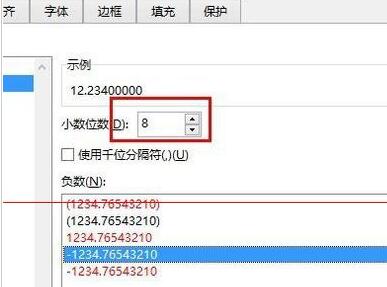
6. In the [Example] above, the preview effect of the number you entered will be displayed. Click OK and the effect above the example will be displayed.
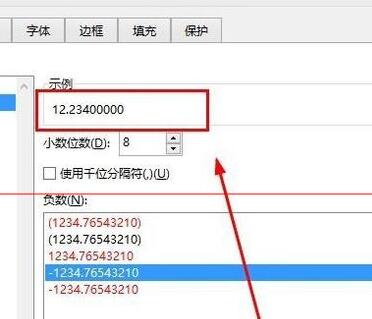
The above is the detailed content of Introduction to how to quickly align decimal points in data settings in Excel tables. For more information, please follow other related articles on the PHP Chinese website!




