
php editor Youzi will introduce to you today how to change the direction of the axis text in an Excel chart. In Excel, adjusting the axis text direction of a chart can make the chart clearer and easier to read and improve the data display effect. Next, we will introduce how to operate in detail, allowing you to easily master this technique and improve the professional level of Excel chart production.
1. Drag the mouse to select the data source of the chart to be created
2. Execute on the menu bar: Insert--column chart, select an appropriate style
3. A chart has been inserted here. Click the abscissa with the mouse to make it selected. Small dots will appear around it, which are control points.
4. Right-click the abscissa axis and select: Settings Axis format.
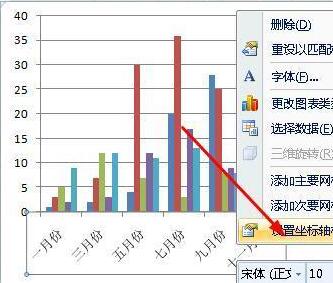
5. In the pop-up dialog box, click the Alignment option, set the text direction to vertical, and click the Close button.
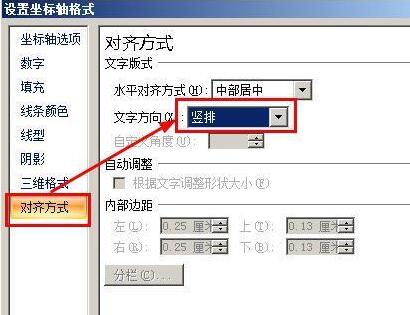
6. We see that the direction of the text has changed.

The above is the detailed content of How to change the direction of the axis text in an Excel chart. For more information, please follow other related articles on the PHP Chinese website!
 Session failure solution
Session failure solution
 How to set ppt widescreen
How to set ppt widescreen
 Can Douyin sparks be lit again if they have been off for more than three days?
Can Douyin sparks be lit again if they have been off for more than three days?
 Why does vue.js report an error?
Why does vue.js report an error?
 What to do if your IP address is attacked
What to do if your IP address is attacked
 The difference between WeChat service account and official account
The difference between WeChat service account and official account
 msdn official website entrance
msdn official website entrance
 The difference between fprintf and printf
The difference between fprintf and printf




