
php editor Xiaoxin introduces to you the method of solving a one-element quadratic equation in a cell in Excel. In Excel, we can quickly calculate and solve various mathematical problems by using functions and formulas. By rationally utilizing various functions in Excel, data analysis and calculations can be performed more efficiently, improving work efficiency and accuracy. Let us explore how to apply the solution method of one-element quadratic equation in Excel to bring more convenience and benefits to work and study.
1. Enter this quadratic equation in the cell.
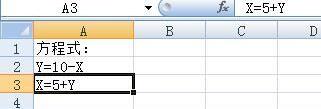
2. Enter the column titles: Y value and X value in columns c and d respectively.
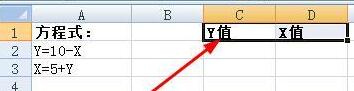
3. Use the first formula Y=10-x to create the formula for cell C2: =10-D2.
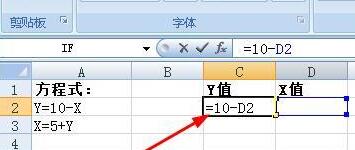
4. Use the second formula to create the formula for cell D3: =D2-C2.
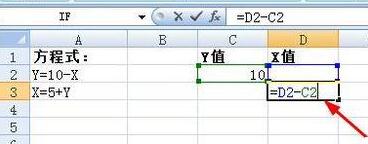
5. Execute on the menu bar: Data--Hypothesis Analysis--Single Variable Solution.
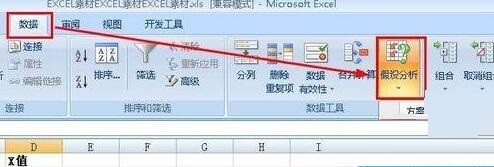
6. In the pop-up dialog box, enter the following parameters. The source of each parameter has been marked with a red arrow. Click the OK button.
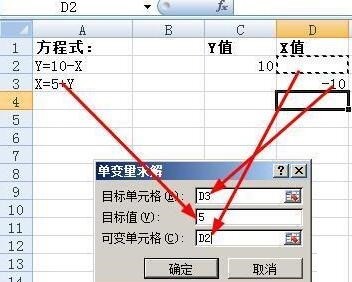
7. A prompt box pops up, click the OK button.
8. The following cells in C2 and D2 are the solutions we obtained.
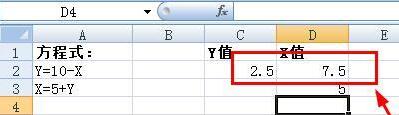
The above is the detailed content of How to solve quadratic equations in Excel cells. For more information, please follow other related articles on the PHP Chinese website!




