
php editor Baicao uses detailed steps to share with you how to synchronize accounts after shutting down WIN10. It is very convenient to synchronize accounts when shutting down in WIN10, and it can be easily achieved with simple settings. Next, we will show you how to do it step by step so that you can easily master this technique.
1. Open the [Settings] application in the start menu.

2. Select Settings [Account].
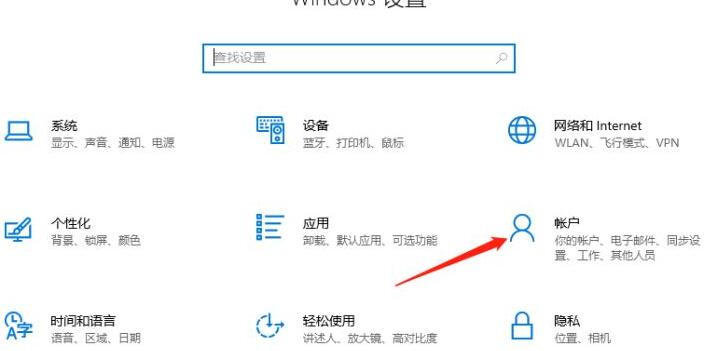
3. Select [Sync your settings] in the account settings menu.
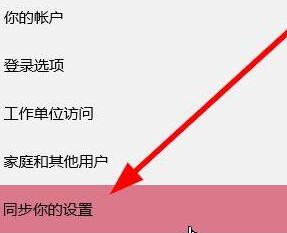
4. There is a [Sync Settings] switch on the right. If the switch is turned on, the personalized settings of the account will be synchronized to other computer devices. If the switch is turned off, the account's personalized settings will be synchronized. Personalized settings are only valid on this computer device.
5. If the synchronization setting is turned on, you can select the content to be synchronized and set it according to your own situation. 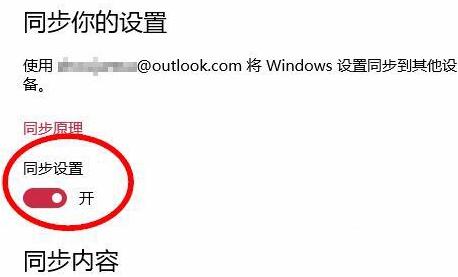
The above is the detailed content of How to turn off account synchronization in WIN10_Steps to turn off account synchronization in WIN10. For more information, please follow other related articles on the PHP Chinese website!
 win10 bluetooth switch is missing
win10 bluetooth switch is missing
 Why do all the icons in the lower right corner of win10 show up?
Why do all the icons in the lower right corner of win10 show up?
 The difference between win10 sleep and hibernation
The difference between win10 sleep and hibernation
 Win10 pauses updates
Win10 pauses updates
 What to do if the Bluetooth switch is missing in Windows 10
What to do if the Bluetooth switch is missing in Windows 10
 win10 connect to shared printer
win10 connect to shared printer
 Clean up junk in win10
Clean up junk in win10
 How to share printer in win10
How to share printer in win10




