
php Editor Xinyi will help you understand how to downgrade iOS 17.4.1 to iOS 17.3.1. Things to pay attention to during the downgrade process are very important, so be sure to read this article carefully before operating. Downgrading the iOS system version is a relatively complex technical operation, and you need to follow the steps carefully to avoid unnecessary losses and risks. The downgrading process from iOS 17.4.1 to iOS 17.3.1 requires a certain technical foundation and patience. I hope that the guidance in this article can help you successfully complete the downgrade operation.
First the iOS17.3.1 verification channel was reopened, and then the official version of iOS17.4.1 was released again. Although this is not the first time for similar operations, Apple’s recent operations are really elusive.
Since the launch of the iOS 17 version, it has been in the process of being repaired. It can even be said that it has not been truly improved, although the bug has always existed. Generally speaking, Apple does not want users to downgrade to a lower version of the system. Although the reason for reopening the iOS 17.3.1 system verification channel is not clear, it may be related to the problems encountered by iOS 17.4.1, bugs, and Related to the delayed release of iOS 17.5 beta system.
If you cannot accept the problems of continuous navigation, smoothness, heating, etc. brought by iOS 17.4.1, and if you also feel that the official version of iOS 17.4.1 has a poor experience, you can consider the following methods to downgrade to iOS 17.3. .1:

#Open the PC (needs to be updated to the latest version) and connect the iOS device to the computer. On the "One-click Flash" page, select iOS 17.3.1, check the "Regular Quick Flash" option, click "Flash Now" and wait patiently for the flash to complete.
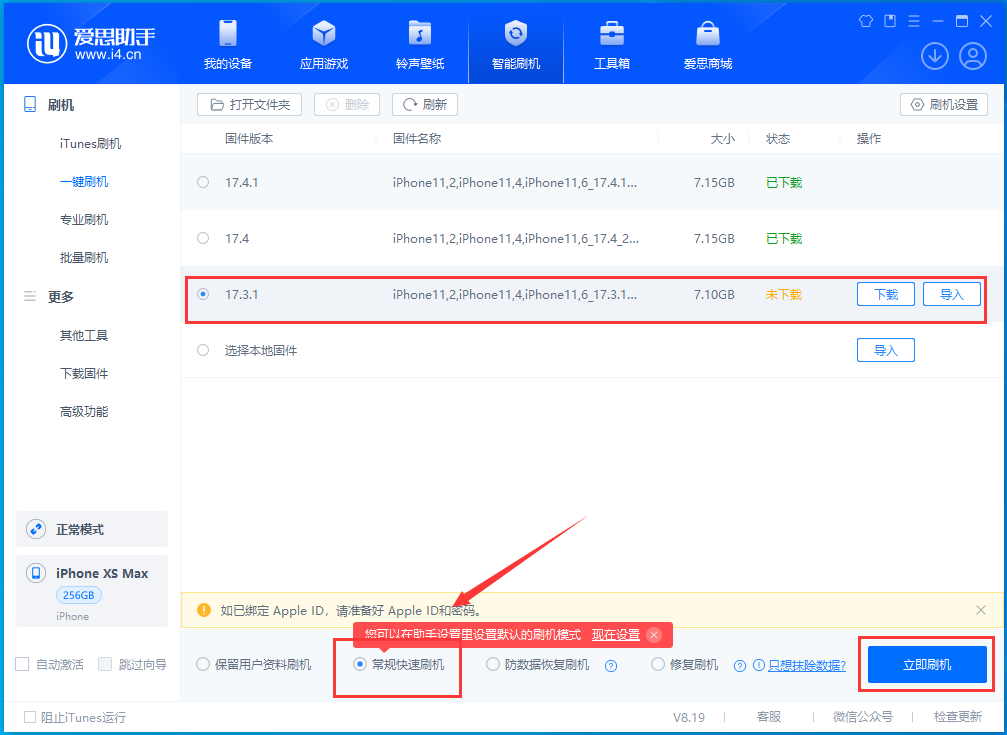
You need to pay attention to the following points when downgrading to iOS17.3.1:
1: After entering [Smart Flash], you can only choose [iTuens Flash] or [One-click Flash] interface to download firmware;
2: Data cannot be saved when downgrading, you can only choose [Regular Quick Flash];
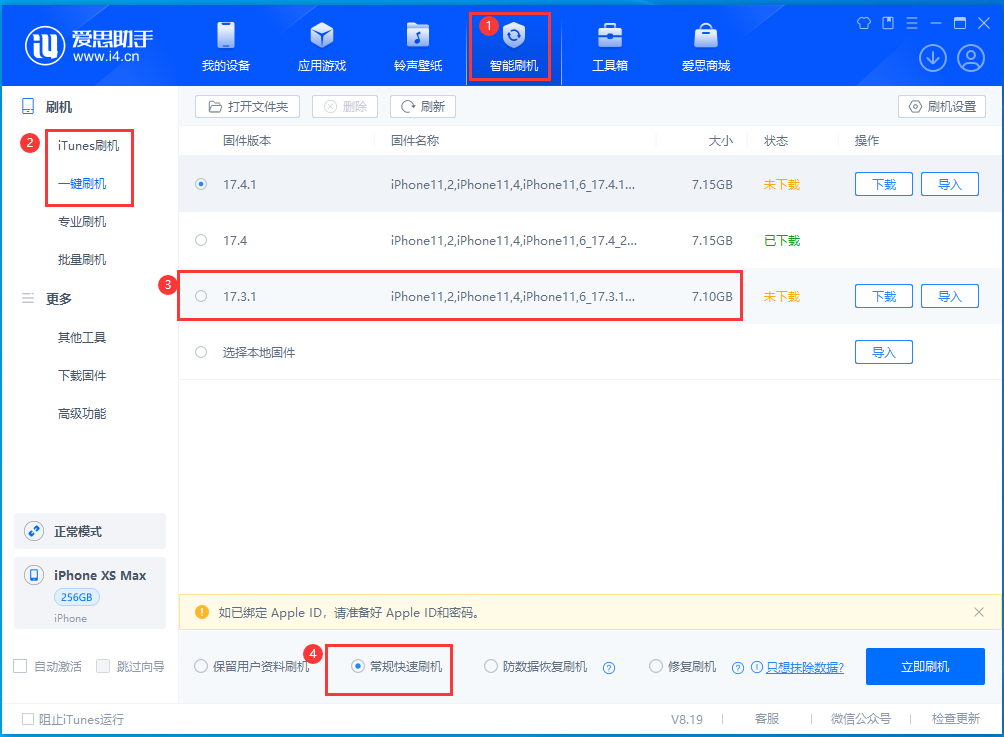
3: If There are important data that need to be backed up in advance. It is recommended to use [Classified Backup];
It is not recommended to use full backup here, because when fully restoring data, full backup files of higher iOS versions cannot be restored to In mobile devices with lower iOS versions.
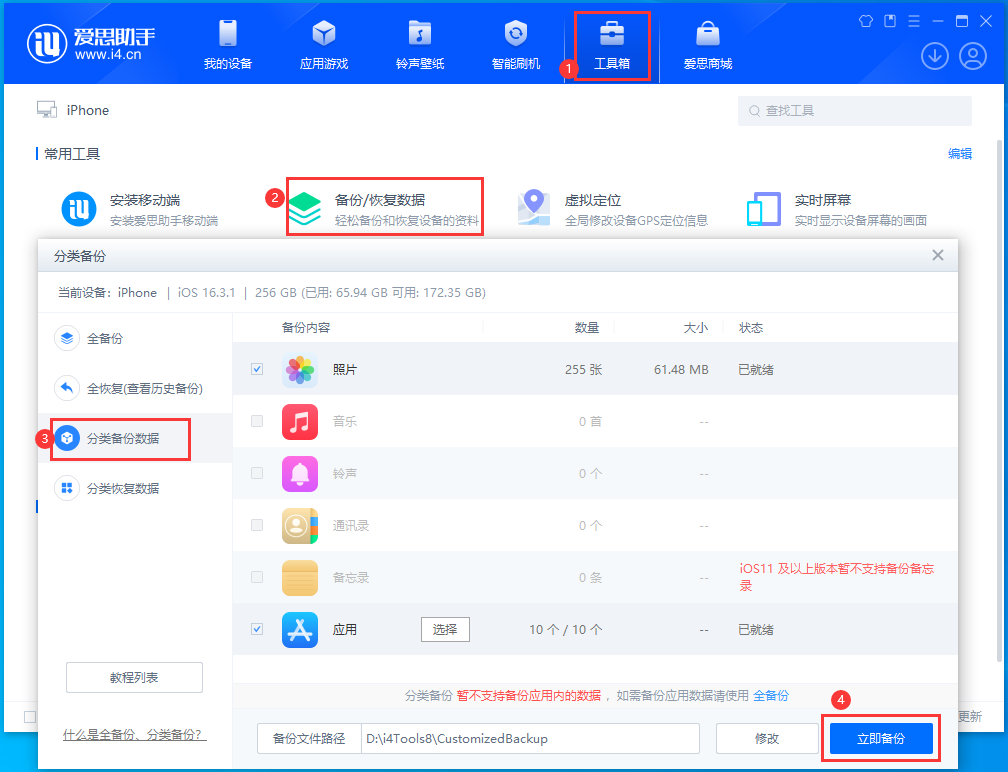
#Four: After the normal flash operation, restore the backup through.
The above is the detailed content of How to downgrade iOS17.4.1 to iOS17.3.1? Things to note when downgrading iOS17.4.1 to iOS17.3.1. For more information, please follow other related articles on the PHP Chinese website!




