
php editor Zimo will introduce you to the detailed steps of optimizing the hard drive in Win10. First, open "This PC", right-click the hard drive to be optimized, select "Properties", then click the "Tools" tab, and click "Check" to perform a disk check. Then, you can also use the "Disk Cleanup" function to clear unnecessary files and temporary files to improve hard drive performance. Finally, use the "Disk Defragmentation" function to defragment the hard drive to reduce fragmentation, speed up reading and writing, and improve system performance.
1. Click Start to select settings.
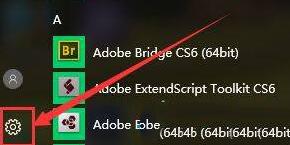
2. Search for Control Panel in the settings interface and open the Control Panel.
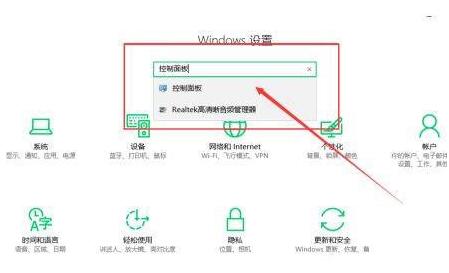
3. In the control panel, select Large Icons or Small Icons as the View mode, and then select Management Tools.
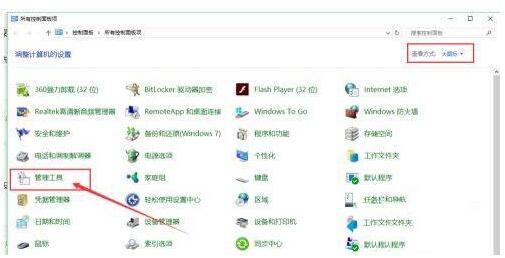
4. Select defragment and optimize the drive in the management tools.
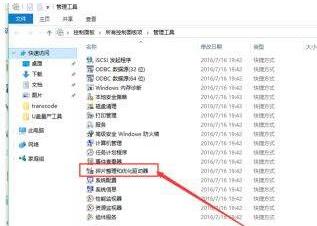
5. Then select the disk that needs to be organized and optimized, and select Optimize.
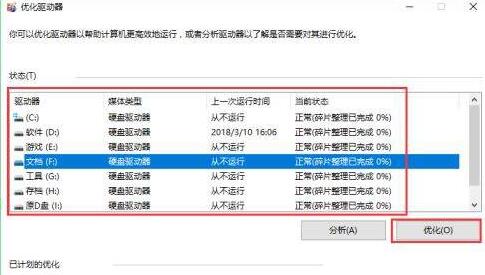
6. Of course, you can also enable the following optimization plan here, click Enable directly.
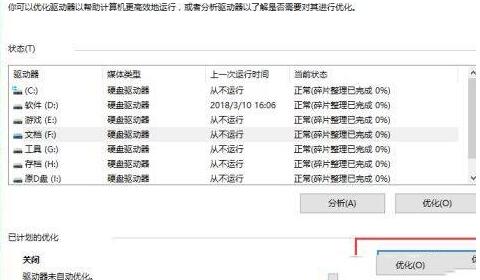
7. Then select the optimization frequency and select the drive to be optimized.
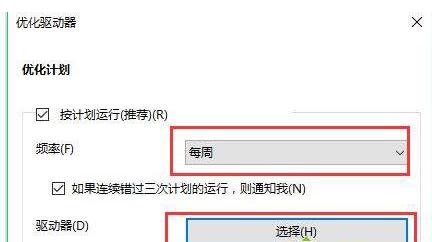
8. Then select Run as scheduled, and finally confirm that automatic optimization is set up.
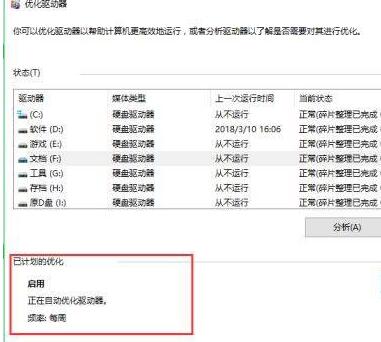
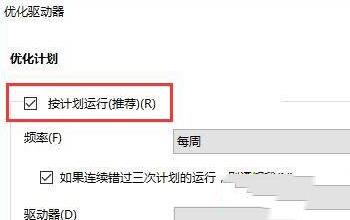
The above is the detailed content of How to optimize hard drive in WIN10_Detailed steps to optimize hard drive in WIN10. For more information, please follow other related articles on the PHP Chinese website!
 win10 bluetooth switch is missing
win10 bluetooth switch is missing
 Why do all the icons in the lower right corner of win10 show up?
Why do all the icons in the lower right corner of win10 show up?
 The difference between win10 sleep and hibernation
The difference between win10 sleep and hibernation
 What to do if the installation system cannot find the hard disk
What to do if the installation system cannot find the hard disk
 Win10 pauses updates
Win10 pauses updates
 What to do if the Bluetooth switch is missing in Windows 10
What to do if the Bluetooth switch is missing in Windows 10
 win10 connect to shared printer
win10 connect to shared printer
 Clean up junk in win10
Clean up junk in win10




