
phpXinyi will teach you how to block ads on Google Chrome. In today's internet age, ad blocking tools are becoming more and more popular, and Google Chrome offers them as well. By setting the browser's ad blocking function, users can avoid annoying pop-ups and advertisements when browsing the web and improve their browsing experience. This article will introduce you in detail how to block ads in Google Chrome so that you can enjoy a more refreshing online experience.
1. First, we open Google Chrome and click to open [Settings] in the three dots in the upper right corner.
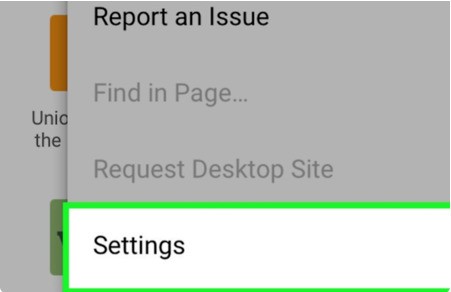
2. Then we click on the switch behind [Site Settings] in the pop-up window.
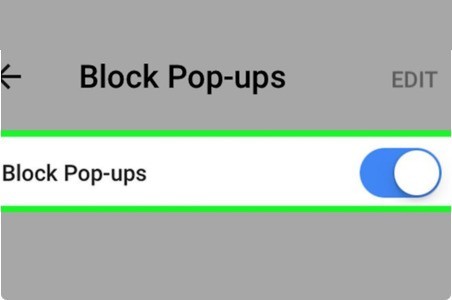
3. Finally, we can click [Adjust Pop-up Window] in the pop-up window to open it.
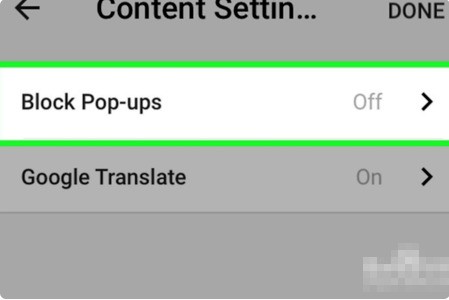
The above is the detailed content of How to block ads in Google Chrome_Tutorial on blocking ads in Google Chrome. For more information, please follow other related articles on the PHP Chinese website!
 Solution to Google Chrome not working
Solution to Google Chrome not working
 c language printf function usage
c language printf function usage
 How to set up web page automatic refresh
How to set up web page automatic refresh
 lightning interface introduction
lightning interface introduction
 The difference between shingled disks and vertical disks
The difference between shingled disks and vertical disks
 How to refund Douyin recharged Doucoin
How to refund Douyin recharged Doucoin
 Will Sols inscription coins return to zero?
Will Sols inscription coins return to zero?
 Why is there no response when headphones are plugged into the computer?
Why is there no response when headphones are plugged into the computer?




