
php Xiaobian Yuzai will introduce to you the operation process of deleting the cache of Firefox browser in WIN10 system. First, open Firefox, click the menu button in the upper right corner, and select "Options." Then, in the "Advanced" tab, click the "Clear Now Cache" button in the "Network" section, and then click "Clear Cache." Then, close and reopen Firefox, the cache will be cleared, and the browser will become smoother and faster.
1. Open Firefox, enter about:cache in the URL bar and press Enter.
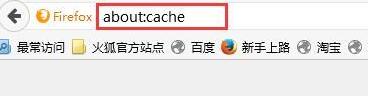
2. At this time, you can view the path of the cache file under the disk column and copy it.
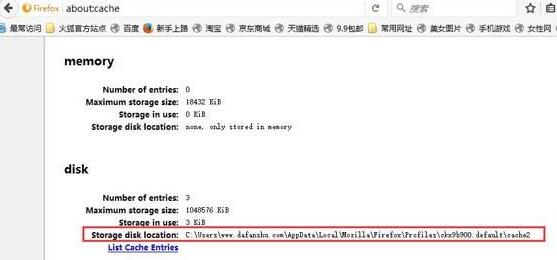
3. Then open this computer, select the c drive, and copy the path to it.
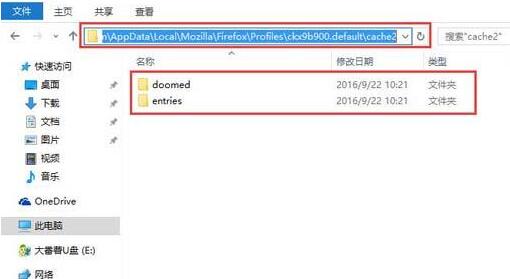
4. Finally, delete the two folders under the path.
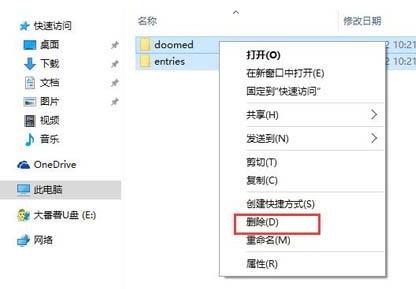
The above is the detailed content of The operation process of deleting the cache of Firefox browser in WIN10 system. For more information, please follow other related articles on the PHP Chinese website!
 win10 bluetooth switch is missing
win10 bluetooth switch is missing
 Why do all the icons in the lower right corner of win10 show up?
Why do all the icons in the lower right corner of win10 show up?
 The difference between win10 sleep and hibernation
The difference between win10 sleep and hibernation
 Win10 pauses updates
Win10 pauses updates
 What to do if the Bluetooth switch is missing in Windows 10
What to do if the Bluetooth switch is missing in Windows 10
 win10 connect to shared printer
win10 connect to shared printer
 Clean up junk in win10
Clean up junk in win10
 How to share printer in win10
How to share printer in win10




