
php editor Strawberry introduces the steps to set up virtual memory in win10 system, and improve computer performance by adjusting the size of virtual memory. First enter the "This PC" properties, click "Advanced system settings", click "Settings" in the "Performance" option, select "Advanced", then click "Change" virtual memory, cancel automatic management, and select "Custom size". Set the initial size and maximum size, and finally click "Set" and "OK" to complete the setting.
1. Open the device, right-click this computer, and select [Properties]; as shown in the figure:
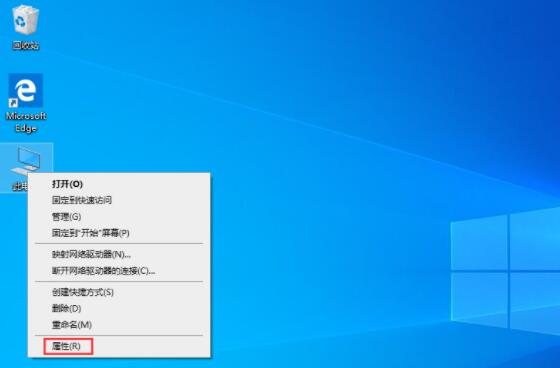
2. After the system window pops up, select [ Advanced system settings]; as shown in the figure:
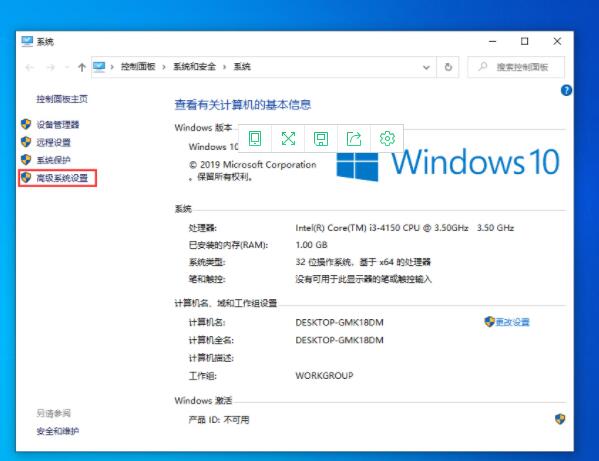
3. In the system properties window, select [Advanced], [Settings]; as shown in the figure:
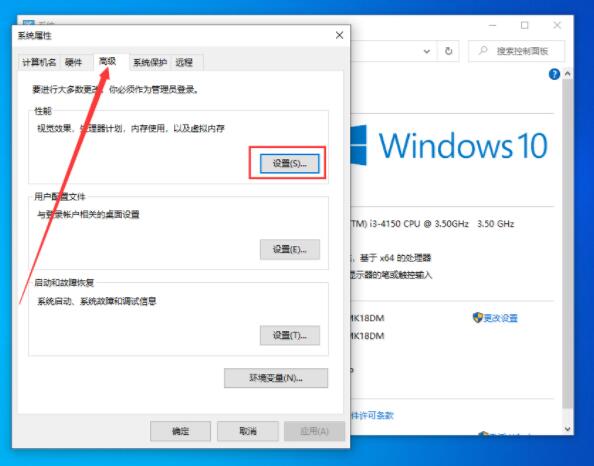
4. After jumping to the performance options window, click [Advanced], [Change]; as shown in the figure:
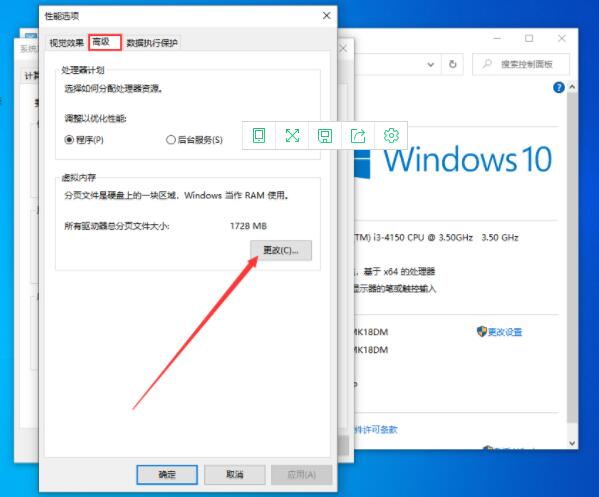
5. Then, uncheck [Automatically manage the paging file size of all drivers]; as shown in the figure:
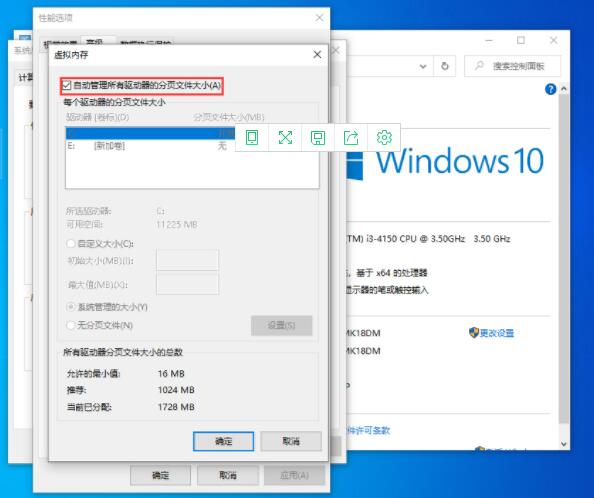
6. Finally, select the hard disk and set the initial size and maximum value in the custom size column, and then Just press the [OK] button. as the picture shows:
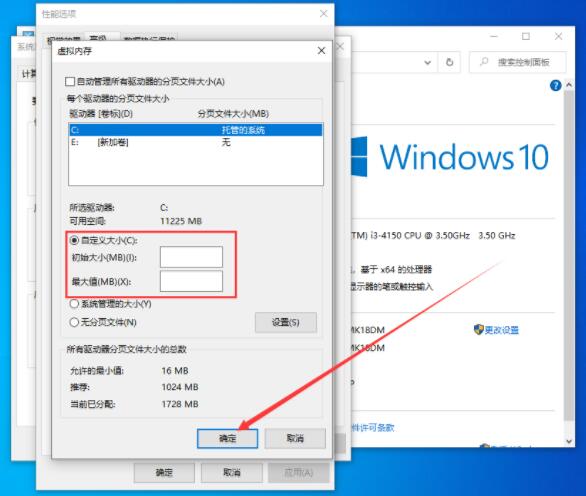
The above is the detailed content of How to set up virtual memory in win10 system. For more information, please follow other related articles on the PHP Chinese website!
 win10 bluetooth switch is missing
win10 bluetooth switch is missing
 Why do all the icons in the lower right corner of win10 show up?
Why do all the icons in the lower right corner of win10 show up?
 The difference between win10 sleep and hibernation
The difference between win10 sleep and hibernation
 Win10 pauses updates
Win10 pauses updates
 What to do if the Bluetooth switch is missing in Windows 10
What to do if the Bluetooth switch is missing in Windows 10
 win10 connect to shared printer
win10 connect to shared printer
 Clean up junk in win10
Clean up junk in win10
 How to share printer in win10
How to share printer in win10




