
What should I do if the taskbar defend in the lower right corner of Win10 disappears? PHP editor Strawberry reveals the solution for you. In Win10 system, the disappearance of the defend icon from the taskbar in the lower right corner may be caused by system setting issues or program errors. Solutions include checking settings, restarting the defend service, updating the system, etc. If the problem is still not resolved, you can try resetting the taskbar settings or contact official customer service for help. I hope the above method can help you solve the problem of the taskbar defend disappearing in the lower right corner of Win10.
1. Press the shortcut key win r at the same time, enter the command regedit in the run window, and click OK to run the command.
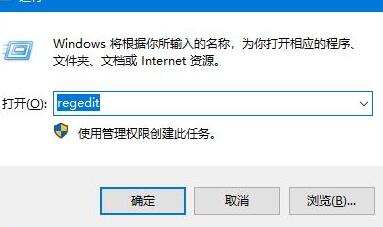
2. Find the computer HKEY_CURRENT_USERSoftwareMicrosoftWindowsCurrentVersionRun in the opened registry editor window.
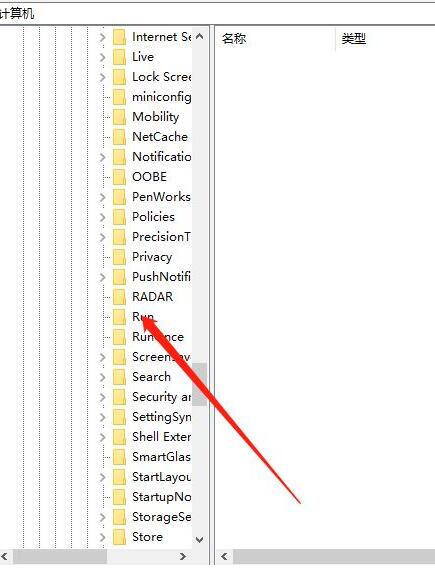
3. Right-click the blank space on the right and click the [New/String Value] menu item.
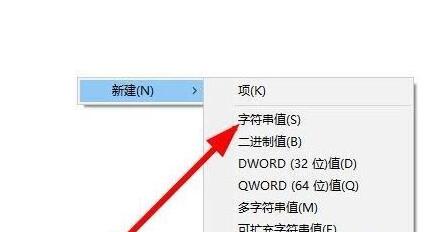
4. Rename the newly created string value to Windows Defender.
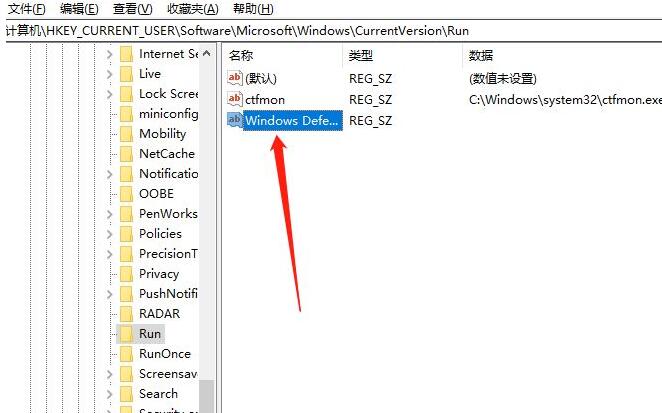
5. Double-click to open the string editing window, modify the numeric data in the window to "%ProgramFiles%Windows DefenderMSASCui.exe"-runkey, and finally click OK. After restarting your computer, you will find that the Windows Defender icon is displayed.
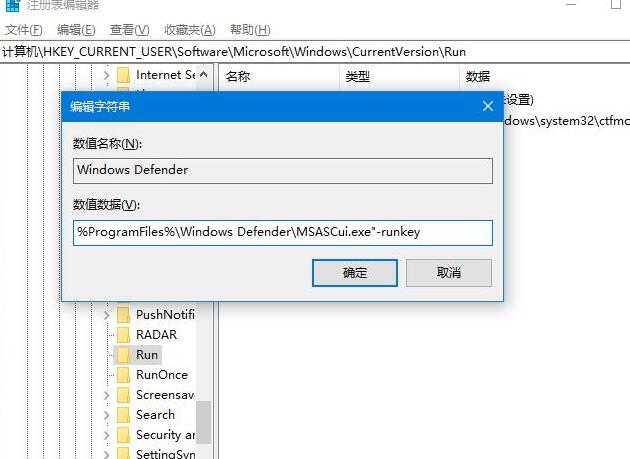
The above is the detailed content of What to do if the taskbar defend disappears in the lower right corner of WIN10_How to deal with the disappearance of the taskbar defend in the lower right corner of WIN10. For more information, please follow other related articles on the PHP Chinese website!
 win10 bluetooth switch is missing
win10 bluetooth switch is missing
 Why do all the icons in the lower right corner of win10 show up?
Why do all the icons in the lower right corner of win10 show up?
 The difference between win10 sleep and hibernation
The difference between win10 sleep and hibernation
 Win10 pauses updates
Win10 pauses updates
 What to do if the Bluetooth switch is missing in Windows 10
What to do if the Bluetooth switch is missing in Windows 10
 win10 connect to shared printer
win10 connect to shared printer
 Clean up junk in win10
Clean up junk in win10
 How to share printer in win10
How to share printer in win10




