
php editor Strawberry will introduce you to the tips for solving the problem that WIN10’s built-in applications cannot be opened. This situation is often caused by system failure or application damage, which may affect users' normal use. But don’t worry, we can fix this problem and restore the normal functionality of the app with some simple yet effective tricks. Let us learn about these processing techniques to ensure that the WIN10 system runs smoothly!
1. Open the Win10 computer, press the [win R] shortcut key, open the run window, enter services.msc, and click OK.
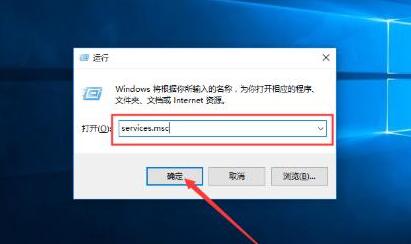
2. Enter the service interface, find the Windows Update service, right-click the mouse, and select [Stop].

3. After stopping the Windows Update service, go to the C: Windows path, find the SoftwareDistribution folder, and rename the folder.
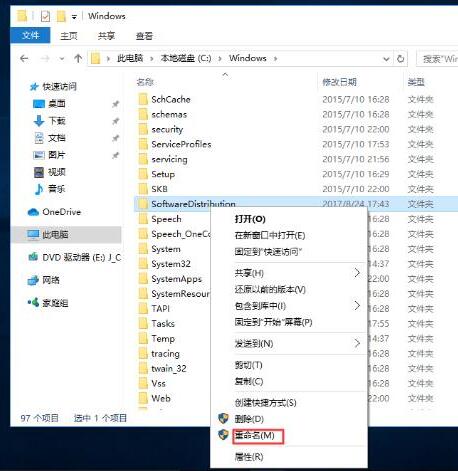
4. Start the Windows Update service again.
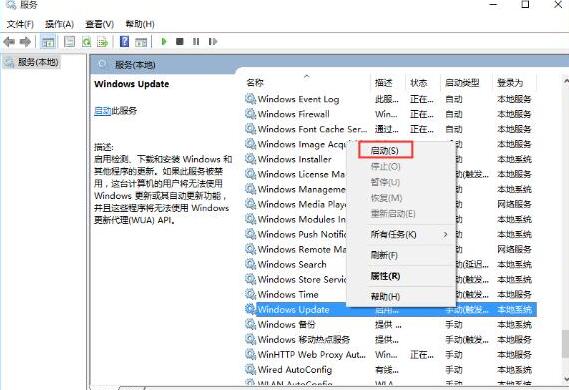
5. Press the [win R] shortcut key to open the run window, enter wsreset, and click OK to clear the app store cache.
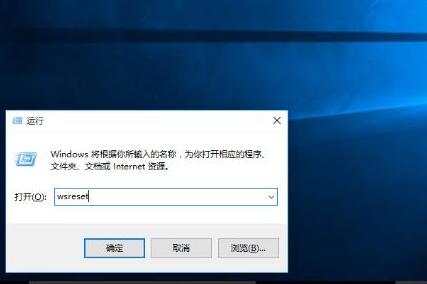
6. After the cleanup is completed, restart the computer, and the applications that come with the Win10 system can be opened normally.
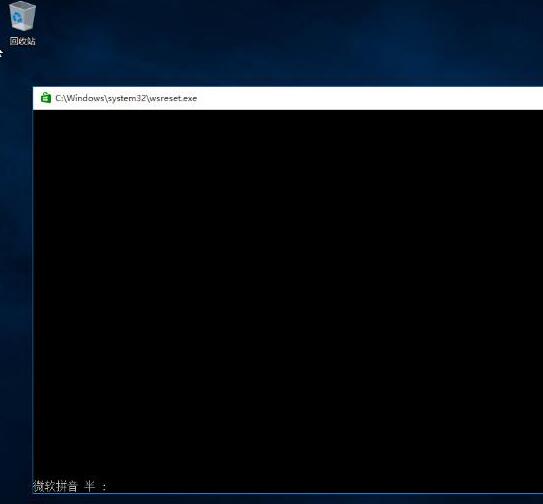
The above is the detailed content of Tips to solve the problem that WIN10 built-in applications cannot be opened. For more information, please follow other related articles on the PHP Chinese website!
 win10 bluetooth switch is missing
win10 bluetooth switch is missing
 Why do all the icons in the lower right corner of win10 show up?
Why do all the icons in the lower right corner of win10 show up?
 The difference between win10 sleep and hibernation
The difference between win10 sleep and hibernation
 Win10 pauses updates
Win10 pauses updates
 What to do if the Bluetooth switch is missing in Windows 10
What to do if the Bluetooth switch is missing in Windows 10
 win10 connect to shared printer
win10 connect to shared printer
 Clean up junk in win10
Clean up junk in win10
 How to share printer in win10
How to share printer in win10




