
php editor Yuzai today introduces to you the operation process of hiding the search box in WIN10. The WIN10 system displays the search box on the taskbar by default, but sometimes we may want to hide it to free up more space. Hiding the search box only takes a few simple steps. Let's take a look at the specific operation process.
1. Right-click an empty space on the taskbar.
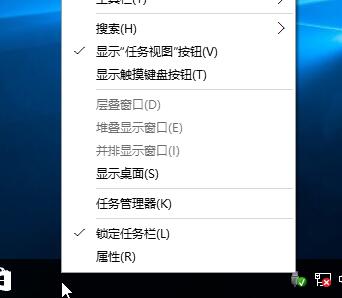
2. In the interface, click the search option and select Hide.
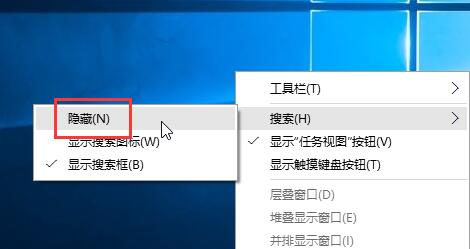
3. After completing the above settings, the search box will disappear.
After studying this article, do you think it will be easier to operate it in the future?
The above is the detailed content of How to hide the search box in WIN10. For more information, please follow other related articles on the PHP Chinese website!
 win10 bluetooth switch is missing
win10 bluetooth switch is missing
 Why do all the icons in the lower right corner of win10 show up?
Why do all the icons in the lower right corner of win10 show up?
 The difference between win10 sleep and hibernation
The difference between win10 sleep and hibernation
 Win10 pauses updates
Win10 pauses updates
 What to do if the Bluetooth switch is missing in Windows 10
What to do if the Bluetooth switch is missing in Windows 10
 win10 connect to shared printer
win10 connect to shared printer
 Clean up junk in win10
Clean up junk in win10
 How to share printer in win10
How to share printer in win10




