
php editor Zimo will introduce to you how to check the computer usage time in win10 system. When using a computer on a daily basis, it is very useful to know how long the computer has been used. It can help you better manage computer usage and perform timely maintenance and optimization. Through the following simple methods, you can easily check the usage time of the computer in Windows 10 system, allowing you to better understand your computer usage habits, thereby better protecting your computer and improving efficiency.
1. Search and click [Control Panel] home page, select [System and Security].
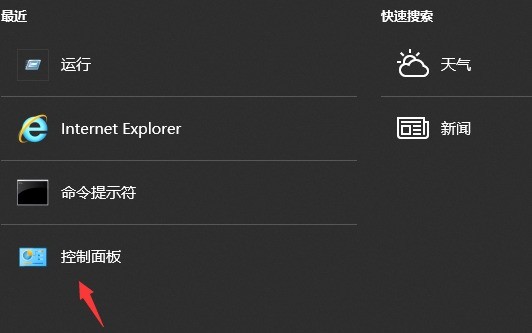
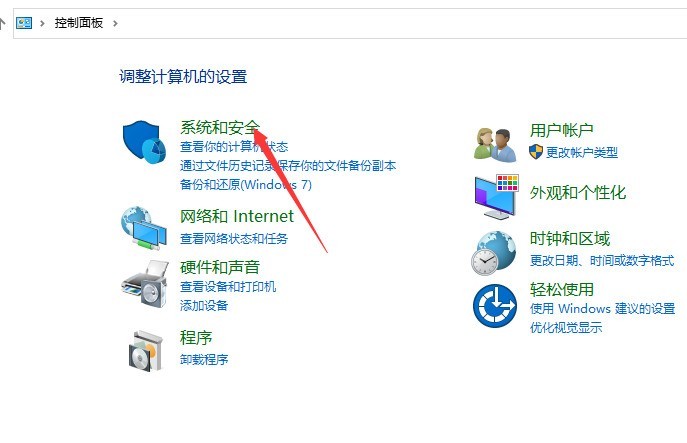
#2. Click [Management Tools] to enter the event viewer [Windows Log].
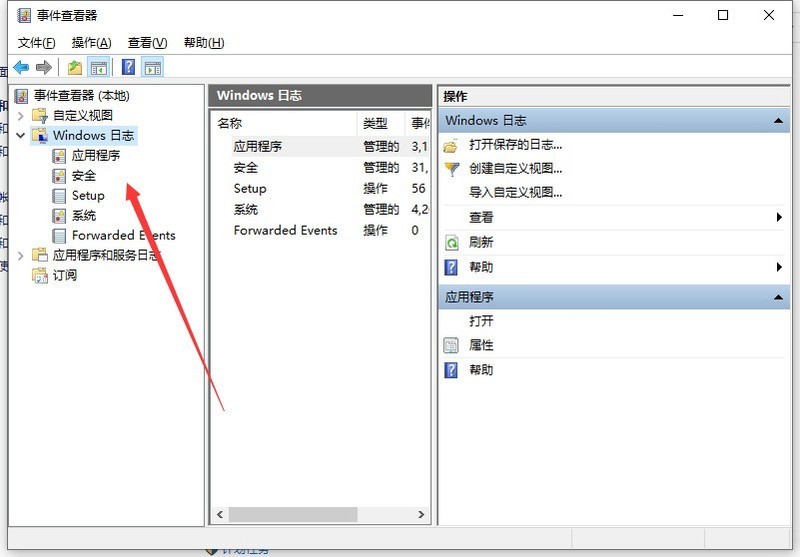
3. Click [Filter current log] on the right side of the log list, enter [6005.6006] in the ID box of the filter interface, separated by English commas, 6005 is the boot time. 6006 is the shutdown time.
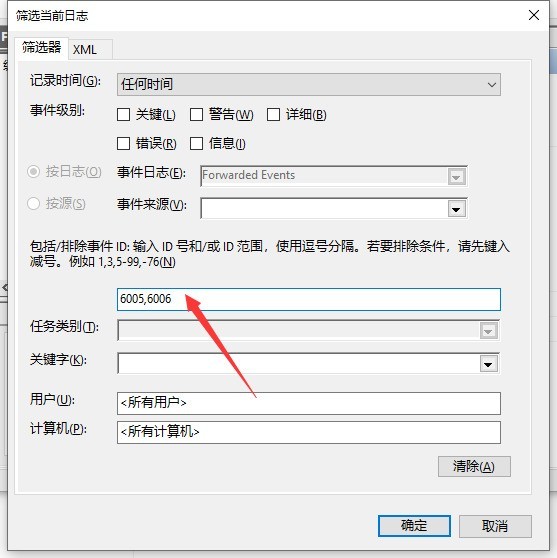
4. Finally, click [OK] to see all shutdown records. Scroll to the bottom to see the earliest startup record.
The above is the detailed content of How to check the computer usage time in win10 system_How to check the computer usage time in win10 system. For more information, please follow other related articles on the PHP Chinese website!
 win10 bluetooth switch is missing
win10 bluetooth switch is missing
 Why do all the icons in the lower right corner of win10 show up?
Why do all the icons in the lower right corner of win10 show up?
 The difference between win10 sleep and hibernation
The difference between win10 sleep and hibernation
 Win10 pauses updates
Win10 pauses updates
 What to do if the Bluetooth switch is missing in Windows 10
What to do if the Bluetooth switch is missing in Windows 10
 win10 connect to shared printer
win10 connect to shared printer
 Clean up junk in win10
Clean up junk in win10
 How to share printer in win10
How to share printer in win10




