
php Xiaobian Yuzai will introduce to you how to selectively install updates for WIN10. In the WIN10 system, selective installation of updates can help users choose the updates they need to install and avoid unnecessary updates taking up bandwidth and storage space. Simple setup makes it easy to selectively install updates, ensuring your system is always up to date. Next, let’s learn the specific steps.
1. First, go to the website as shown in the picture to download the gadget provided by the official website.
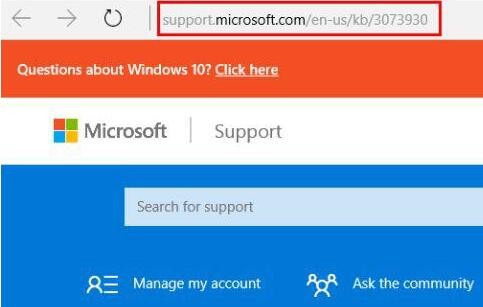
2. This page is in English, but friends who don’t understand English don’t worry. Scroll down to find this line of blue text and click to download the tool.
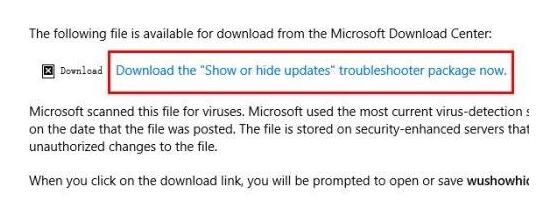
3. After downloading the gadget, run the gadget as shown in the picture.

4. Click Next. The tool will then perform the inspection.
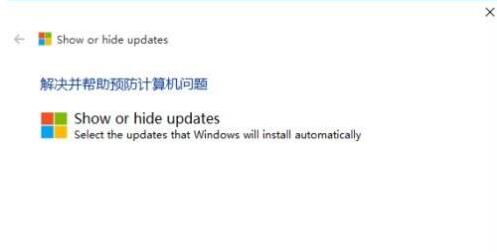

5. After the detection is completed, the following interface will appear. If you do not want to install certain updates at this time, you can click [Hide Updates].
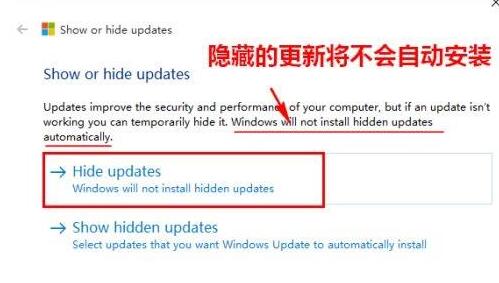
6. Check the updates you do not want to install, and then click Next.
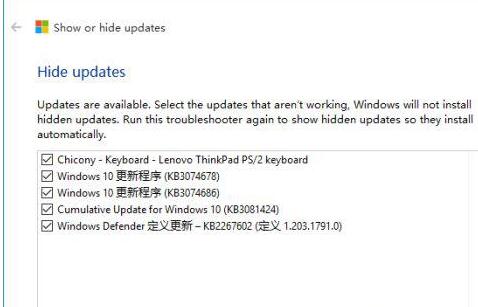
7. When the following screen appears, everything is done.
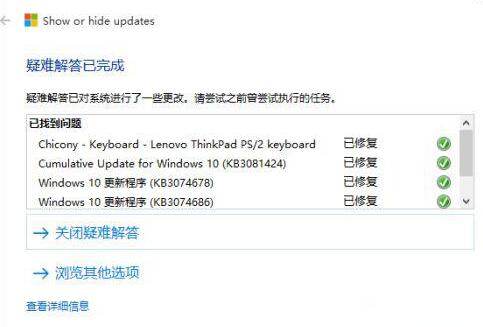
8. Of course, sometimes, we may want to install the hidden update after a while, so we can start the tool again to display it. The method is to click [Show Hidden Updates] in the fifth step before.
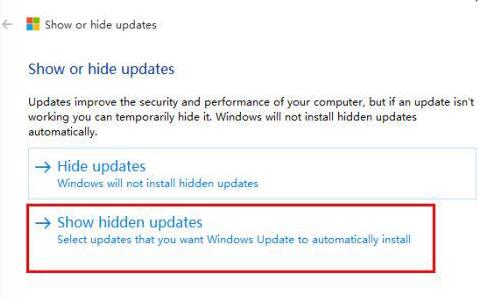
9. In this way, the updates that were previously hidden but not automatically installed are displayed again (after being displayed, the system will automatically take over the download and installation).
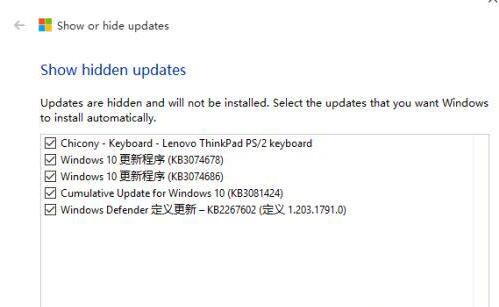
The above is the detailed content of How to selectively install updates in WIN10. For more information, please follow other related articles on the PHP Chinese website!
 win10 bluetooth switch is missing
win10 bluetooth switch is missing
 Why do all the icons in the lower right corner of win10 show up?
Why do all the icons in the lower right corner of win10 show up?
 The difference between win10 sleep and hibernation
The difference between win10 sleep and hibernation
 Win10 pauses updates
Win10 pauses updates
 What to do if the Bluetooth switch is missing in Windows 10
What to do if the Bluetooth switch is missing in Windows 10
 win10 connect to shared printer
win10 connect to shared printer
 Clean up junk in win10
Clean up junk in win10
 How to share printer in win10
How to share printer in win10




