
php editor Youzi will give you a detailed analysis of how to deal with the problem that the WIN10 remote computer cannot accept the connection. In daily use, remote connection is a very convenient way, but sometimes connection problems may occur. This article will teach you how to quickly solve the problem of WIN10 remote computer not accepting connections, allowing you to easily achieve remote control.
1. Open the browser on your computer, go to Internet Options, click Connection, and select the settings in Broadband Connection.
2. After entering the broadband connection setting interface, uncheck the [Use a proxy server for this connection] under the proxy server and click OK.
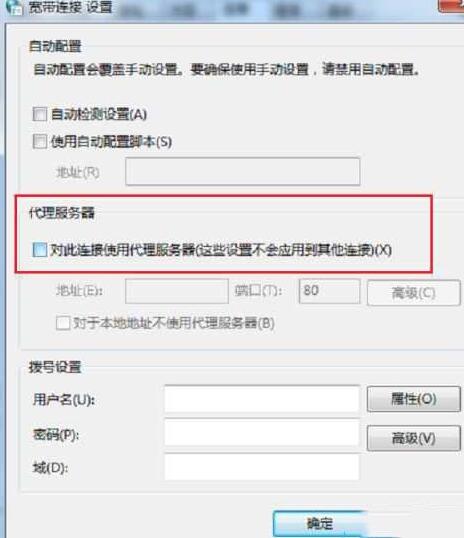
3. After returning to the Internet Properties connection interface, click LAN Settings below.
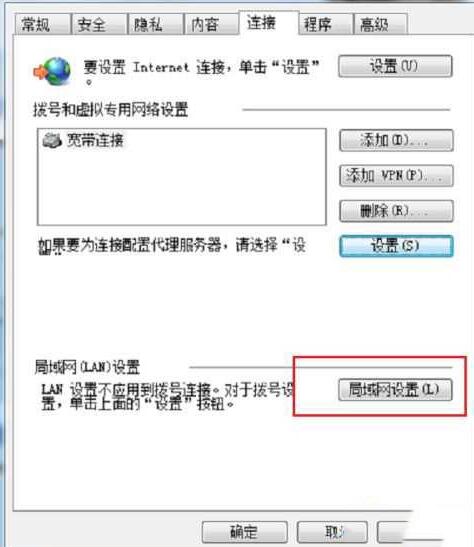
4. After entering the LAN setting interface, uncheck [Use a proxy server for LAN] under the proxy server, click OK, and after the settings are completed, restart the computer.
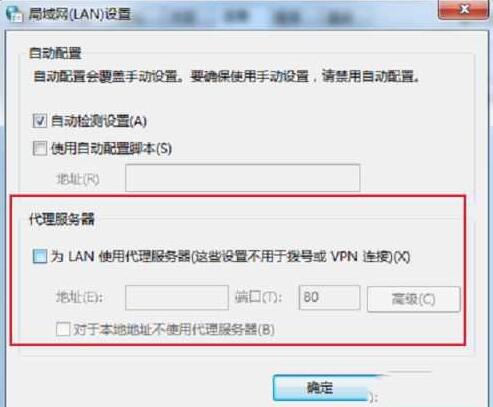
Method 2: Set up the broadband connection
1. Right-click the properties of the broadband connection, enter the network interface, and double-click [Internet Protocol Version (TCP/IPv4)].
2. After entering the Internet Protocol Version (TCP/IPv4) properties interface, click Advanced below.
3. After entering the advanced TCP/IP setting interface, click WINS to enable NetBIos(N) on TCP/IP.
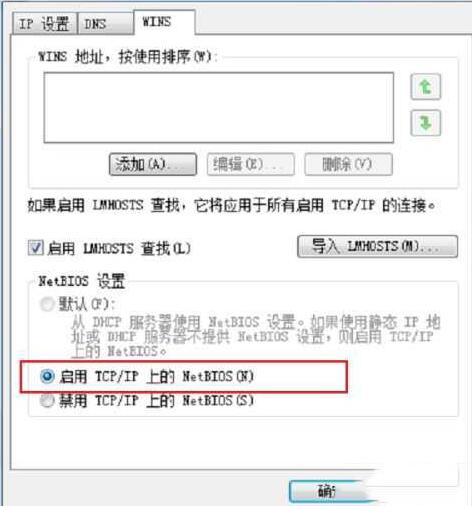
The above is the detailed content of Tutorial on how to handle WIN10 remote computer not accepting connections. For more information, please follow other related articles on the PHP Chinese website!
 win10 bluetooth switch is missing
win10 bluetooth switch is missing
 Why do all the icons in the lower right corner of win10 show up?
Why do all the icons in the lower right corner of win10 show up?
 The difference between win10 sleep and hibernation
The difference between win10 sleep and hibernation
 Win10 pauses updates
Win10 pauses updates
 What to do if the Bluetooth switch is missing in Windows 10
What to do if the Bluetooth switch is missing in Windows 10
 win10 connect to shared printer
win10 connect to shared printer
 Clean up junk in win10
Clean up junk in win10
 How to share printer in win10
How to share printer in win10




