
php editor Xiaoxin will share with you the solution to how to automatically install games in WIN10. Many WIN10 users report that the system always automatically downloads game programs, which takes up a lot of space and affects usage. Solutions include: disabling the Xbox Game Bar, setting system update preferences, turning off the automatic download function, etc. Through simple operations, you can easily solve the problem of WIN10 automatically installing games, making your computer space more free and smooth, and providing a better user experience.
1. Press win r to open the run window, enter [regedit], and press Enter to open the registry editor.
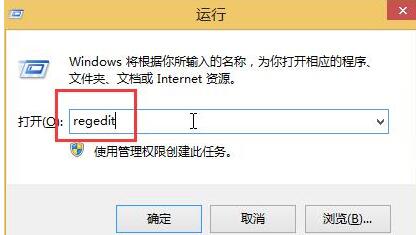
2. In the registry editor, click to expand [HKEY_LOCAL_MACHINESOFTWAREPoliciesMicrosoftWindows], right-click on the Windows item to create a new subkey named CloudContent.
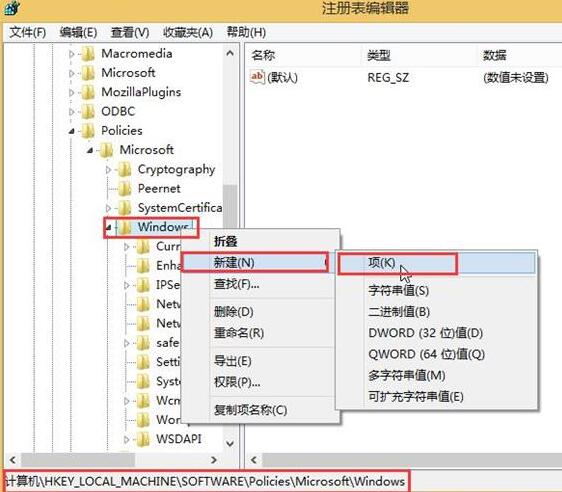
3. Select the CloudContent item, create a new DWORD (32-bit) value in the blank space on the right, and rename it to [DisableWindowsConsumerFeatures].
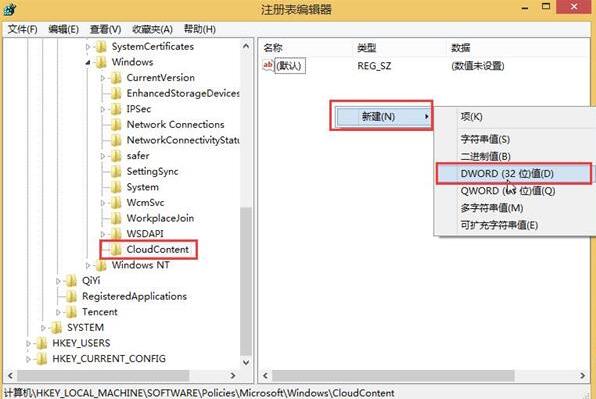
4. Double-click DisableWindowsConsumerFeatures, modify its numerical data to 1, and then click [OK] to save the settings.
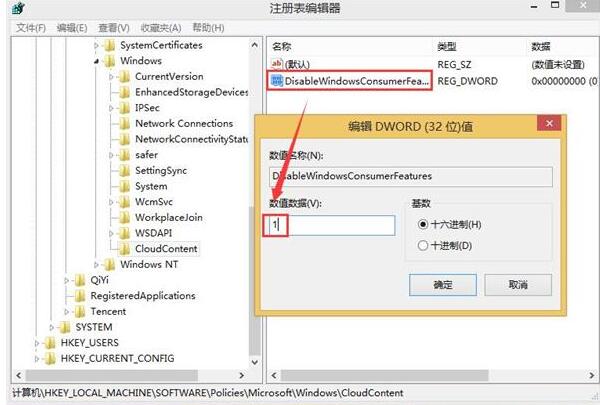
The above is the detailed content of Solution to Win10 always automatically installing games. For more information, please follow other related articles on the PHP Chinese website!
 win10 bluetooth switch is missing
win10 bluetooth switch is missing
 Why do all the icons in the lower right corner of win10 show up?
Why do all the icons in the lower right corner of win10 show up?
 The difference between win10 sleep and hibernation
The difference between win10 sleep and hibernation
 Win10 pauses updates
Win10 pauses updates
 What to do if the Bluetooth switch is missing in Windows 10
What to do if the Bluetooth switch is missing in Windows 10
 win10 connect to shared printer
win10 connect to shared printer
 Clean up junk in win10
Clean up junk in win10
 How to share printer in win10
How to share printer in win10




