
php editor Baicao today brings you how to set the PPT theme color. When making PPT, choosing the appropriate theme color can enhance the overall visual effect and make the presentation more attractive. With simple operations, we can easily set the theme color of PPT to make the presentation more vivid and professional. Next, let’s learn about the specific setup steps!
1. After opening the PPT, I changed the color of the highlighted font to orange as usual, but this time I was stunned. The orange color that should have been there has disappeared.
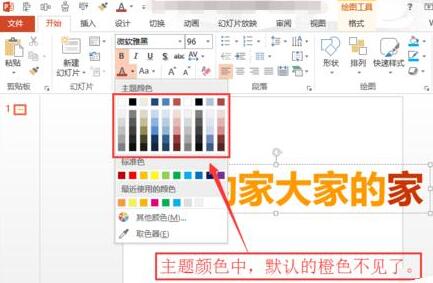
2. After selecting any text, find [View] in the menu bar and click [Slide Master].
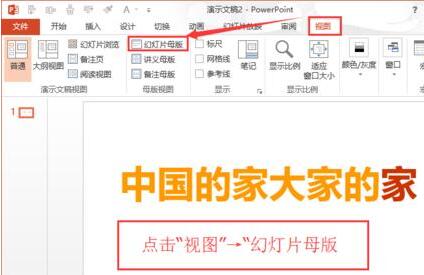
3. After entering [Slide Master], there will be many masters on the left. Scroll the left scroll bar up to the top and click on the top page. PPT master version.
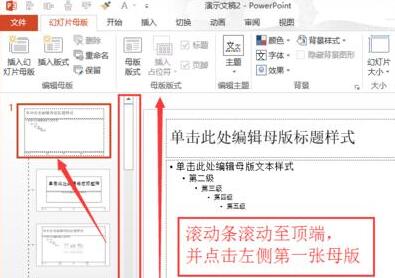
4. After selection, under the [Slide Master] tab, find the [Background] column, click the drop-down black triangle next to the [Color] button, and pop up the drop-down In the menu, select [Office 2007-2010] as the theme color of the current PPT.
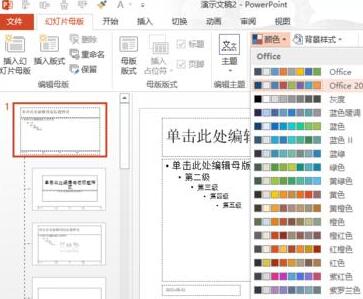
5. After setting, click [Close Master View] to exit the slide master interface. Note: Many friends have set up and don’t know how to exit the slide master. I would like to emphasize this.

6. After exiting, select the text again and click to change the font color. Observe that the familiar orange (default standard color) is back.
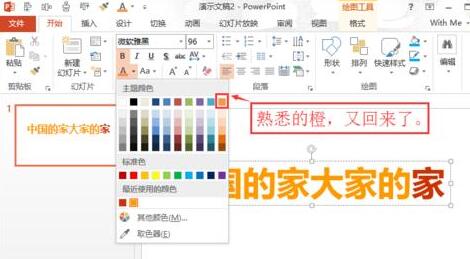
7. After setting it up successfully, I later explored on my own and found that there is a more convenient way to set the theme color. Click [Design] → [Variation] → [ in the menu bar. The arrow on the far right of the variant] → [Color] → [Office 2007-2010]. After setting, the color theme can still be set to the standard color.
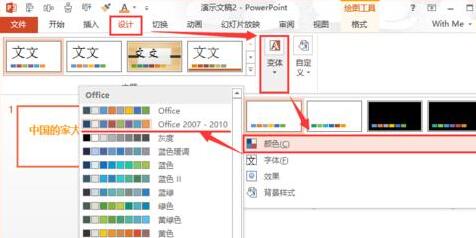
8. Completed.
The above is the detailed content of PPT theme color setting method. For more information, please follow other related articles on the PHP Chinese website!




