
php Xiaobian Yuzai will introduce to you how to enable the cloud music lock screen function in NetEase Cloud Music. NetEase Cloud Music provides a convenient way for you to play music on the lock screen. You only need to set it up. Turning on the cloud music lock screen function allows you to enjoy music anytime, anywhere while the screen is locked, allowing music to accompany your life. Next, let’s take a look at how to turn on the cloud music lock screen function of NetEase Cloud Music!
1. Open the NetEase Cloud Music APP and click the [three] horizontal line mark on the left side of the display page.
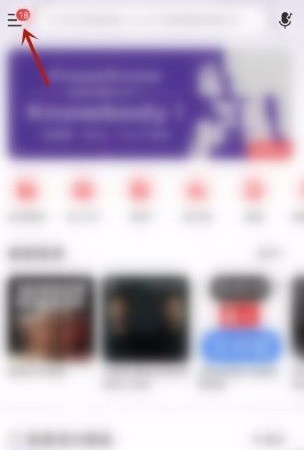
2. Then click [Settings] in the displayed options.
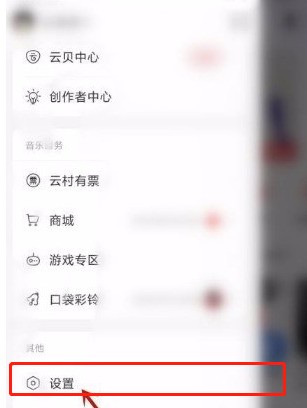
3. Find [Lock Screen Display] in the settings.
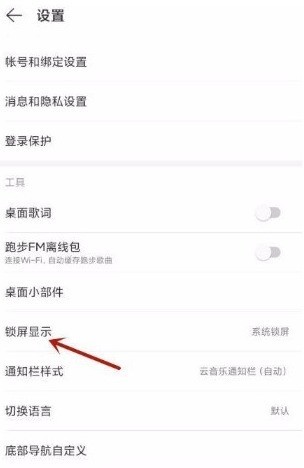
4. First turn on the button on the right side of the lock screen display.
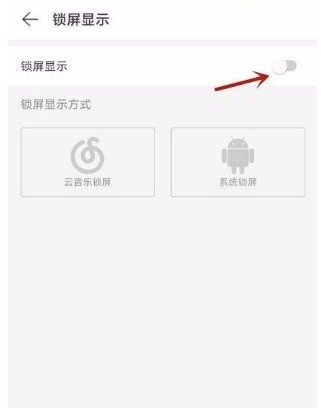
5. Finally, click [Cloud Music Lock Screen Box] to return and the setting will be successful.
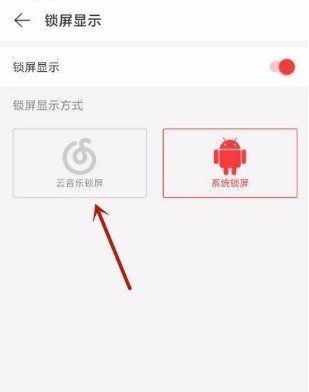
The above is the detailed content of How to enable cloud music lock screen on NetEase Cloud Music_How to enable cloud music lock screen on NetEase Cloud Music. For more information, please follow other related articles on the PHP Chinese website!




