
php editor Strawberry will introduce to you how to view computer usage history in Win11 system. When we use computers on a daily basis, we often need to check the usage of the computer in order to understand the operation records and activity history. The Win11 system provides an easy way to view your computer's usage history, allowing you to easily understand your computer's activities. By following these steps, you can quickly view your computer's usage history to better manage your computer usage.
Method 1: Use the event viewer
1. Shortcut key "win R" to open the run dialog box, enter "Event Viewer", and press Enter to open the event viewer.
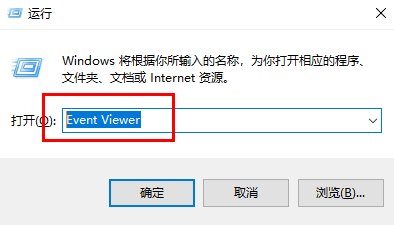
2. In the new interface, click the "System" system option under "Windows Logs".
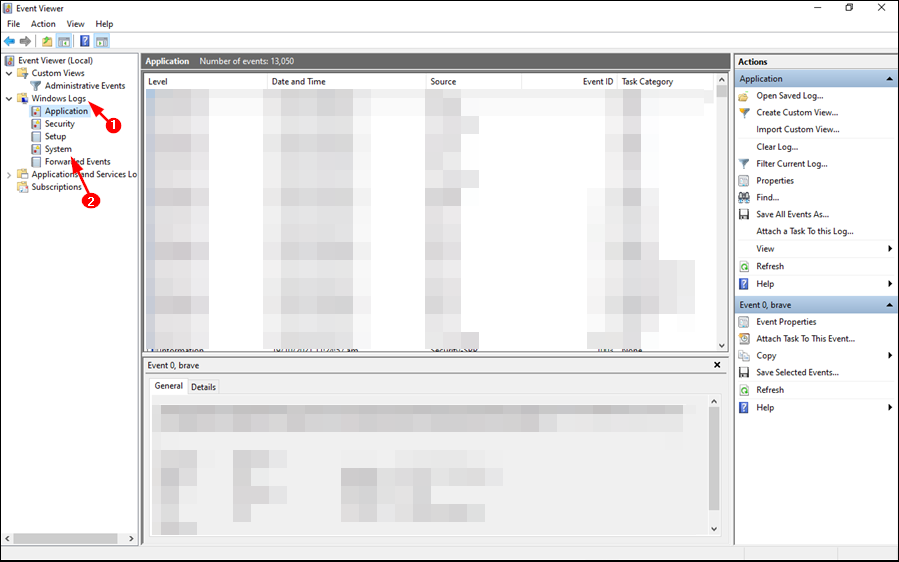
3. In this way, you can view the history of the computer in the system.
Method 2: Use the command prompt
1. Click the search icon in the taskbar below, enter "cmd" in it, and select "Run as administrator".
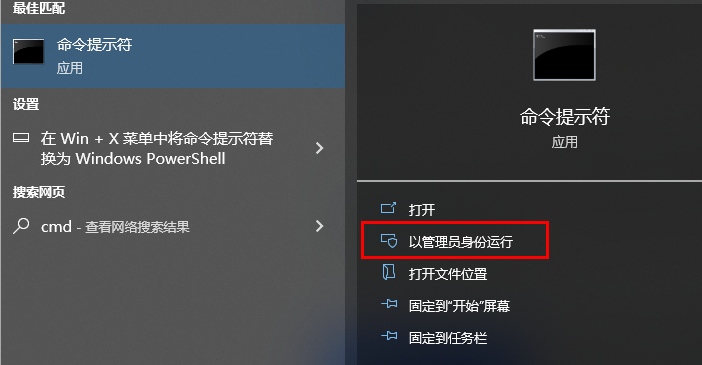
2. After entering the command prompt window, enter the "systeminfo" command and press Enter to execute it to view.
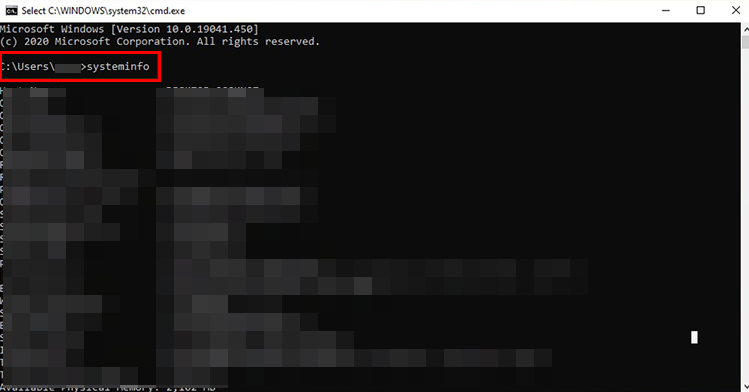
Method 3: Use the run command
1. Shortcut key "win R" to open the run window, enter the "Recent" command, and press Enter to open it.
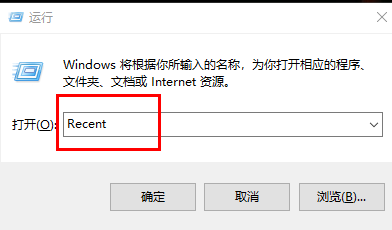
2. You can view the computer usage history in the "Recent" folder.
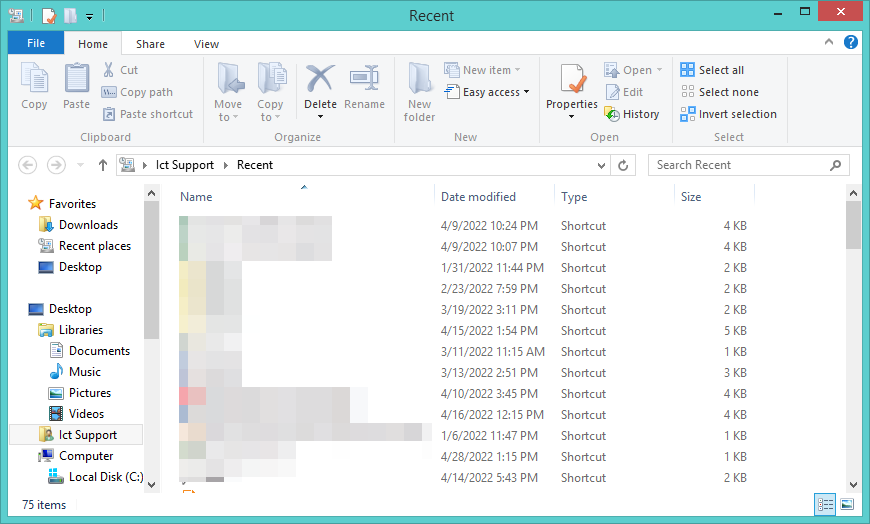
The above is the detailed content of How to view computer usage history in win11. For more information, please follow other related articles on the PHP Chinese website!
 There is no WLAN option in win11
There is no WLAN option in win11
 How to skip online activation in win11
How to skip online activation in win11
 Win11 skips the tutorial to log in to Microsoft account
Win11 skips the tutorial to log in to Microsoft account
 How to open win11 control panel
How to open win11 control panel
 Introduction to win11 screenshot shortcut keys
Introduction to win11 screenshot shortcut keys
 Windows 11 my computer transfer to the desktop tutorial
Windows 11 my computer transfer to the desktop tutorial
 Solution to the problem of downloading software and installing it in win11
Solution to the problem of downloading software and installing it in win11
 How to skip network connection during win11 installation
How to skip network connection during win11 installation




